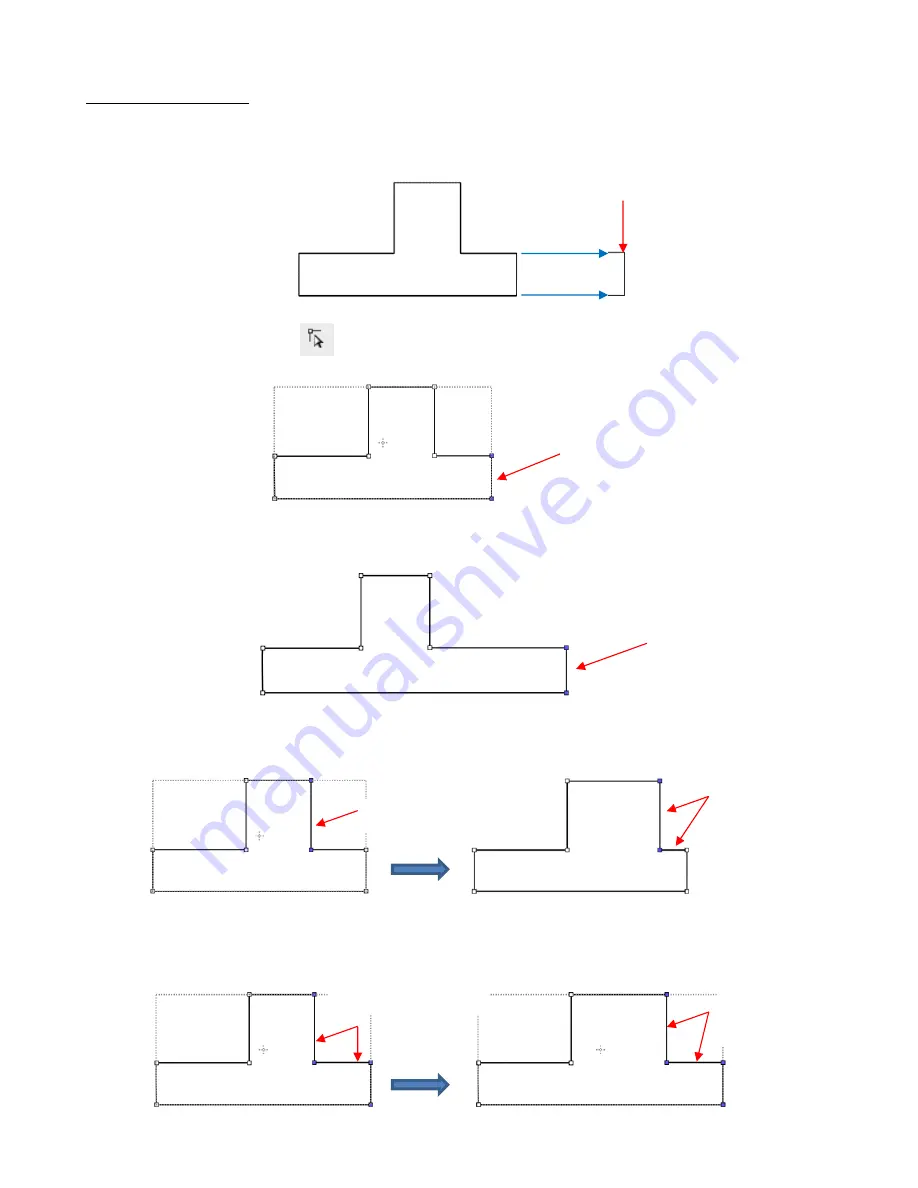
201
8.10.1 Moving a Path
•
Sometimes a path needs to be exten
ded without resizing the rest of the shape. For example: let’s say you
need to extend the right section of this shape by a few inches:
Select the
Shape Tool
on the
Tools Panel
and then click on that path:
You can now use the arrow keys on your keyboard to move that path. Holding the
Shift
key while
clicking on an arrow key will move it in larger increments:
If instead, the center section had been widened by selecting the path on its right side, then that would
have resulted in shortening the section to the right of it:
Thus, to maintain the dimensions of the right section, both paths need to be moved at the same time. To
do this, marquee-select the nodes as shown and then move with the keyboard arrow:
Extend the right section to here
As you move your mouse
near a path, the cursor will
change. Then you can click
and select that path.
Path is moved without
changing other
dimensions of the shape
Center section is
wider but note
effect on the right
section
Select this path
Center section is
wider but right
section stays the
same.
Drag the mouse to select
all of the nodes
Содержание KNK Force
Страница 306: ...306...






























