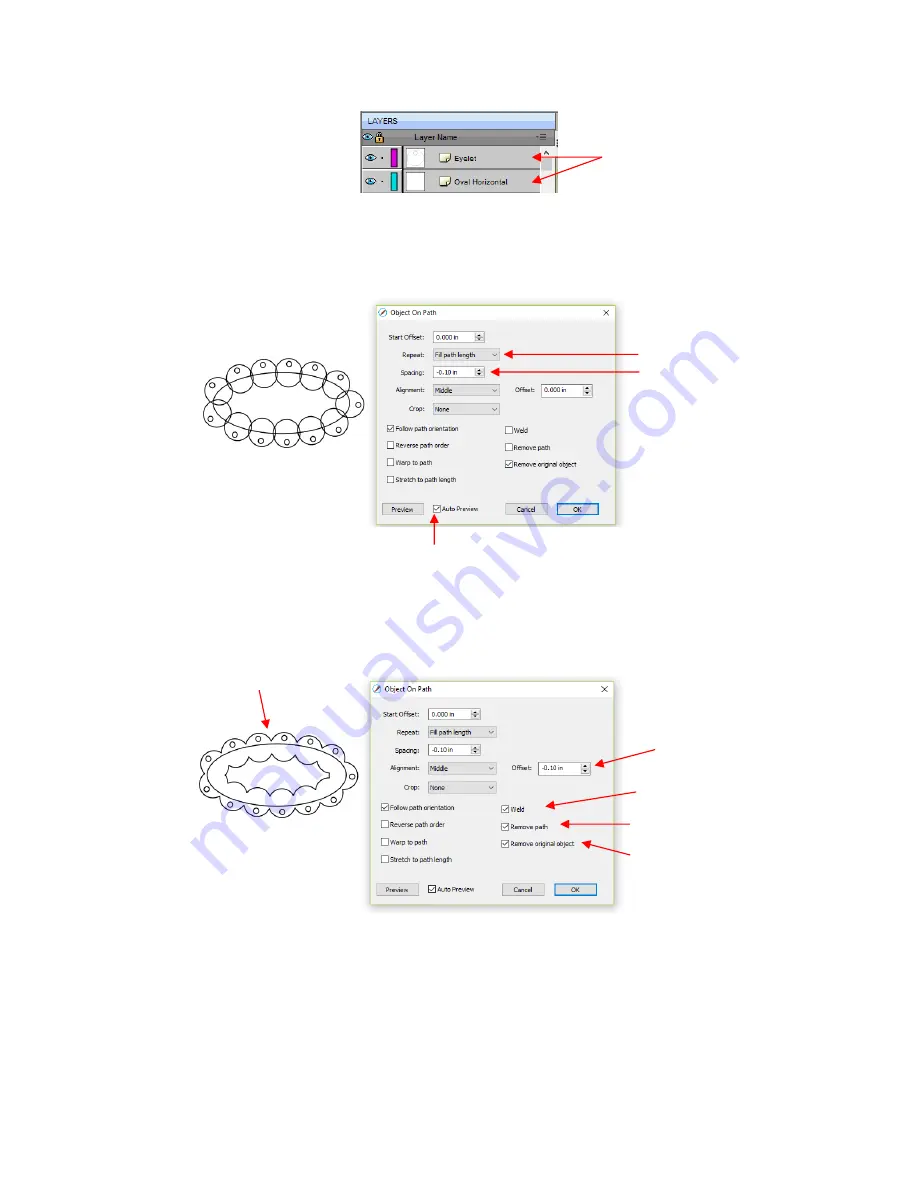
229
•
Select the shapes and open the
Object on Path
window using
Effects>Object on Path
. Begin by marking
the
Auto Preview
option so that all changes will be immediately reflected. Then choose
Fill path
length
so
the shapes will be distributed over the entire path. Set the
Spacing
to a negative number so that the
shapes will overlap:
•
Next the
Offset
can be decreased to soften the scallop. Also a few new settings are noted as shown and
described below:
Weld:
Mark this option if you want the repeated shapes welded together, as shown in the screenshot
Remove path:
Mark this option if you will no longer need the path shape (in this case, the oval)
Remove original object:
Mark this option if you will no longer need the original shape (in this case, the
eyelet circle)
•
Click on
OK
and the
scalloped oval is mostly complete.
To remove the internal scallop, apply
Object>Break
Apart
. Carefully select the internal scallop shape and delete. Then marquee-select the remaining scallop
border with eyelet circles and apply
Object>Merge
:
Note the settings used to
fill the path and overlap
the shapes
Mark this first
Lower the
Offset
Lowering the
Offset
makes
the scallop less acute
Removes overlap
Removes original shape
Removes original path
Shape to be repeated
should be above the path
shape
Содержание KNK Force
Страница 306: ...306...
















































