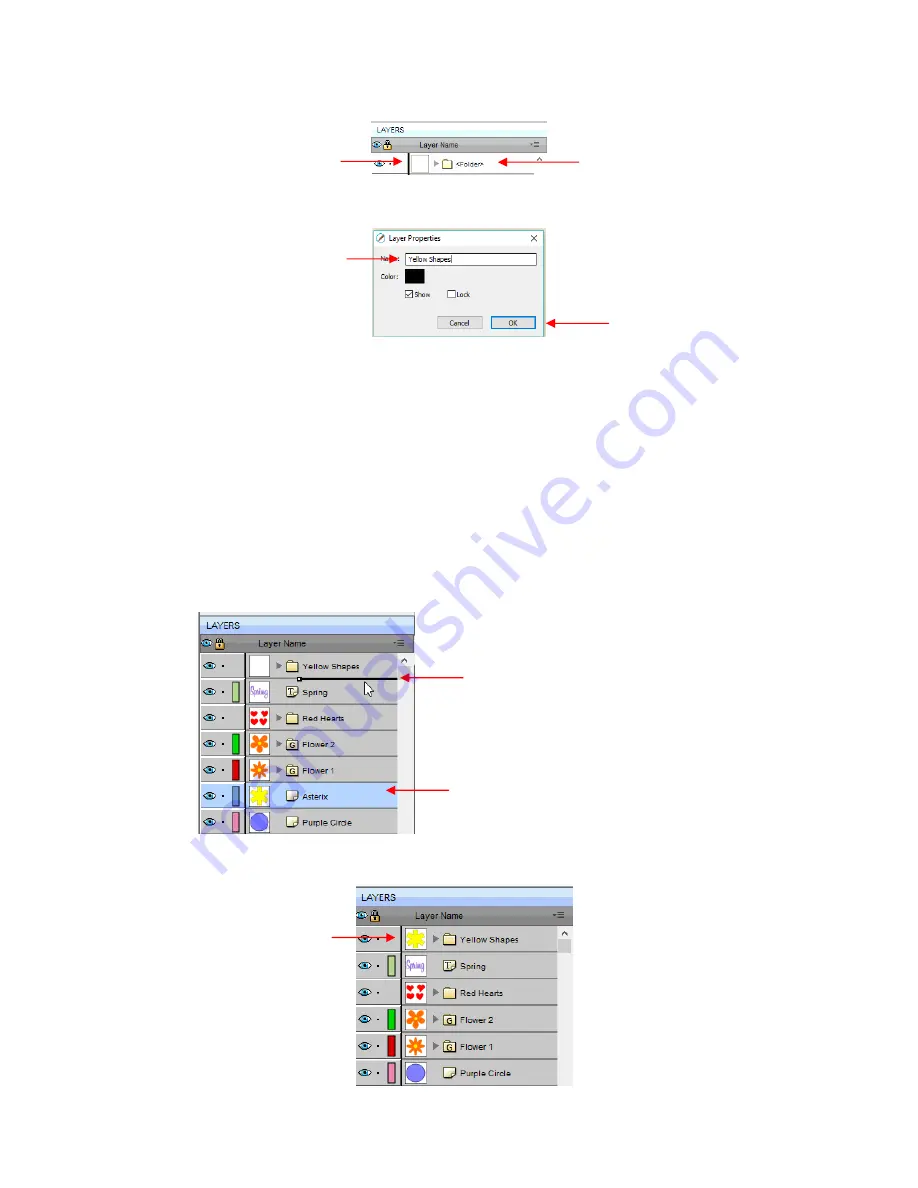
76
•
Just as covered in the prior section, if you double-click on this new folder, you can rename it:
•
In the prior section, it was also noted that layers can be re-ordered using the
Arrange
option in the
Layers
Panel Options
menu. Alternatively, layers and folders can also be moved directly on the
Layers Panel
by
dragging them up or down.
•
There are two possible outcomes when dragging layers:
The layer is moved to a new location
The layer is moved into an existing folder
•
The way to control whe
re the layer “lands” is by moving it straight up and down or by dragging a little to the
left while moving it up and down.
If you drag a layer without moving to the left, you will see a short line with an open square. This means it
will be added to the folder directly above it:
Now the
Asterisk
layer is inside of the
Yellow Shapes
folder and can be seen in the thumbnail for that
folder:
Name the folder
Click on
OK
New folder
Folder is empty
Short line with open square:
Asterisk
layer will be
dropped into the
Yellow Shapes
folder
Layer being dragged upwards
Note new thumbnail image
Содержание KNK Force
Страница 306: ...306...






























