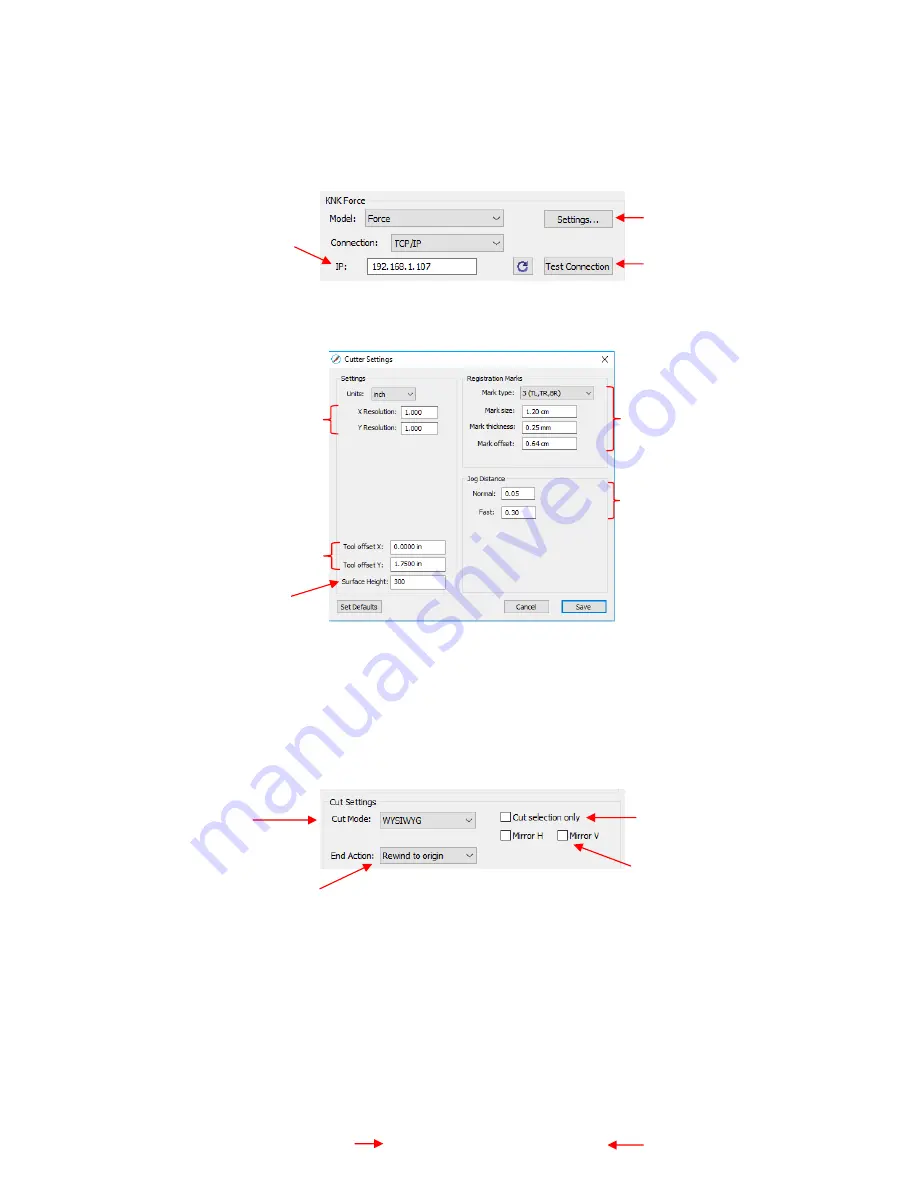
317
Cut Settings
tabs: The regular version of SCAL will only have the
General
tab. The PRO version has
three additional tabs;
Cut by Color
(refer to
Section
10.06.2
),
Tiles
(refer to
Section 10.06.3
) and
Extras
(refer to
Section 10.06.4
).
Connection Settings:
Choose the model of cutter being used and connection settings. For the KNK
Force this includes the IP address set up under C3.
Cutter Settings,
which can also be accessed by going to
Cutter>Cutter Settings
, opens a new
window with additional settings relevant to that model. For the KNK Force:
o
Jog Distance:
The following settings apply
when setting the origin or moving the Force camera or
Maxx/Zing laser light:
▪
Normal:
the distance the head or mat moves with each arrow key increment
▪
Fast:
the distance the head or mat moves while holding
Shift
with each arrow key increment
Cut Settings
:
o
Cut Mode:
Refer to
Section 10.07
which covers controlling where shapes will cut.
o
End Action
(PRO version only): controls what happens at the conclusion of the cut. There are three
choices:
▪
Rewind to origin:
default setting in which the head returns to the origin set before the cut
began
▪
Advance Amount:
when this option is selected, the head moves to the end of the cut, over to
the right side, and then advances the mat or rolled material forward based on a value you enter
into a new window:
See explanations
below
Sizing Calibration:
Refer
to
Section 2.07
Print and Cut
settings: Refer
to
Chapter 11
Dual Head
settings
Refer to
Chapter 12
Surface Height:
Refer
to
Section 13.04.2
Enter the same IP
Address used for C3
Refer to the next
bullet in this section
Click here to activate a
small movement
Check if only selected
shapes should be cut
PRO version: enter where
head should go at end of cut
Check either or both if you
wish to have shapes mirrored
before cutting (on the KNK
Force, these are reversed)
Choose either
WYSIWYG
or
Origin Point
(refer
to Section 10.07)
Enter distance to advance
Select
Advance Amount
and a new input pops up
Содержание KNK Force
Страница 306: ...306...






























