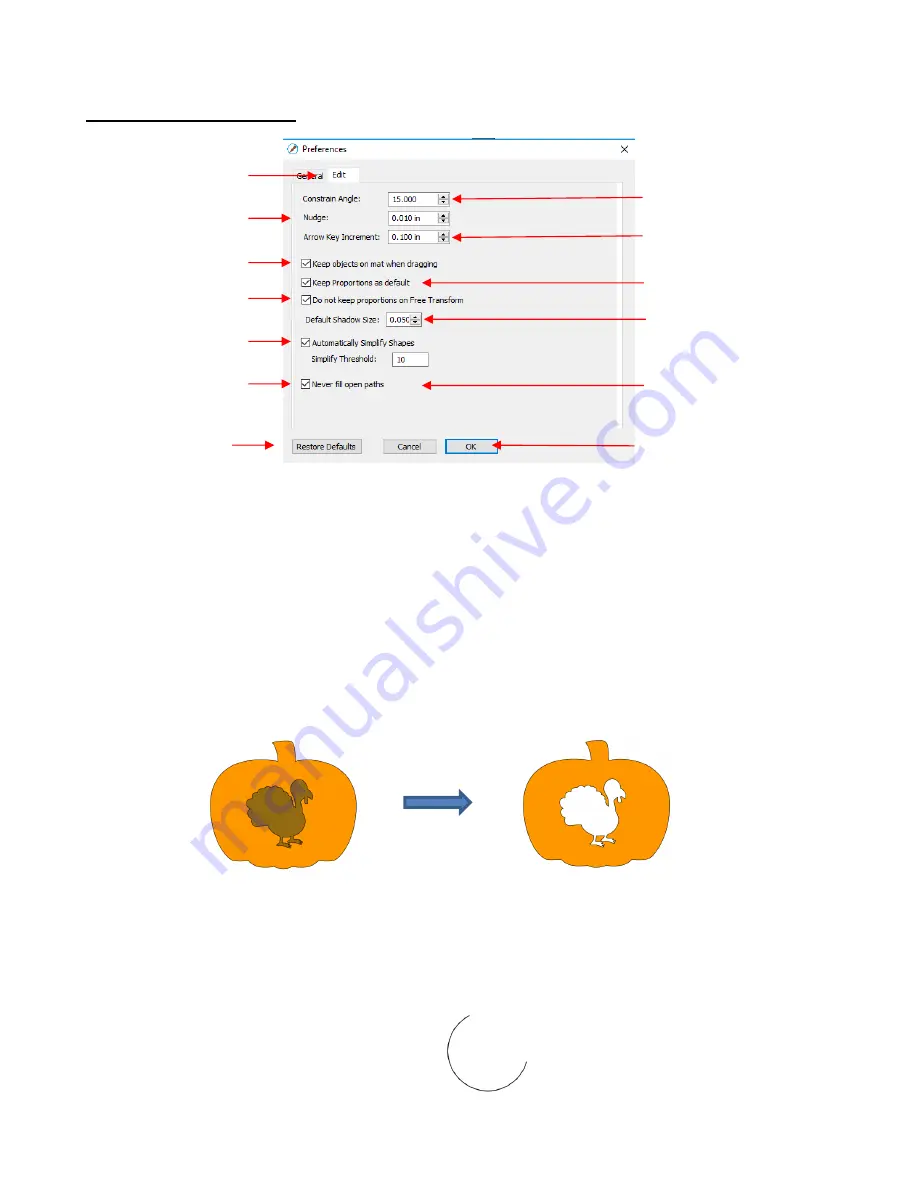
395
C4.2 Preferences: Edit Tab
•
Keep objects on mat when dragging
: With this option checked, you cannot drag shapes beyond the
outside borders of the
Cutting Mat
. You can, however, move them beyond the
Cutting Mat
by entering the
desired
X, Y
location on the
Position & Size Panel
.
•
Keep Proportions as default:
With this option checked, the
Keep Proportions
setting on the
Position &
Size Panel
will automatically be checked when you launch SCAL and will remain checked until you uncheck
it. If you choose to uncheck this option, you will need to relaunch SCAL and the
Keep Proportions
setting
will be unchecked.
•
Default Shadow Size:
This affects the initial
Size
shown under
Effects>Shadow Layer
.
•
Automatically Simplify Shapes:
With this option checked, nodes will be reduced after certain functions are
applied. For example, the following two shapes (pumpkin and turkey) have a total of 83 nodes. If you select
them and apply
Object>Merge
so that the inside turkey will cut before the outside pumpkin, the total
number of nodes is reduced to 63 because of the
Automatically Simplify Shapes
option being checked.
•
Never fill open paths:
Unlike most other vector programs, SCAL offers the ability to fill open shapes by
applying an invisible straight line to close the shape. By unchecking this option and selecting a
Fill
Color
,
Pattern
, or
Gradient
, the open shapes on your
Cutting Mat
will contain that
Fill.
For example, here is a circle with a section cut off. The option to
Never fill open paths
is still checked:
(1)
The
Never fill open paths
is now unchecked and various
Fills
options applied:
Click on
Edit
5.05
See below
Click on
OK
when done
Restore original
defaults, if needed
5.04.1
5.03
See below
See below
5.03
See below
See below
Two shapes: total
of 83 nodes
Single merged shape:
total of 63 nodes
Apply
Object>Merge
Содержание KNK Force
Страница 306: ...306...





















