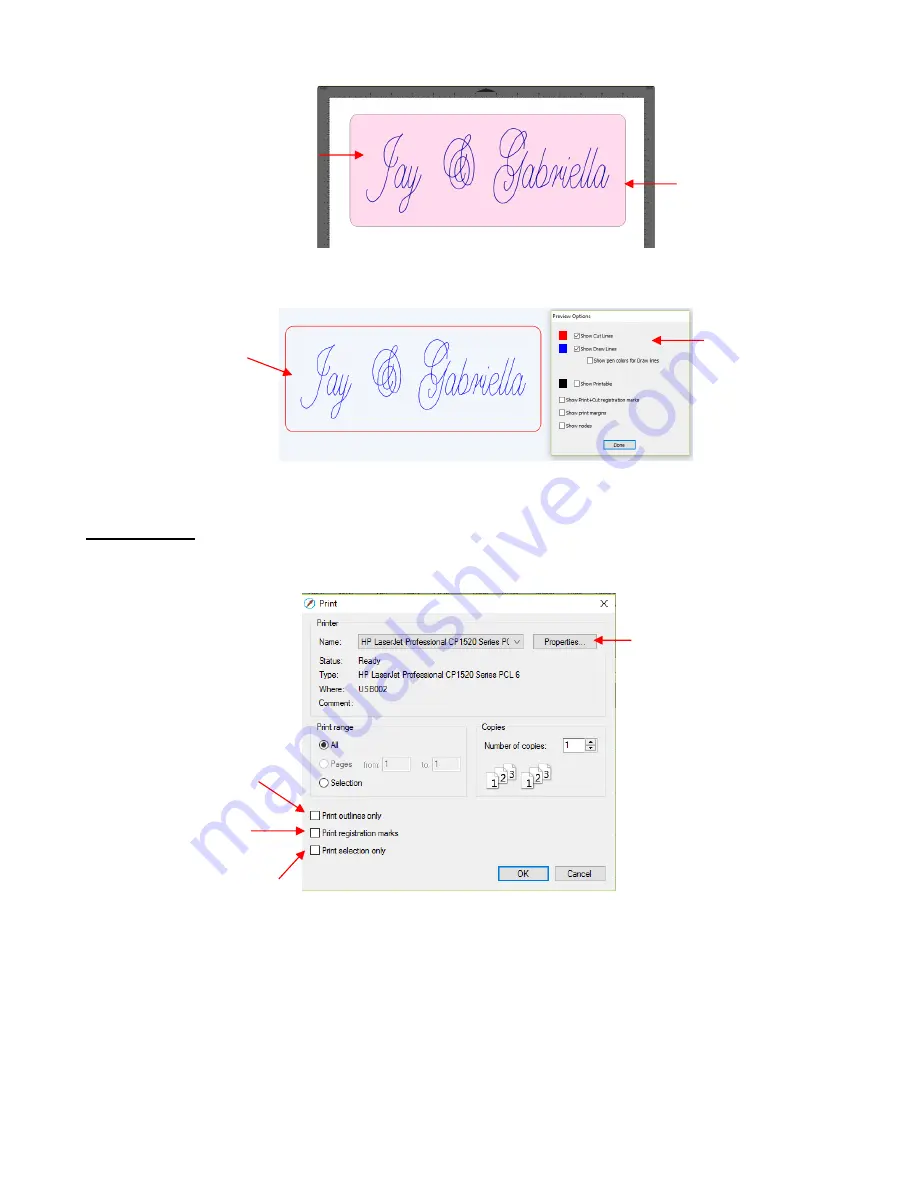
309
10.03 Printing
•
To print from SCAL, go to
File>Print
or press
Ctrl+P
. The following window will open:
•
To set up printer settings, click on the
Properties
button. (Note that y
ou can also access your printer’s
properties by going to
File>Print Setup
and clicking on
Properties
.) The window which opens should be
familiar to you and will not be covered in this user manual.
•
Print outlines only
: Only vector shapes will be printed. Imported raster images (.JPG, .PNG, .BMP, etc.)
will not appear. If you’ve applied a
Fill
to shapes including colors, gradients, or patterns, then those will not
appear either.
•
Print registration marks
: If your application is a print and cut, then you will want to check this option. Refer
to
Chapter 11
for details on PNC calibration and how to set the properties for the registration marks.
The text is assigned to
Pen
on the
Style Panel
The rounded rectangle
is assigned to
Cut
on
the
Style Panel
On the
Cutting Mat:
Show
Cut
Lines
and
Show Draw
Lines
are both
checked
Red and blue lines
indicate
Cut
and
Pen
assignments
In the
Preview Options
window:
Check this box for
PNC projects
Check this box to
remove
Fill
and ignore
raster images
Click here to change
printer properties
Check this box to only
print what is selected on
the
Cutting Mat
Содержание KNK Force
Страница 306: ...306...






























