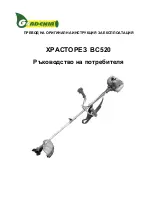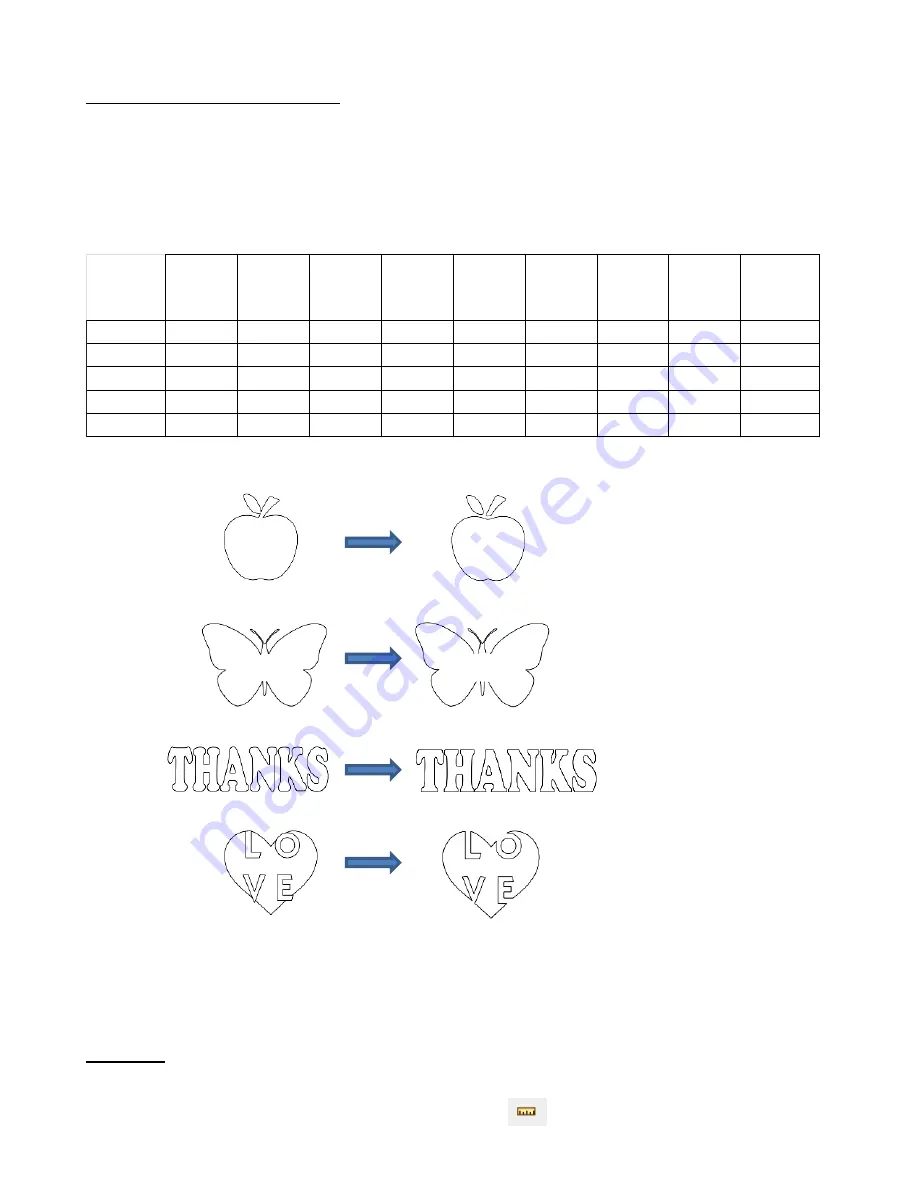
198
8.08 Which Cutting Tool to Use?
•
Having so many cutting functions to use can make it difficult to know which one to use in a particular
instance. Experience will be your best guide, as well as testing them out. But a summary of the functions is
presented in this section and this may prove to be helpful when selecting which tool to try first.
•
The following table summarizes the capabilities of the various options for cutting shapes. Note that
Boolean
Join
has also been added but isn’t covered until
Section 9.06
because it is more often used for designing
than for editing.
•
Here are a few samples to show which functions would be the best choices for making the cut:
•
Knife
and
Split
have the same effect.
Split
is a bit more limiting because there needs to be nodes present
in the location where the cut will occur. It might be useful if you are already in the
Shape Tool
mode where
you can then select the nodes and apply the
Split
. Otherwise,
Knife
is probably the easier tool to use.
8.09 Ruler
•
The
Ruler
function allows you to measure the distance and angle between any two points on the screen. It
is accessed by clicking on the second icon from the bottom
on the
Tools Panel
.
Can make
straight line
cuts
Can force
horizontal,
vertical cuts
Can force
diagonal cuts
Can do
freehand
cuts
Can change
thickness of
the cut
Can cut using
square or
circle shapes
Can cut using
any shape
Can cut with
open shapes
remaining
Can cut with
closed shapes
remaining
Eraser
✓
✓
✓
✓
✓
Knife
✓
✓
✓
✓
Crop
✓
✓
✓
✓
Split
✓
Boolean Join
✓
✓
✓
✓
✓
✓
✓
Eraser
:
Cut the leaf and stem away
from the apple
– used for
creating paper piecing designs
Knife
or
Split
:
Cut up the butterfly without
closing the shapes. Used for
projects where the shapes are
folded along one side instead
of cut out
Crop
:
Slice off the top and bottom of a
word. Used for a popup card.
Boolean
Join:
Cut a shape with any
other shape or shapes
Содержание KNK Force
Страница 306: ...306...