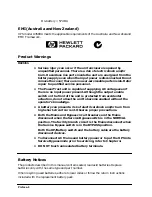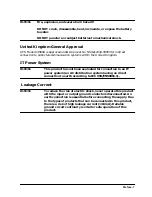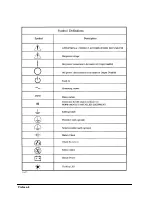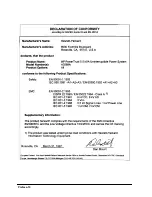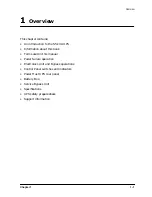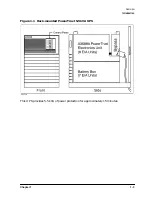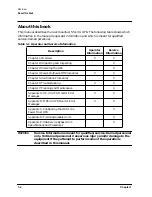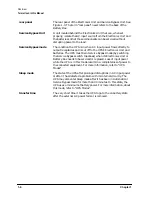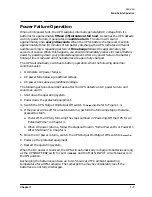1-10
Chapter 1
Overview
Control Panel Switches and Indicators
Rear Panel Connectors, Switches, and Indicators (North
American Version)
The connectors, switches, and indicators on the rear panel of the Electronics Unit and the
Service Bypass Unit are shown for the North American version in Figure 1-3. The
connectors, switches, and indicators on the rear panel of the Electronics Unit and the
Service Bypass Unit for the Worldwide version are shown in Figure 1-4. Descriptions
follow each illustration.
1
AC Output
A green light indicates that AC power is being supplied to the output
receptacles.
2
Battery Power
A yellow light indicates that the unit is supplying power from its
batteries.
3
Attention
A yellow light indicates that the unit needs attention. This indicator (in
conjunction with the audible alarm) has multiple meanings, as defined
in Chapter 6, “Troubleshooting.”
4
Silence
Alarm/Test
A pushbutton switch. Pressing this switch silences the alarm if the
audible alarm is active. The
Attention
and/or
Battery Power
lights remain
lit, however. Pressing this switch again reactivates the audible alarm.
If the audible alarm is not active and the UPS Electronics Unit has not
failed, pushing this button causes the UPS to switch to battery
operation for 10 to 20 seconds. This tests the On-battery mode of the
UPS and the Battery Power LED will light. If you press the button
when the batteries are low, the test will not be performed and the
Battery Power LED will not light.
5
Output On/Output
Off switch
A two-position switch that controls the AC output of the UPS. Some
conditions — after the UPS switches into Automatic Bypass mode, for
example — may be reset by turning the switch off for a second of so,
then back on. The North American and worldwide versions of the
PowerTrust UPS have a slightly different rear panel. These differences
are illustrated and described in the following sections.
Содержание PowerTrust A3589A
Страница 7: ...Contents Contents 5 ...
Страница 8: ...Contents 6 Contents ...
Страница 10: ...Contents 8 Figures ...
Страница 12: ...Contents 10 Tables ...
Страница 14: ...2 ...
Страница 20: ...Preface 8 ...
Страница 22: ...Preface 10 ...
Страница 52: ...1 30 Chapter1 Overview Specifications Figure 1 8 UPS Input Voltage Transfer Points ...
Страница 56: ...1 34 Chapter1 Overview UPS Modes Figure 1 10 Simplified UPS 5 5 kVA UPS Block Diagram ...
Страница 62: ...1 40 Chapter1 Overview Support Information ...
Страница 76: ...2 14 Chapter2 Unpacking and Inspecting Shipping and Storage Requirements ...
Страница 104: ...3 28 Chapter3 Installing the UPS Examples of PowerTrust Connections in a System ...
Страница 116: ...5 4 Chapter5 Verification Procedures Load Testing ...
Страница 148: ...7 6 Chapter7 Cleaning and Maintenance Exchanging Batteries Fan ...
Страница 190: ...A 42 AppendixA HP UX UPS Monitor Error Messages Log Only Messages ...
Страница 218: ...C 8 AppendixC Configuring the OS for the PowerTrust UPS Power Failing the UPS ...