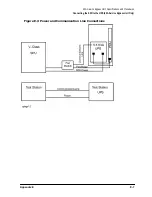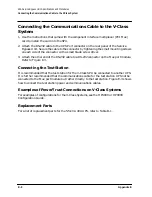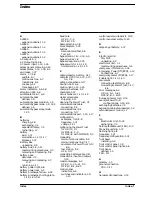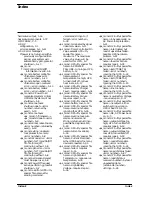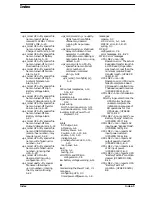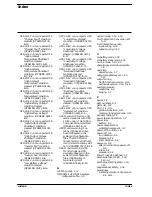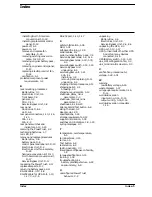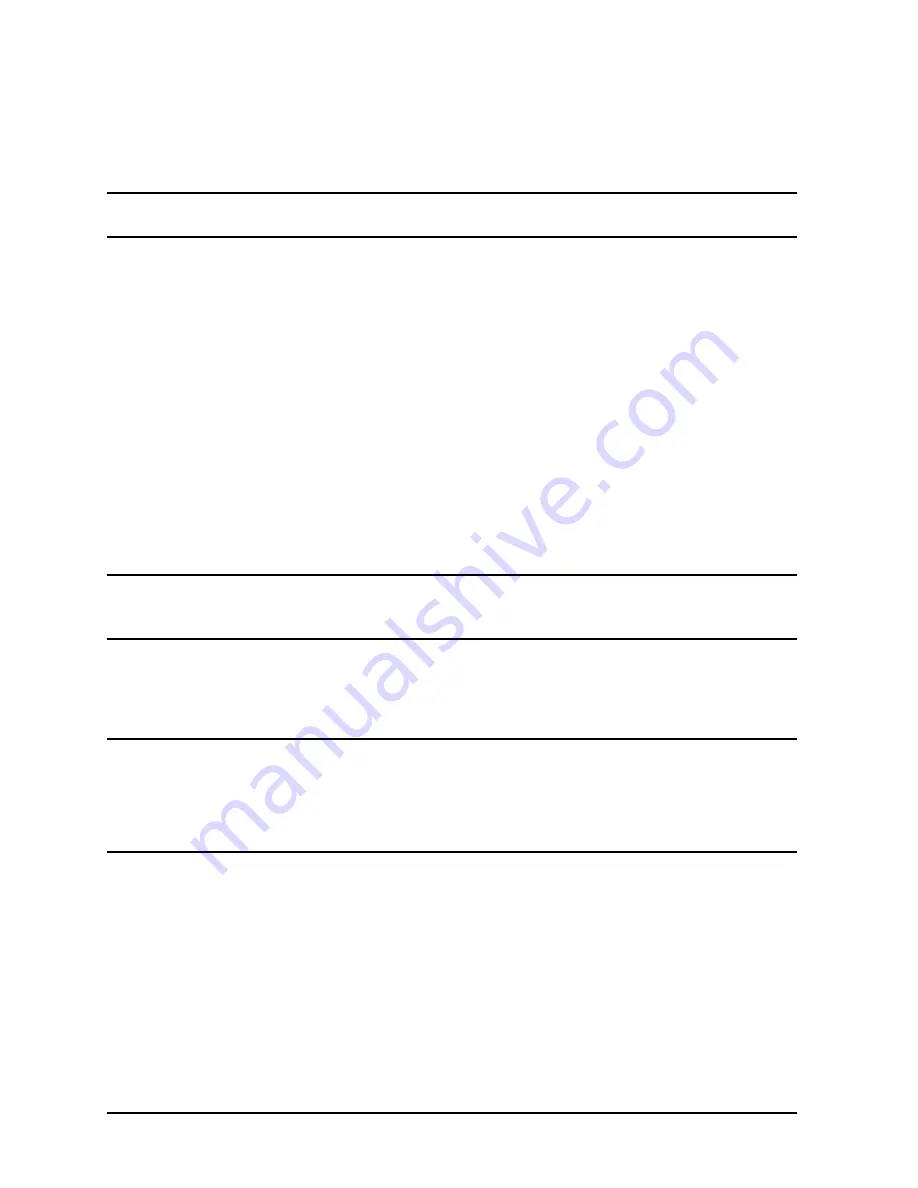
D-26
Appendix D
Field Replaceable Units
Removal and Replacement Procedures
14.Orient the plate so that the notch is positioned over the Battery Box cable connector,
then reattach the plate making sure that the prongs on the plate are pressed firmly into
the clips in the Electronics Unit. See Figure 3-9.
CAUTION
Operating the UPS without the Battery Precharge Shorting Plate is not
supported and may result in loss of UPS AC output.
15.Tighten the thumbscrews on either side of the Battery Precharge Shorting Plate.
16.Switch the UPS/BATTERY switch to
ENABLE
. Wait for the green Enable LED to come on.
The UPS will beep continuously. You an silence the beeping by pressing the Silence
Alarm/Test switch on the control panel.
17.Switch the Output On/Output Off switch to
Output On
.
The Caution LED should flash for about five seconds then go out.
18.When the Caution LED stops flashing, go to step 19.
If it is blinking, refer to “Caution LED” in Chapter 6 for possible causes and actions.
19.Turn the Bypass switch to
Normal
.
20.To clear the alarm (if you have not already done so) and return to normal operation
from Bypass mode, turn the control panel Output On/Output Off switch to
Output Off
for
about one second, then return it to the
Output On
position.
CAUTION
Do
not
leave the Output On/Output Off switch in the
Output Off
position for
more than 5 seconds. Doing so will turn off AC output to the receptacles and
power down the load.
21.Position the front bezel onto the brackets so that the pins behind the front of the bezel
line up with the four brackets on the face of the Electronics Unit. (See Figure D-6.)
22.Push the bezel in until the bezel pins snap into the bracket clips.
NOTE
After replacing the fan assembly, check that the computer is not performing
critical processes, then repeat the load test. For procedures, refer to “Load
Testing” in Chapter 5.
Also, after installing replacement UPS equipment, test it by power failing the
UPS. For procedures, refer to “Power Failing the UPS” in Appendix C.
Содержание PowerTrust A3589A
Страница 7: ...Contents Contents 5 ...
Страница 8: ...Contents 6 Contents ...
Страница 10: ...Contents 8 Figures ...
Страница 12: ...Contents 10 Tables ...
Страница 14: ...2 ...
Страница 20: ...Preface 8 ...
Страница 22: ...Preface 10 ...
Страница 52: ...1 30 Chapter1 Overview Specifications Figure 1 8 UPS Input Voltage Transfer Points ...
Страница 56: ...1 34 Chapter1 Overview UPS Modes Figure 1 10 Simplified UPS 5 5 kVA UPS Block Diagram ...
Страница 62: ...1 40 Chapter1 Overview Support Information ...
Страница 76: ...2 14 Chapter2 Unpacking and Inspecting Shipping and Storage Requirements ...
Страница 104: ...3 28 Chapter3 Installing the UPS Examples of PowerTrust Connections in a System ...
Страница 116: ...5 4 Chapter5 Verification Procedures Load Testing ...
Страница 148: ...7 6 Chapter7 Cleaning and Maintenance Exchanging Batteries Fan ...
Страница 190: ...A 42 AppendixA HP UX UPS Monitor Error Messages Log Only Messages ...
Страница 218: ...C 8 AppendixC Configuring the OS for the PowerTrust UPS Power Failing the UPS ...