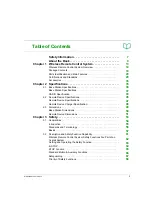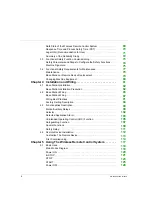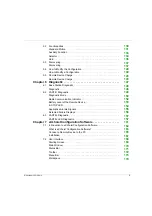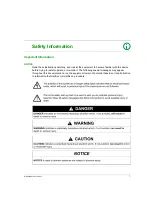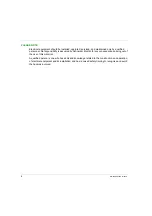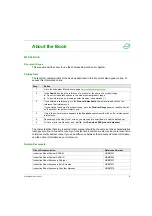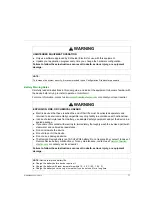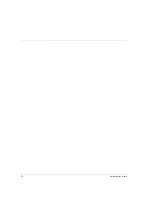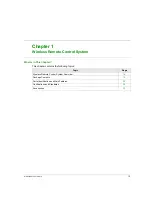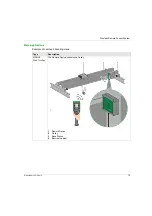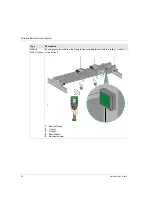Содержание eXLhoist
Страница 12: ...12 EIO0000001505 12 2014...
Страница 34: ...Wireless Remote Control System 34 EIO0000001505 12 2014...
Страница 52: ...52 EIO0000001505 12 2014...
Страница 146: ...Using The Wireless Remote Control System 146 EIO0000001505 12 2014...
Страница 151: ...Diagnostic EIO0000001505 12 2014 151 Procedure to Leave the Diagnostic Mode Step Action 1 Power OFF the Remote Device...
Страница 177: ...eXLhoist Configuration Software EIO0000001505 12 2014 177 The diagram illustrates the use cases...
Страница 200: ...eXLhoist Configuration Software 200 EIO0000001505 12 2014...
Страница 213: ...EIO0000001505 12 2014 213 Harmony eXLhoist EIO0000001505 04 2014 Appendices...
Страница 214: ...214 EIO0000001505 12 2014...