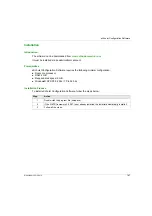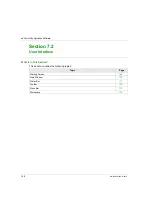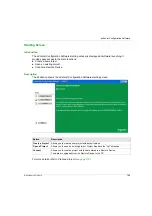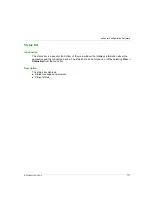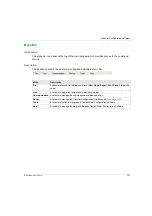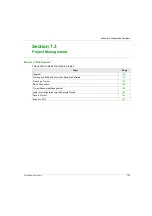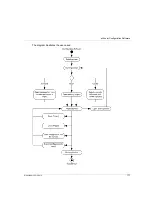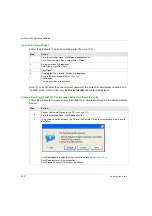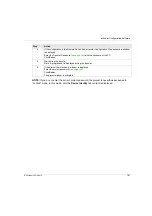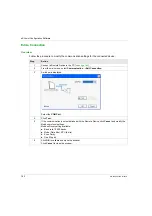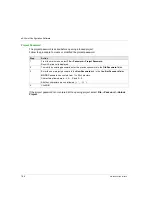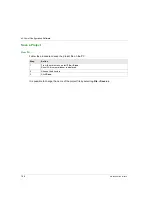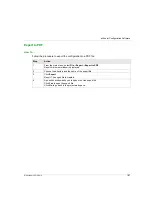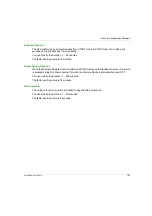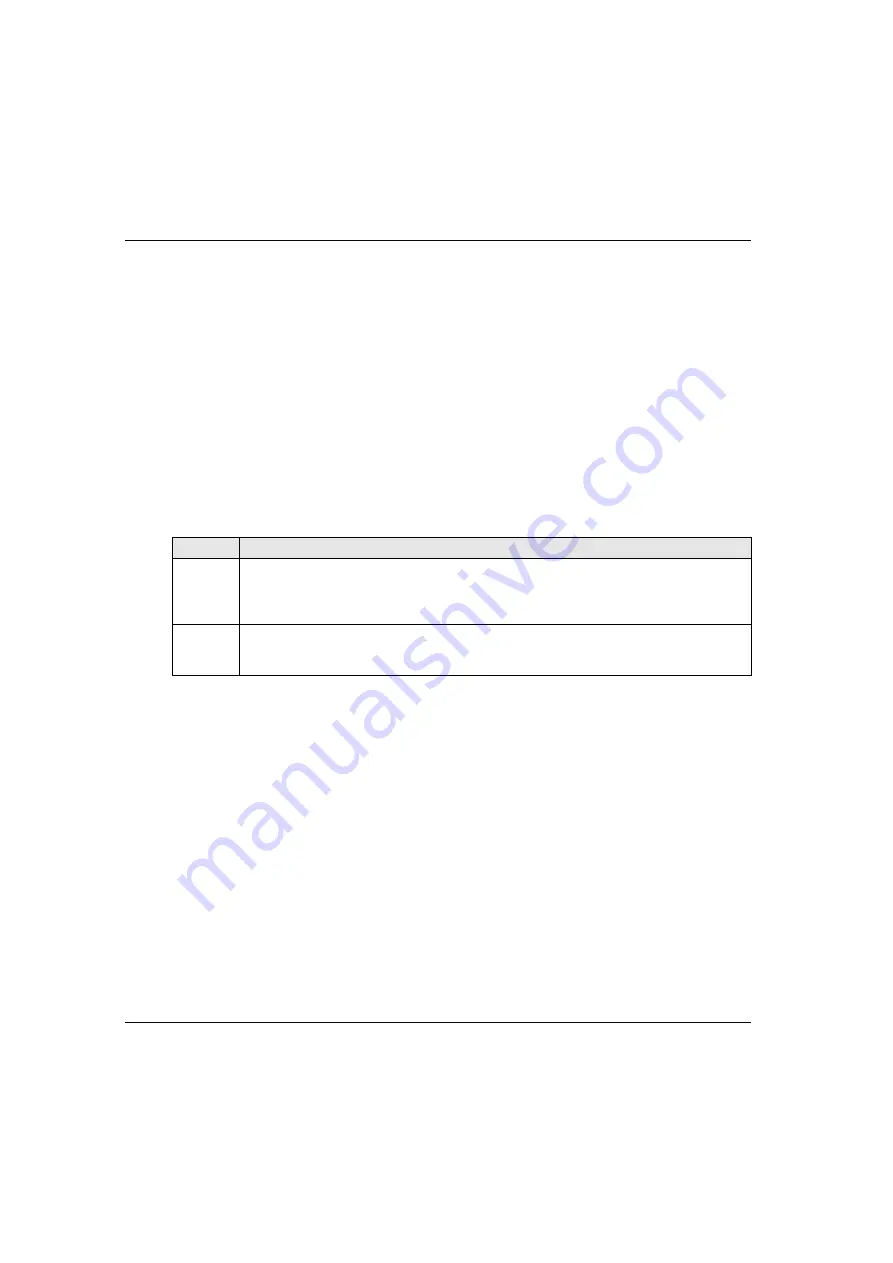
eXLhoist Configuration Software
178
EIO0000001505 12/2014
Starting and Exiting eXLhoist Configuration Software
Starting eXLhoist Configuration Software
The installation procedure for eXLhoist Configuration Software creates one or more of the following
options for starting the software, depending on selections made during installation.
Select one of the following options to start eXLhoist Configuration Software:
Double-click the eXLhoist Configuration Software icon on the Windows® desktop.
Select the eXLhoist Configuration Software entry from the Windows® programs menu.
Select
Run
from the Windows® start menu and browse for the eXLhoist Configuration Software
program.
eXLhoist Configuration Software starts and the starting screen is displayed.
Exiting eXLhoist Configuration Software
To exit eXLhoist Configuration Software:
Step
Action
1
Select
File
→
Exit
from the main menu.
If there is no change, the application closes and eXLhoist Configuration Software exits to the
Windows® desktop.
If there are changes, an exit dialog box is displayed prompting you to save changes.
2
Select
Yes
to save changes and exit eXLhoist Configuration Software.
Select
No
to discard changes and exit.
Select
Cancel
to return to eXLhoist Configuration Software with changes intact.
Содержание eXLhoist
Страница 12: ...12 EIO0000001505 12 2014...
Страница 34: ...Wireless Remote Control System 34 EIO0000001505 12 2014...
Страница 52: ...52 EIO0000001505 12 2014...
Страница 146: ...Using The Wireless Remote Control System 146 EIO0000001505 12 2014...
Страница 151: ...Diagnostic EIO0000001505 12 2014 151 Procedure to Leave the Diagnostic Mode Step Action 1 Power OFF the Remote Device...
Страница 177: ...eXLhoist Configuration Software EIO0000001505 12 2014 177 The diagram illustrates the use cases...
Страница 200: ...eXLhoist Configuration Software 200 EIO0000001505 12 2014...
Страница 213: ...EIO0000001505 12 2014 213 Harmony eXLhoist EIO0000001505 04 2014 Appendices...
Страница 214: ...214 EIO0000001505 12 2014...