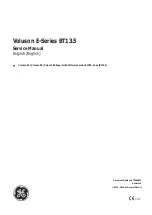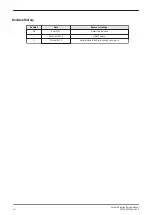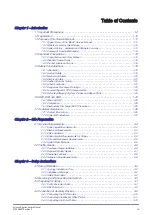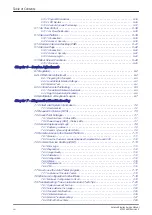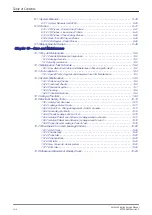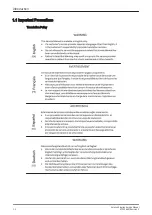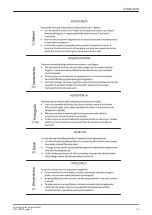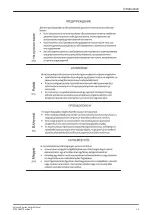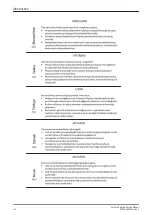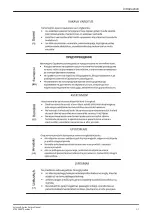Содержание H48681XB
Страница 11: ...Introduction Voluson E Series Service Manual KTD106657 Revision 2 1 3 ...
Страница 12: ...Introduction 1 4 Voluson E Series Service Manual KTD106657 Revision 2 ...
Страница 13: ...Introduction Voluson E Series Service Manual KTD106657 Revision 2 1 5 ...
Страница 14: ...Introduction 1 6 Voluson E Series Service Manual KTD106657 Revision 2 ...
Страница 15: ...Introduction Voluson E Series Service Manual KTD106657 Revision 2 1 7 ...
Страница 16: ...Introduction 1 8 Voluson E Series Service Manual KTD106657 Revision 2 ...
Страница 17: ...Introduction Voluson E Series Service Manual KTD106657 Revision 2 1 9 ...
Страница 36: ...This page was intentionally left blank Introduction 1 28 Voluson E Series Service Manual KTD106657 Revision 2 ...
Страница 172: ...This page was intentionally left blank Functional Checks 4 46 Voluson E Series Service Manual KTD106657 Revision 2 ...
Страница 226: ...This page was intentionally left blank Service Adjustments 6 8 Voluson E Series Service Manual KTD106657 Revision 2 ...
Страница 288: ...This page was intentionally left blank Replacement Procedures 8 30 Voluson E Series Service Manual KTD106657 Revision 2 ...
Страница 364: ...This page was intentionally left blank Care and Maintenance 10 24 Voluson E Series Service Manual KTD106657 Revision 2 ...
Страница 365: ......
Страница 366: ...GE Healthcare Austria GmbH Co OG Tiefenbach 15 4871 Zipf Austria www gehealthcare com ...