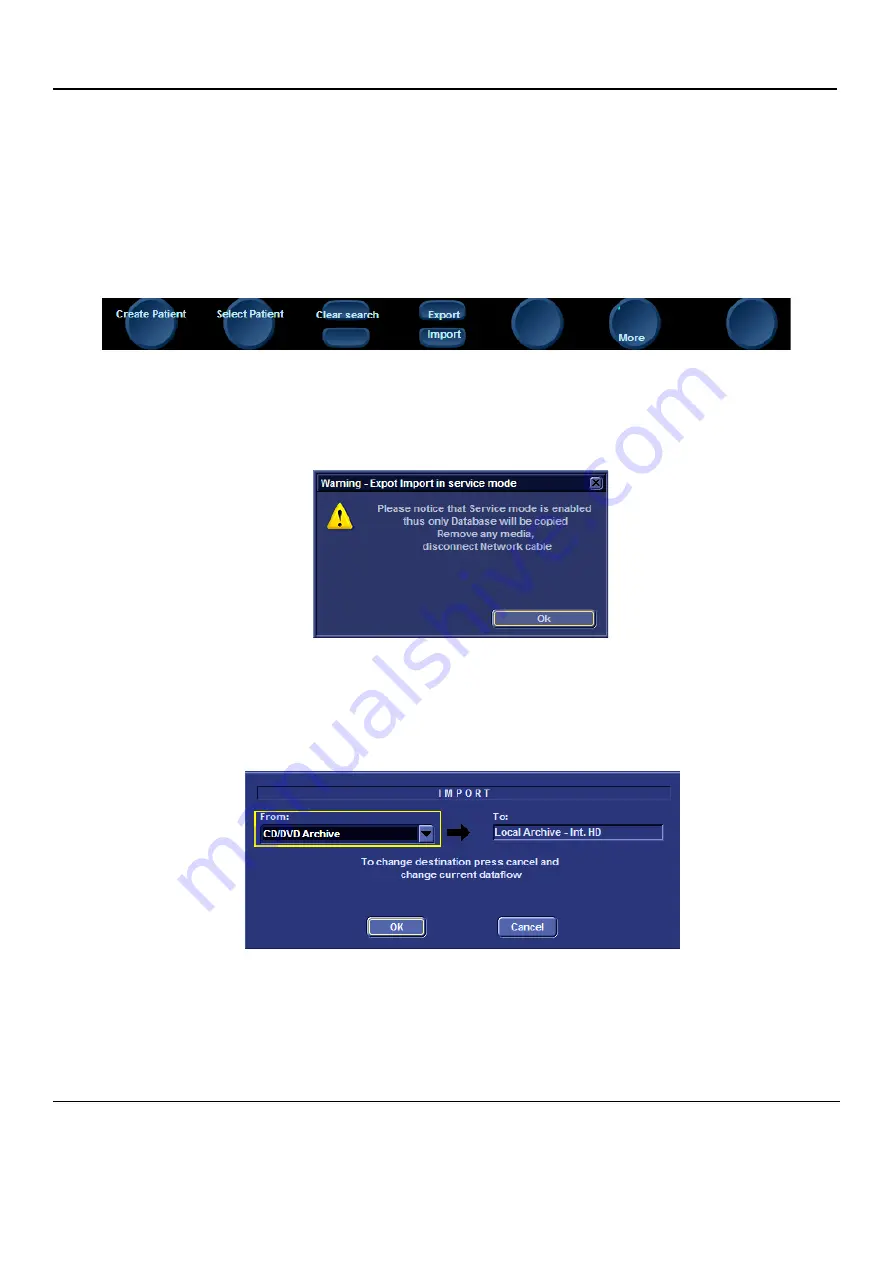
GE H
EALTHCARE
D
IRECTION
FQ091013, R
EVISION
1
V
IVID
I
N
AND
V
IVID
Q
N S
ERVICE
M
ANUAL
8-146
Section 8-6 - Performing a Complete System Back-up
8-6-1-4
Running the Import Procedure
NOTE:
This procedure is applicable when importing files from various media devices.
1.) Log on to the system as described in
Logging on to the System on page 8 - 141
2.) Insert the media (where the data in the previous section is stored), into the system.
3.) From the keyboard, press the
Patient
button; on the screen, click
Patient List
.
The Search Create Patient screen appears -
4.) Click the
Import
soft-key at the bottom of the screen - see
.
NOTE:
If the Import button is not displayed, click
More
consecutively until the Import button is displayed.
NOTE:
A warning is displayed (
) - to indicate that only the database is imported to the target
device.
Figure 8-146 Database Export Import Warning
5.) Click
OK
.
The Import screen appears - see
6.) Under "From" in the Import screen, select the required media source from the drop-down list (see
).
NOTE:
If an Import / Export Conflict screen displays (this could occur if two separate examinations (this could
occur if two separate examinations were saved under the same name), click
OK
and continue.
Figure 8-145 Soft-key Import Button
Figure 8-147 Import Screen
Содержание FL000090
Страница 2: ......
Страница 30: ...GE HEALTHCARE DIRECTION FQ091013 REVISION 1 VIVID I N AND VIVID Q N SERVICE MANUAL xxviii ...
Страница 739: ......






























