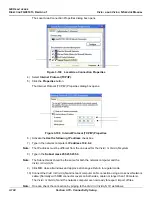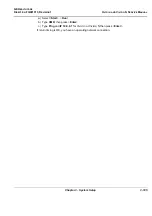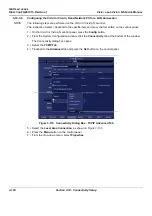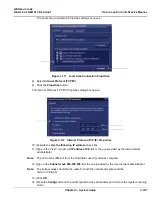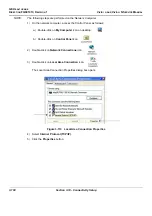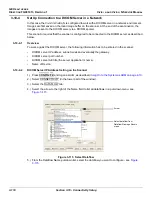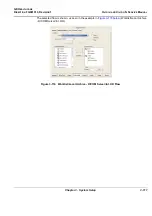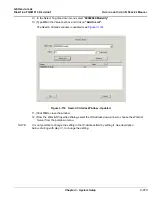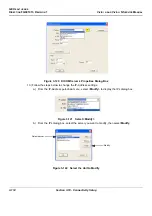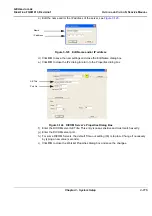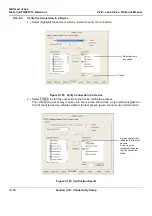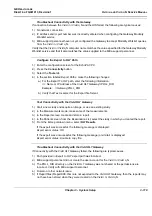GE H
EALTHCARE
D
IRECTION
FQ091013, R
EVISION
1
V
IVID
I
N
AND
V
IVID
Q
N S
ERVICE
M
ANUAL
Chapter 3 - System Setup
3-117
3-10-5
Setup Connection to HL7 Server in a Network
3-10-5-1
Introduction
The procedures below describe how to set up the Vivid
i
n/ Vivid q N workstation so it can connect to
the Hospital Information System (HIS), via the Vivid HL7 Gateway. By connecting to the HIS,
demographic information (i.e.
Patient ID
,
Name
,
Gender,
etc
.) can be retrieved from the HIS, reducing
“double-work” and typing errors. Patient Reports can be sent back to the HIS for storage, together with
the rest of the Patient records.
3-10-5-2
Preparations
1.) Before you can set up the HL 7 Communication, you need to collect some information:
-
The IP address of the Vivid HL7 Gateway
-
Port Number used by the Vivid HL7 Gateway (Default port: 3320)
Typically, source for this information is the Mitra support personnel.
The
Connectivity Installation Worksheet on page 2-10
can be used for gathering this information.
2.) Provide the computer name of each EchoPAC PC Workstation and Vivid
i
n/ Vivid q N being
configured to the Mitra support personnel.
3-10-5-3
Configuration of Modality Worklist Services
Identify Dataflow to be Used
1.) Identify which dataflow is to be used at the site. If the DICOM Modality Worklist will be used, then
the dataflow must include a Worklist service.
2.) On the Connectivity screen, select the
Dataflow
tab.
3.) From the pull-down menu, select the name of the site's dataflow.
4.) In the
Services
section, locate the
Worklist
service.
5.) Record the service's name and destination device.
Configure the DICOM Worklist Service
1.) Select the
Services
tab.
2.) Select the Worklist destination device from the pull down menu.
3.) Enter the IP address of the Vivid HL7 Gateway.
4.) Enter a descriptive name in the Name field.
(Example: Vivid HL7 Gateway. The use of this field is optional).
5.) Enter AE Title. Use the Computer Name for the unit you are configuring.
6.) Enter Port Number. (Port 3320 is the default, but Mitra may have provided another port number).
7.) Set Time-out to 90.
8.) Leave the rest of the fields unchanged.
Configure the Search Criterias
NOTE:
This configuration is required.
1.) Click the
Search Criterias
button.
2.) Select the criteria
Modality
and click the
Remove
button.
3.) Press the
OK
button.
Содержание FL000090
Страница 2: ......
Страница 30: ...GE HEALTHCARE DIRECTION FQ091013 REVISION 1 VIVID I N AND VIVID Q N SERVICE MANUAL xxviii ...
Страница 739: ......