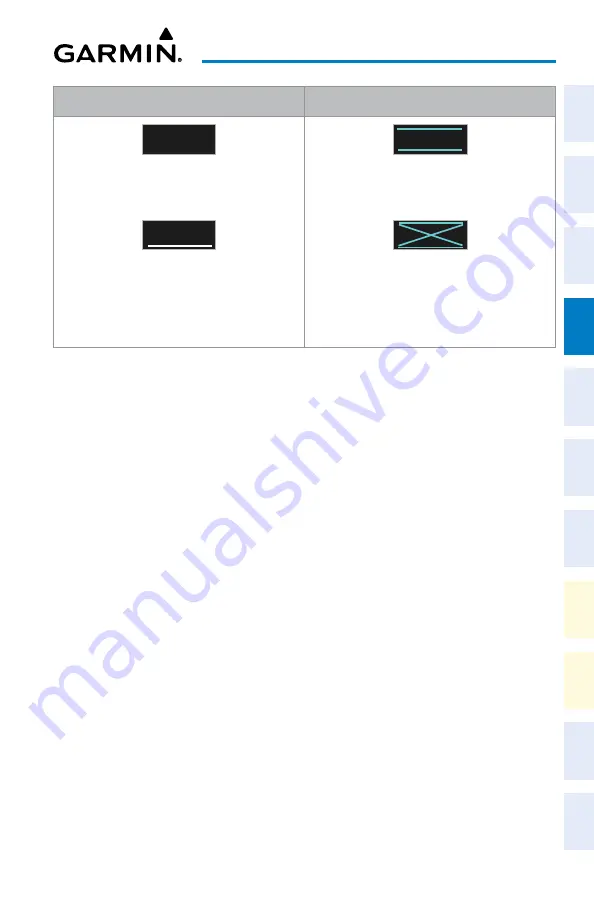
Cockpit Reference Guide for the Cirrus SR2x with Perspective Touch+ by Garmin
190-02954-01 Rev. A
67
Flight Management
Flight
Instruments
EIS
Nav/Com/
XPDR/Audio
Flight
Management
Hazar
d
Avoidance
AFCS
Additional
Featur
es
Annun/Alerts
Appendix
Index
Flight
Instruments
EAS
Audio and
CNS
Flight
Management
Hazar
d
Avoidance
AFCS
Additional
Featur
es
Abnormal
Oper
ation
Annun/Alerts
Appendix
Index
White Text
Cyan Text
5OOO
FT
Advisory altitudes calculated by the system
estimating the altitude of the aircraft as it passes
the navigation point.
5OOO
FT
Altitude retrieved from the navigation database.
White line above and/or below indicates the type
of constraint, as shown in the preceding figure.
These altitudes are provided as a reference, and
are not designated for vertical guidance.
5OOO
FT
Altitude is designated for use in determining
vertical guidance. A pencil icon indicates manual
designation or manual data entry.
5OOO
FT
The system cannot use this altitude in determining
vertical guidance because of an invalid constraint
condition.
Altitude Constraint Color Coding
Entering or modifying an altitude constraint:
1)
For the active flight plan: From MFW Home, touch
Flight Plan
.
Or:
For the standby flight plan: From MFW Home, touch
Flight Plan
>
Standby Flight Plan
.
Or:
For the stored flight plan:
a)
From MFW Home, touch
Flight Plan > Flight Plan Options > Flight Plan Catalog
to display the 'Flight Plan Catalog' Screen.
b)
Scroll the list if needed and touch a stored flight plan button to display the 'Catalog
Options' Window.
c)
Touch the
Edit
Button to display the 'Edit Stored Flight Plan' Screen.
2)
Scroll the list, if necessary, and touch the desired VNAV ALT Button. If the desired altitude
is already displayed, skip to Step 7 to designate the altitude constraint for vertical
guidance.
3)
If the 'Enter Altitude' Window is not automatically displayed, touch the VNAV Constraint
Button to display it. Then, use the keypad to input the altitude.
4)
If necessary, touch the
Flight Level
Button
or the
MSL
Button to select the altitude
mode.
5)
Touch the
Enter
Button to accept the altitude entry and return to the 'VNAV Constraint'
Window.
6)
If necessary, touch the
Type
Button, then touch the
At
,
At or Above
,
At or Below
or
Between
Button. If the
Between
Button is selected, use the keypad and touch the
Enter
Button to enter the ceiling and floor altitudes.
Содержание CIRRUS PERSPECTIVE TOUCH+
Страница 1: ...Cirrus SR2x System Software Version 3956 Q2 or later CIRRUS PERSPECTIVE TOUCH Cockpit Reference Guide...
Страница 2: ......
Страница 4: ......
Страница 323: ......






























