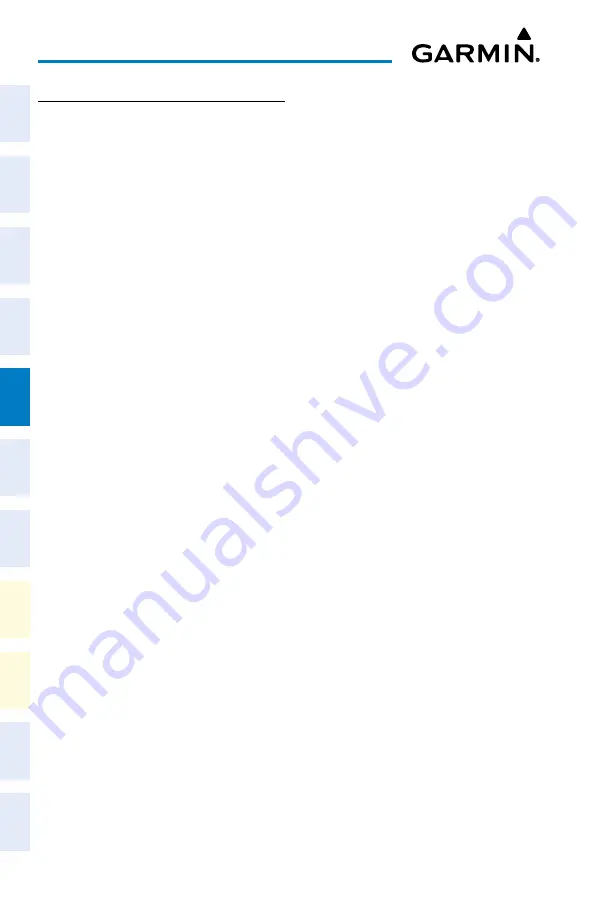
Cockpit Reference Guide for the Cirrus SR2x with Perspective Touch+ by Garmin
190-02954-01 Rev. A
116
Hazard Avoidance
Flight
Instruments
EIS
Nav/Com/
XPDR/Audio
Flight
Management
Hazar
d
Avoidance
AFCS
Additional
Featur
es
Annun/Alerts
Appendix
Index
Flight
Instruments
EAS
Audio and
CNS
Flight
Management
Hazar
d
Avoidance
AFCS
Additional
Featur
es
Abnormal
Oper
ation
Annun/Alerts
Appendix
Index
CONNEXT WEATHER DATA REQUESTS
Defining Weather Data Request Coverage Area:
1)
From MFW Home, touch
Weather > Weather Selection > Connext Weather >
Connext Settings
.
2)
Touch the
Define Coverage
Button.
3)
To change the diameter and route width of the weather data request coverage area,
touch the
Diameter/Width
Button. Scroll as needed and touch the desired distance
button in the selection window.
4)
To include/remove the present position in the weather data request, touch the
P.POS
Button.
5)
To include/remove the destination of the active flight plan in the weather data request,
touch the
Destination
Button.
6)
To include/remove any portion of the active flight plan route in the weather data request,
touch the
Flight Plan
Button.
7)
To change distance of the flight plan to be used in the data request, touch the Flight Plan
Distance Button. Scroll as needed and touch the desired distance of the flight plan to be
used (‘Remaining FPL’ uses the remainder of the flight plan, or select a specified look-
ahead distance from the list.)
8)
To include/remove a specific waypoint to be used in the weather data request, touch the
Waypoint
Button.
a)
Touch the waypoint entry Button (to the right of the
Waypoint
Button).
b)
Use Touchscreen Controller keypad or large and small upper knobs to enter a waypoint
to include in the weather data request, then touch the
Enter
Button or press the small
upper knob.
9)
When finished, touch the
Back
Button to return to the ‘Connext Weather Settings’
Screen, or touch the
Home
Button.
Sending/Canceling an Immediate Weather Data Request:
1)
From MFW Home, touch
Weather > Weather Selection > Connext Weather >
Connext Settings
.
2)
Touch the
Send Immediate Request
Button. The system contacts Garmin Connext
services and displays the status in the ‘Data Request’ Window. System displays
‘Completed’ when finished.
3)
If desired, touch the
Cancel Immediate Reques
t Button while a request is occurring.
‘Data Request’ Window displays ‘Canceled’.
Enabling/disabling automatic Connext Data Requests:
1)
From MFW Home, touch
Weather > Weather Selection > Connext Weather >
Connext Settings
.
Содержание CIRRUS PERSPECTIVE TOUCH+
Страница 1: ...Cirrus SR2x System Software Version 3956 Q2 or later CIRRUS PERSPECTIVE TOUCH Cockpit Reference Guide...
Страница 2: ......
Страница 4: ......
Страница 323: ......






























