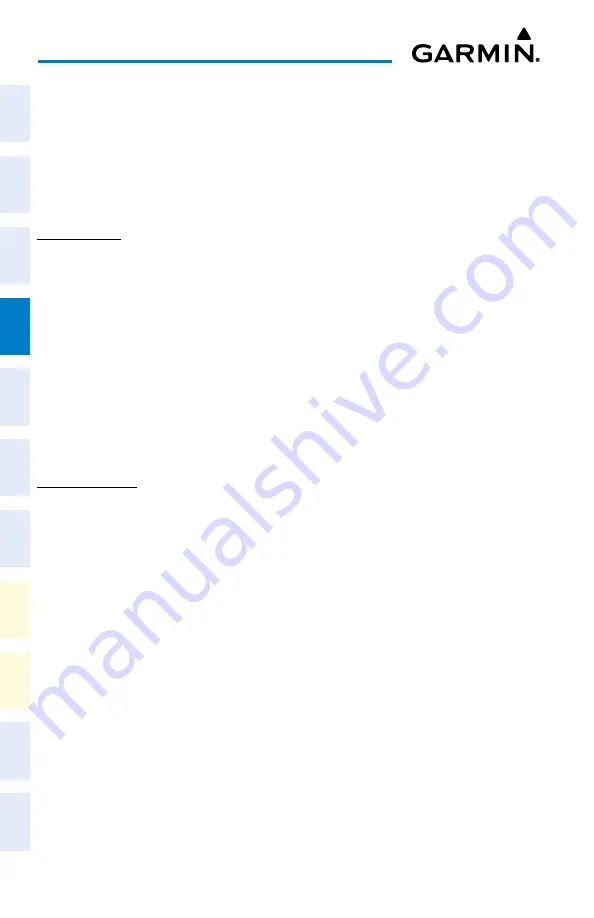
Cockpit Reference Guide for the Cirrus SR2x with Perspective Touch+ by Garmin
190-02954-01 Rev. A
34
Flight Management
Flight
Instruments
EIS
Nav/Com/
XPDR/Audio
Flight
Management
Hazar
d
Avoidance
AFCS
Additional
Featur
es
Annun/Alerts
Appendix
Index
Flight
Instruments
EAS
Audio and
CNS
Flight
Management
Hazar
d
Avoidance
AFCS
Additional
Featur
es
Abnormal
Oper
ation
Annun/Alerts
Appendix
Index
Enabling/disabling North Up Above and selecting the minimum switching range:
1)
From MFW Home, touch
Map
>
Map Selection
>
Map Settings
.
2)
If necessary, touch the
Other
Tab to display the options list.
3)
Touch the
North Up Above
Button to enable/disable the function.
4)
Touch the North Up Above Range Button to display the 'Map North Up Above' Window.
5)
Scroll the list if necessary to find the desired range, and touch the Range Button.
MAP RANGE
Configuring automatic zoom:
1)
From MFW Home, touch
Map
>
Map Selection
>
Map Settings
.
2)
If necessary, touch the
Other
Tab to display the options list.
3)
Touch the
Auto Zoom
Button to enable/disable auto zoom.
4)
Touch the Auto Zoom
Settings
Button to display the 'Auto Zoom Settings' Window.
5)
Touch the
Auto Zoom Max Look Fwd
Button to display the numeric keyboard.
6)
Use the keypad and touch the
Enter
Button to enter the maximum look forward time.
Times are from zero to 999 minutes.
7)
Repeat Steps 5 and 6 for ‘Auto Zoom Min Look Fwd’ (zero to 99 minutes) and ‘Auto
Zoom Time Out’ (zero to 99 minutes) functions using the corresponding button names.
MAP PANNING
Panning the map:
1)
Push the lower knob to display the Map Pointer.
2)
Turn the upper knobs on the Touchscreen Controller
,
or slide your finger on the
Touchpad
, to move the Map Pointer on the map. The map will pan when the pointer
approaches the edge of the map.
3)
Push either knob to remove the Map Pointer and recenter the map on the aircraft’s
current position.
Or:
Touch the
Back
Button on the Touchscreen Controller to remove the Map Pointer and
recenter the map on the aircraft’s current position.
Reviewing information for a waypoint or airspace:
1)
Place the Map Pointer on an airport, intersection, NAVAID, VRP, user waypoint, or
airspace.
2)
Touch the
Info
Button to display the respective information screen.
3)
Touch the
Back
Button on the Touchscreen Controller to return to the 'Map Pointer
Control' Screen without removing the Map Pointer from the map.
Or:
Содержание CIRRUS PERSPECTIVE TOUCH+
Страница 1: ...Cirrus SR2x System Software Version 3956 Q2 or later CIRRUS PERSPECTIVE TOUCH Cockpit Reference Guide...
Страница 2: ......
Страница 4: ......
Страница 323: ......






























