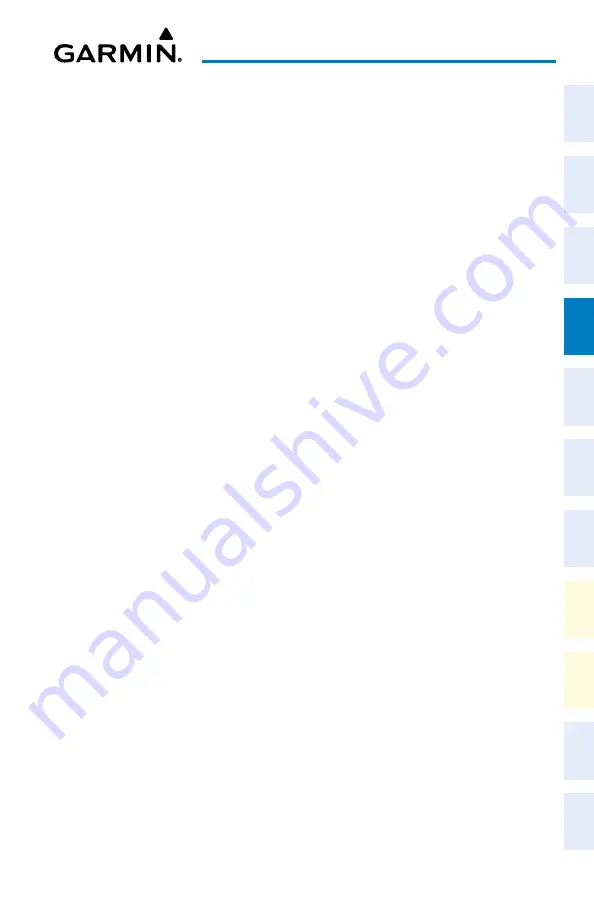
Cockpit Reference Guide for the Cirrus SR2x with Perspective Touch+ by Garmin
190-02954-01 Rev. A
107
Flight Management
Flight
Instruments
EIS
Nav/Com/
XPDR/Audio
Flight
Management
Hazar
d
Avoidance
AFCS
Additional
Featur
es
Annun/Alerts
Appendix
Index
Flight
Instruments
EAS
Audio and
CNS
Flight
Management
Hazar
d
Avoidance
AFCS
Additional
Featur
es
Abnormal
Oper
ation
Annun/Alerts
Appendix
Index
3)
Touch the
GPS1
or GPS2 Button and select the GPS1 Status or GPS2 Status Button. The
button annunciator is green when enabled and gray when disabled.
4)
Touch the RAIM Prediction Tab.
5)
Touch the Location Button.
6)
Touch the
Waypoint
Button to enter the location for which RAIM will be predicted.
Touch the
Present Position
Button to enter the aircraft current position as the prediction
location.
7)
If the
Waypoint
Button was touched in step 6, enter the waypoint identifier using the
alphanumeric buttons or the large and small upper knobs. If the
Present Position
Button was touched in step 6, proceed to step 9.
8)
Touch the
Enter
Button. The location selected for RAIM prediction is now displayed on
the
Location
Button.
9)
Touch the
Arrival Time
Button.
10)
Enter the planned arrival time for the selected location using the numeric buttons.
11)
Touch the
Enter
Button. The time is now displayed on the
Arrival Time
Button.
12)
Touch the
Arrival Date
Button.
13)
Touch the button for the desired year. If necessary, touch and drag in the window, or use
the
Up
and
Down
buttons to display the desired year.
14)
Touch the button for the desired month. If necessary, touch and drag in the window, or
use the
Up
and
Down
buttons to display the desired month.
15)
Touch the button for the desired day. If necessary, touch and drag in the window, or use
the
Up
and
Down
buttons to display the desired day. The selected date is now displayed
on the
Arrival Date
Button.
16)
Touch the
Compute RAIM
Button. One of the following will be displayed in the ‘RAIM
Status:’ Field:
• ‘Computing’— RAIM calculation in progress.
• ‘Available’— RAIM is predicted to be available for the specified waypoint, time, and
date.
• ‘Not Available’— RAIM is predicted to be unavailable for the specified waypoint, time,
and date.
• ‘--------’— RAIM has not been computed for the specified waypoint, time, and date
combination.
• ‘Computing’—RAIM calculation in progress
• ‘Available’—RAIM is predicted to be available for the specified waypoint, time, and
date
• ‘Not Available’—RAIM is predicted to be unavailable for the specified waypoint, time,
and date
• ‘--------’—RAIM has not been computed for the specified waypoint, time, and date
combination
Содержание CIRRUS PERSPECTIVE TOUCH+
Страница 1: ...Cirrus SR2x System Software Version 3956 Q2 or later CIRRUS PERSPECTIVE TOUCH Cockpit Reference Guide...
Страница 2: ......
Страница 4: ......
Страница 323: ......






























