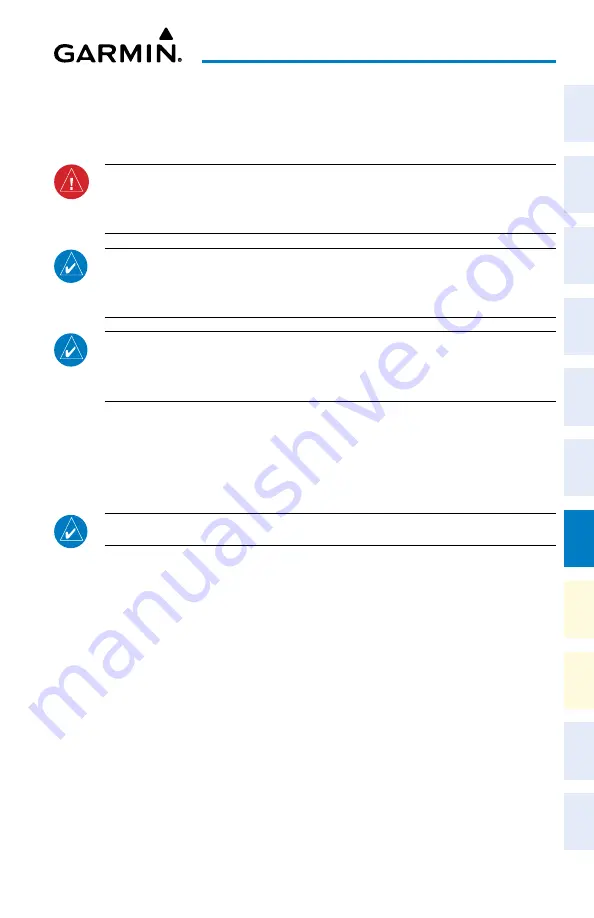
Cockpit Reference Guide for the Cirrus SR2x with Perspective Touch+ by Garmin
190-02954-01 Rev. A
151
Additional Features
Flight
Instruments
EIS
Nav/Com/
XPDR/Audio
Flight
Management
Hazar
d
Avoidance
AFCS
Additional
Featur
es
Annun/Alerts
Appendix
Index
Flight
Instruments
EAS
Audio and
CNS
Flight
Management
Hazar
d
Avoidance
AFCS
Additional
Featur
es
Abnormal
Oper
ation
Annun/Alerts
Appendix
Index
ADDITIONAL FEATURES
SAFETAXI
WARNING:
Always refer to current aeronautical charts and NOTAMs for verifica-
tion of displayed aeronautical information. Displayed aeronautical data may not
incorporate the latest NOTAM information.
NOTE:
To view the SafeTaxi feature, ‘Airports’ must be enabled on the ‘Map Settings’
Page through the
Aviation
Tab on the Touchscreen Controller and Garmin SVT™ must
be active.
NOTE:
When obstacles are displayed on the ‘Navigation Map’ Page in the vicinity
of an airport being viewed with SafeTaxi, the obstacle symbols may be obscured by
SafeTaxi feature labels.
Designated Hot Spots are recognized at airports with many intersecting taxiways and run-
ways, and/or complex ramp areas. Airport Hot Spots are outlined to caution pilots of areas on
an airport surface where positional awareness confusion or runway incursions happen most
often. Hot Spots are defined with a magenta circle or outline around the region of possible
confusion.
NOTE:
For 3D SafeTaxi to function, the SafeTaxi2 database must be utilized.
3D SafeTaxi provides a three dimensional depiction of the airport environment which assists
the pilot with ground maneuvers and airport identification. Information displayed includes
3D building footprints (e.g., hangars, terminals, and towers), taxiways, aprons, signs, and
other markings. This taxi view is only available in SVT Auto Mode.
Enabling SVT Auto Mode:
1)
From PFW Home, touch
PFD Settings
.
2)
With the PFD Tab selected, touch the
Synthetic Vision
Button.
3)
Touch the
Auto
Button.
Enabling/disabling SafeTaxi:
1)
From MFW Home, touch
Map > Map Selection > Map Settings
.
2)
If not already selected, touch the
Aviation
Tab.
3)
If necessary, scroll to display the
SafeTaxi
Annunciator Button.
4)
Touch the
SafeTaxi
Button to enable or disable SafeTaxi on the Navigation and inset
maps. A green annunciator on the button indicates SafeTaxi is enabled.
Содержание CIRRUS PERSPECTIVE TOUCH+
Страница 1: ...Cirrus SR2x System Software Version 3956 Q2 or later CIRRUS PERSPECTIVE TOUCH Cockpit Reference Guide...
Страница 2: ......
Страница 4: ......
Страница 323: ......






























