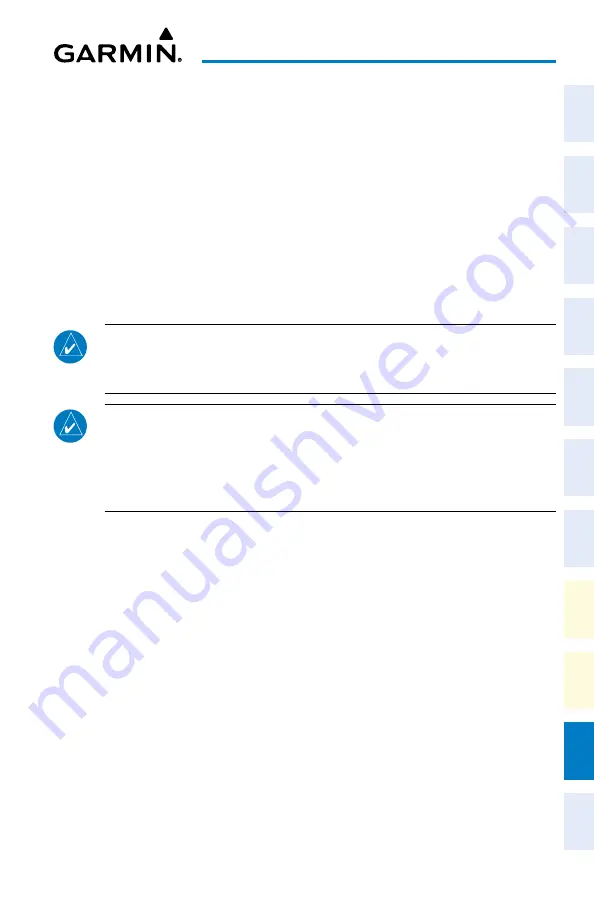
Cockpit Reference Guide for the Cirrus SR2x with Perspective Touch+ by Garmin
190-02954-01 Rev. A
Appendix
249
Flight
Instruments
EIS
Nav/Com/
XPDR/Audio
Flight
Management
Hazar
d
Avoidance
AFCS
Additional
Featur
es
Annun/Alerts
Appendix
Index
Flight
Instruments
EAS
Audio and
CNS
Flight
Management
Hazar
d
Avoidance
AFCS
Additional
Featur
es
Abnormal
Oper
ation
Annun/Alerts
Appendix
Index
Databases can be updated using a PED with Garmin Pilot in combination with the Wireless
Transceiver. A PED with Garmin Pilot™ must be paired with the Wireless Transceiver over
Bluetooth. The system preferred PED may be selected on the Touchscreen Controller ‘Data-
base Status’ Screen from a menu list of devices that have been paired to the system. When the
system is enabled it will automatically connect to the preferred device. If the preferred device
has not been selected or is not available, the system will automatically connect to the first of
any available, paired devices.
Once a Bluetooth connection to the paired PED is made, Garmin Pilot™ makes available da-
tabases that can be transferred with Wi-Fi to the Wireless Transceiver. If any of these databases
is more recent than the respective standby database on the system, (or if there is no standby
database on the system) those databases will be automatically selected to load. The database
updates may be initiated from the ‘Database Status’ Screen on either Touchscreen Controller.
NOTE:
The system will only provide a Wi-Fi connection if new databases have been
detected for download on Garmin Pilot™ via a valid Bluetooth connection. If there
are no database updates required, the system will not provide a Wi-Fi signal.
NOTE:
If the PED has previously connected to the Wireless Transceiver, and
is not connected to another Wi-Fi source (i.e. hangar Wi-Fi), the PED should
connect automatically to the Wireless Transceiver. If the PED is connected to
another Wi-Fi source or has not previously connected to the Wireless Transceiver,
then the Wireless Transceiver will not connect automatically.
Select the Preferred Device.
1)
From MFW Home on the Touchscreen Controller, touch
Utilities >
Initialization
>
Database Status
.
Or:
From MFW Home on the Touchscreen Controller, touch
Utilities >
Setup > Database
Status.
2)
Touch the
Select Preferred Device
Button.
3)
Touch the button for the desired PED from the list.
Updating databases using Garmin Pilot:
1)
Turn the system on.
2)
Press the right-most softkey on the MFD to acknowledge the power-on screen.
3)
From MFW Home, touch Services
> Connext Setup >
Settings
Tab.
4)
Ensure the
Database Import
Button is selected.
5)
From MFW Home, touch Services
> Networks & Pairing >
Bluetooth
Settings
and
ensure pairing mode is enabled on the ‘Bluetooth Settings’ Screen.
Содержание CIRRUS PERSPECTIVE TOUCH+
Страница 1: ...Cirrus SR2x System Software Version 3956 Q2 or later CIRRUS PERSPECTIVE TOUCH Cockpit Reference Guide...
Страница 2: ......
Страница 4: ......
Страница 323: ......






























