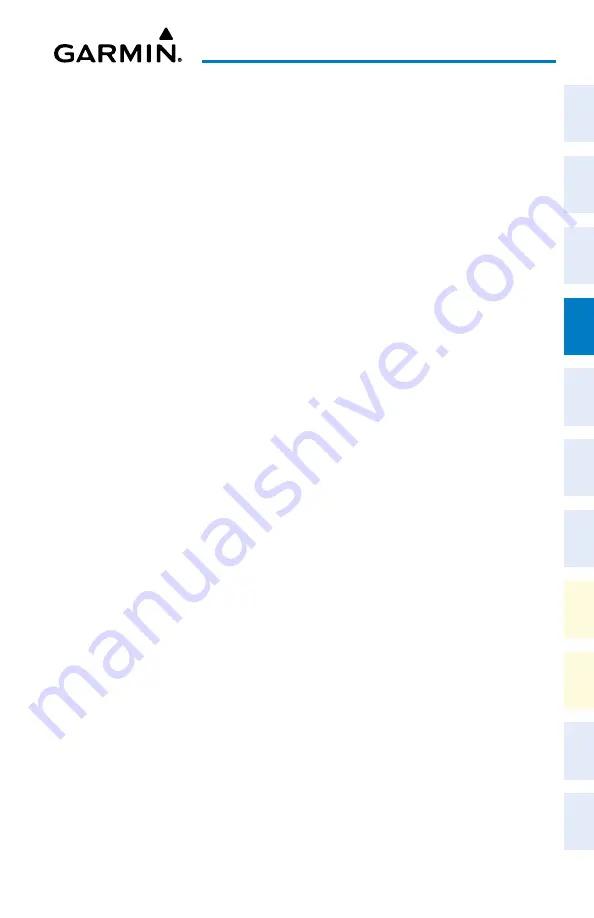
Cockpit Reference Guide for the Cirrus SR2x with Perspective Touch+ by Garmin
190-02954-01 Rev. A
75
Flight Management
Flight
Instruments
EIS
Nav/Com/
XPDR/Audio
Flight
Management
Hazar
d
Avoidance
AFCS
Additional
Featur
es
Annun/Alerts
Appendix
Index
Flight
Instruments
EAS
Audio and
CNS
Flight
Management
Hazar
d
Avoidance
AFCS
Additional
Featur
es
Abnormal
Oper
ation
Annun/Alerts
Appendix
Index
a)
Touch the
Remove Multiple
Button to display the 'Remove From <hold waypoint>
Through' Window.
b)
Touch a Waypoint Button that is sequenced before or after the previously
selected hold waypoint. The confirmation window 'Remove <waypoint> Through
<waypoint>?'is displayed.
c)
Touch the
OK
Button to confirm the removal of the two selected waypoints and
all waypoints sequenced between them. To cancel the request, touch the
Cancel
Button.
Exiting a user-defined hold at an active flight plan waypoint or direct-to waypoint
(hold active):
From PFW Home, touch the
SUSP
Button to return to automatic waypoint sequencing.
Or
:
Press the
SUSP
Softkey to return to automatic waypoint sequencing.
Removing a user-defined hold at the aircraft present position:
1)
From MFW Home, touch
Flight Plan
.
2)
Scroll the list, if necessary, and touch the PPOS-H Waypoint Selection Button, or touch the
¯
Button. The 'Direct To' Window is displayed.
3)
Touch the
Remove PPOS-H
Button.
4)
Touch the
OK
Button in response to “Remove
¯
PPOS-H?”. The holding pattern is
removed. To cancel the request, touch the
Cancel
Button.
Inverting a Flight Plan
Inverting the active or standby flight plan:
1)
For the active flight plan: From MFW Home, touch
Flight Plan
.
Or:
For the standby flight plan: From MFW Home, touch
Flight Plan
>
Standby Flight Plan
.
2)
Touch the
Flight Plan Options
Button to display the 'Flight Plan Options' Window.
3)
Touch the
Invert
Button.
4)
Touch the
OK
Button in response to “Invert flight plan?”. The flight plan is inverted. To
cancel the request, touch the
Cancel
Button.
Inverting a stored flight plan:
1)
From MFW Home, touch
Flight Plan
>
Flight Plan Options
.
2)
Touch the
Flight Plan Catalog
Button to display the 'Flight Plan Catalog' Screen.
3)
Scroll the list if necessary and touch a Stored Flight Plan Button to display the 'Catalog
Options' Window.
4)
Touch the
Edit
Button to display the 'Edit Stored Flight Plan' Screen.
Содержание CIRRUS PERSPECTIVE TOUCH+
Страница 1: ...Cirrus SR2x System Software Version 3956 Q2 or later CIRRUS PERSPECTIVE TOUCH Cockpit Reference Guide...
Страница 2: ......
Страница 4: ......
Страница 323: ......






























