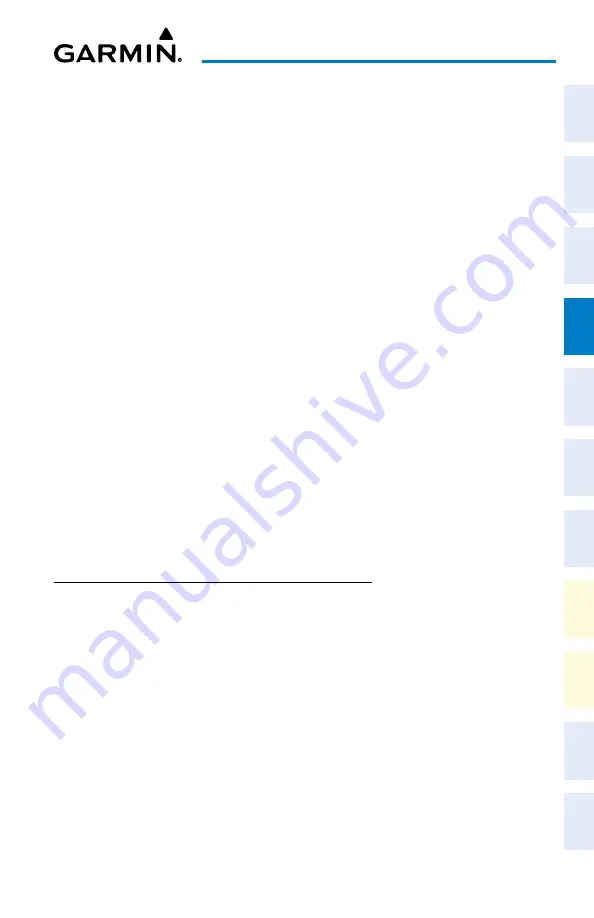
Cockpit Reference Guide for the Cirrus SR2x with Perspective Touch+ by Garmin
190-02954-01 Rev. A
57
Flight Management
Flight
Instruments
EIS
Nav/Com/
XPDR/Audio
Flight
Management
Hazar
d
Avoidance
AFCS
Additional
Featur
es
Annun/Alerts
Appendix
Index
Flight
Instruments
EAS
Audio and
CNS
Flight
Management
Hazar
d
Avoidance
AFCS
Additional
Featur
es
Abnormal
Oper
ation
Annun/Alerts
Appendix
Index
8)
Enter the enroute waypoints:
If adding a waypoint to the end of the enroute segment of the flight plan, touch the
Add Waypoint or Route
Button to display the keypad
Or:
a)
Touch a Waypoint Selection Button to display the 'Waypoint Options' Window.
b)
Touch the
Insert Before
Button or the
Insert After
Button to select where the new
waypoint or route will be placed in relation to the selected waypoint. The keypad is
displayed.
Or:
a)
If adding a waypoint or route to the beginning of the enroute segment of the flight
plan, touch the
Enroute
Button to display the 'Enroute Options' Window.
b)
Touch the
Insert Waypoint
Button to display the keypad.
9)
Use the keypad and the
Enter
Button to enter the waypoint or route into the flight plan.
10)
Repeat Steps 8 and 9 until finished adding enroute waypoints.
11)
If you are finished adding enroute waypoints, touch the
Done
Button to remove the
Add
Waypoint or Route
Button and the
Done
Button (This step is only necessary if creating
a flight plan on the 'Active Flight Plan' Screen).
12)
If needed, touch the
Origin
Button to display the 'Origin Options' Window to select
a new origin airport, departure runway, departure procedure or to remove the origin
airport.
13)
If needed, touch the
Destination
Button to display the 'Destination Options' Window to
select a new destination airport, arrival runway, arrival procedure, approach procedure, or
to remove the destination airport.
FLIGHT PLAN MODIFICATION AND NAVIGATION
Waypoints
Adding a waypoint to a flight plan:
1)
For the active flight plan: From MFW Home, touch
Flight Plan
.
Or:
For the standby flight plan: From MFW Home, touch
Flight Plan
>
Standby Flight Plan.
Or:
For the stored flight plan:
a)
From MFW Home, touch
Flight Plan > Flight Plan Options > Flight Plan Catalog
to display the 'Flight Plan Catalog' Screen.
b)
Scroll the list if needed and touch a Stored Flight Plan Button to display the 'Catalog
Options' Window.
c)
Touch the
Edit
Button.
Содержание CIRRUS PERSPECTIVE TOUCH+
Страница 1: ...Cirrus SR2x System Software Version 3956 Q2 or later CIRRUS PERSPECTIVE TOUCH Cockpit Reference Guide...
Страница 2: ......
Страница 4: ......
Страница 323: ......






























