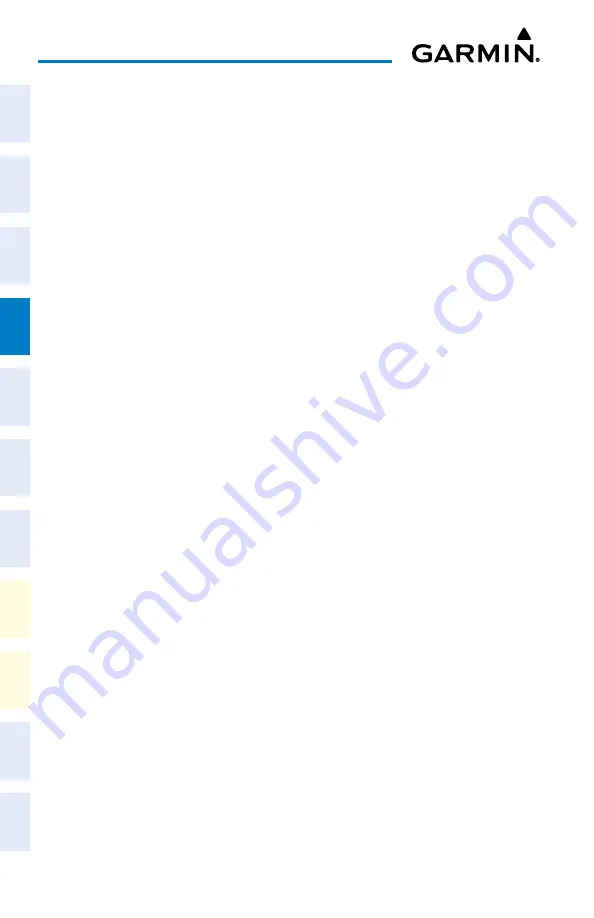
Cockpit Reference Guide for the Cirrus SR2x with Perspective Touch+ by Garmin
190-02954-01 Rev. A
58
Flight Management
Flight
Instruments
EIS
Nav/Com/
XPDR/Audio
Flight
Management
Hazar
d
Avoidance
AFCS
Additional
Featur
es
Annun/Alerts
Appendix
Index
Flight
Instruments
EAS
Audio and
CNS
Flight
Management
Hazar
d
Avoidance
AFCS
Additional
Featur
es
Abnormal
Oper
ation
Annun/Alerts
Appendix
Index
2)
Enter waypoints in the flight plan:
If adding a waypoint to the end of the enroute segment of the flight plan, touch the
Add Waypoint or Route
Button to display the keypad (this step is not available from
the 'Edit Stored Flight Plan' Screen).
Or:
a)
Touch a Waypoint Selection Button to display the 'Waypoint Options' Window.
b)
Touch the
Insert Before
Button or the
Insert After
Button to select where the new
waypoint or route will be placed in relation to the selected waypoint. The keypad is
displayed.
Or:
a)
If adding a waypoint or route to the beginning of the enroute segment of the flight
plan, touch the
Enroute
Button to display the 'Enroute Options' Window.
b)
Touch the
Insert Waypoint
Button to display the keypad.
3)
Use the keypad, upper knobs, or the Find function to select the new waypoint; or use the
keypad to create a route entry.
4)
Touch the
Enter
Button to accept the waypoint or route and place it in the flight plan.
5)
If you are finished adding waypoints and routes, touch the
Back
Button to return to the
previous screen.
Adding a waypoint to the active flight plan using the Waypoint Info Button:
1)
From MFW Home, touch
Waypoint Info.
2)
Touch the
Airport
Button,
INT
Button,
NDB
Button,
VRP
Button, or the
User Waypoints
Button.
3)
Choose the desired waypoint:
a)
Touch the Selected Waypoint Button to display the keypad.
b)
Use the keypad to enter the identifier or name of the desired waypoint.
c)
Touch the
Enter
Button to accept the entry and display the waypoint's information on
the Touchscreen Controller.
Or:
a)
To display the list of user waypoints, touch the
WPT List
Tab.
b)
Scroll the list as necessary and touch the desired User Waypoint Button.
4)
Touch the
Waypoint Options
Button.
5)
Touch the
Insert in Flight Plan
Button. The 'Insert Before Waypoint' Window is
displayed.
6)
Scroll the list as necessary, and touch the Waypoint Selection Button to select where to
insert the new waypoint. The waypoint is inserted into the active flight plan before the
selected waypoint.
Or:
Содержание CIRRUS PERSPECTIVE TOUCH+
Страница 1: ...Cirrus SR2x System Software Version 3956 Q2 or later CIRRUS PERSPECTIVE TOUCH Cockpit Reference Guide...
Страница 2: ......
Страница 4: ......
Страница 323: ......






























