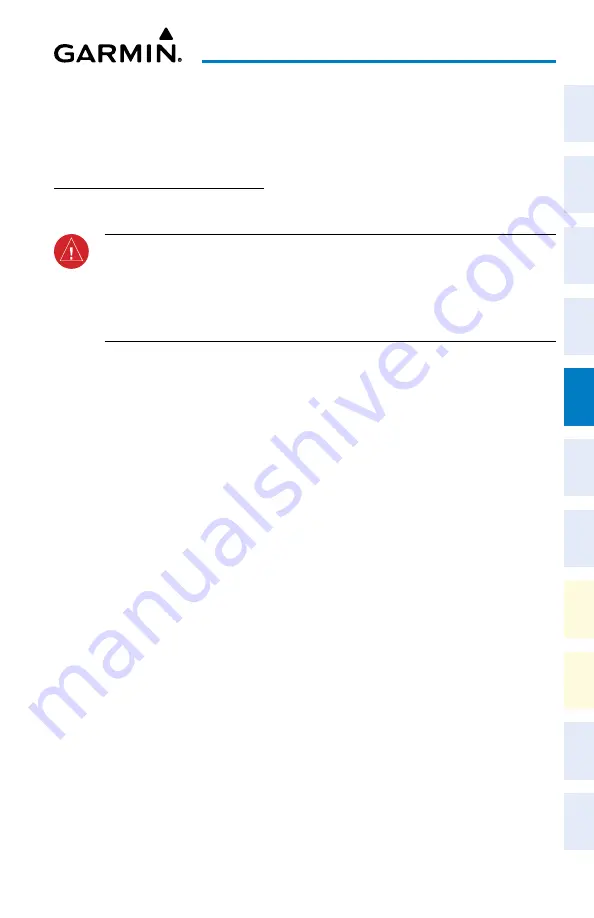
Cockpit Reference Guide for the Cirrus SR2x with Perspective Touch+ by Garmin
190-02954-01 Rev. A
117
Hazard Avoidance
Flight
Instruments
EIS
Nav/Com/
XPDR/Audio
Flight
Management
Hazar
d
Avoidance
AFCS
Additional
Featur
es
Annun/Alerts
Appendix
Index
Flight
Instruments
EAS
Audio and
CNS
Flight
Management
Hazar
d
Avoidance
AFCS
Additional
Featur
es
Abnormal
Oper
ation
Annun/Alerts
Appendix
Index
2)
Touch the
Auto Request
Button.
3)
From the selection window, touch an Auto Update Request Rate Button to select the
desired weather request update interval in minutes or touch the
Off
Button to disable
automatic Connext Data Requests.
WEATHER PRODUCT OVERVIEW
NEXRAD (SiriusXM)
WARNING:
Do not use the indicated data link weather product age to ascertain the
age of the weather information shown by the data link weather product. Due to time
delays inherent in gathering and processing weather data for data link transmission,
the weather information shown by the data link weather product may be older than
the indicated weather product age.
Displaying NEXRAD weather information on the ‘SiriusXM Weather’ Pane:
1)
From MFW Home, touch
Weather > Weather Selection > SiriusXM Weather >
SiriusXM Settings.
2)
Touch the
NEXRAD
Button in the ‘Background’ Window to enable/disable the display of
NEXRAD information.
Changing the NEXRAD coverage area on the ‘SiriusXM Weather’ Pane:
1)
From MFW Home, touch
Weather > Weather Selection > SiriusXM Weather >
SiriusXM Settings.
2)
Touch the NEXRAD
Settings
Button. The ‘NEXRAD Options’ Window appears.
3)
Touch the
NEXRAD Type
Button.
4)
Touch the
Composite Reflectivity CONUS
or
Base Reflectivity
All Regions
Button, or
touch
Back
or
Home
to exit without changing the coverage area.
Displaying NEXRAD weather information on the ‘Navigation Map’ Panes:
1)
From MFW Home, touch
Map
>
Map Selection > Map Settings
.
2)
If not selected, touch the
Sensor
Tab.
3)
Scroll as needed and touch the
NEXRAD
Button in the ‘Overlays’ Window to enable/
disable the display of the NEXRAD weather product on the ‘Navigation Map’ Pane.
Changing the NEXRAD coverage area on the ‘Navigation Map’ Panes:
1)
From MFW Home, touch
Map
>
Map Selection > Map Settings
.
2)
If not selected, touch the
Sensor
Tab.
3)
Scroll as needed and touch the NEXRAD
Settings
Button.
4)
Touch the
NEXRAD Type
coverage Button (displaying either ‘Composite Reflectivity’ or
‘Base Reflectivity’ in cyan).
Содержание CIRRUS PERSPECTIVE TOUCH+
Страница 1: ...Cirrus SR2x System Software Version 3956 Q2 or later CIRRUS PERSPECTIVE TOUCH Cockpit Reference Guide...
Страница 2: ......
Страница 4: ......
Страница 323: ......






























