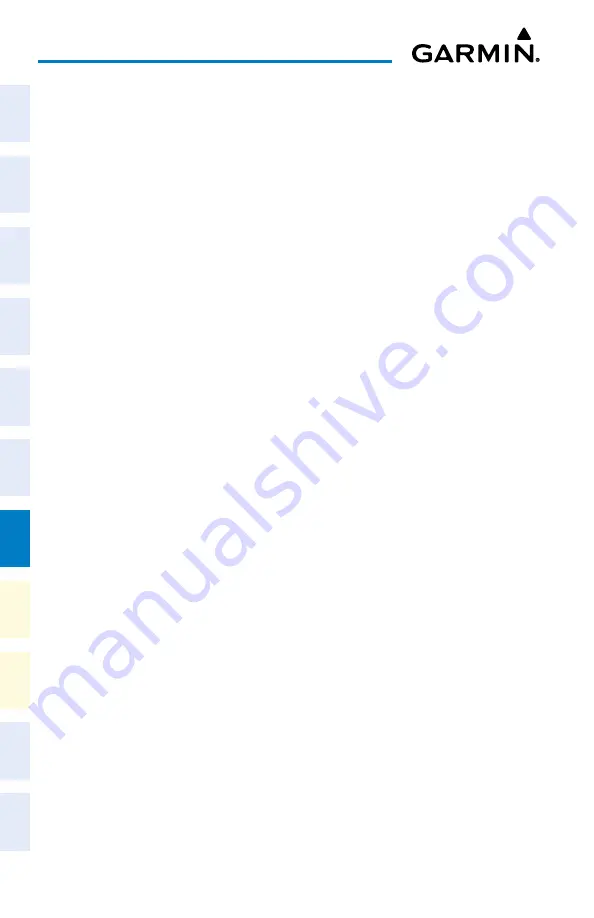
Cockpit Reference Guide for the Cirrus SR2x with Perspective Touch+ by Garmin
190-02954-01 Rev. A
176
Additional Features
Flight
Instruments
EIS
Nav/Com/
XPDR/Audio
Flight
Management
Hazar
d
Avoidance
AFCS
Additional
Featur
es
Annun/Alerts
Appendix
Index
Flight
Instruments
EAS
Audio and
CNS
Flight
Management
Hazar
d
Avoidance
AFCS
Additional
Featur
es
Abnormal
Oper
ation
Annun/Alerts
Appendix
Index
Resetting all checklists:
1)
From MFW Home, touch the
Checklist
Button.
2)
Touch the
Checklist Options
Button.
3)
Touch the
Reset All Checklists
Button.
ELECTRONIC DOCUMENTS
Selecting a document:
1)
From MFW Home, touch
Utilities > Documents
. The ‘Document Viewer’ Screen is now
displayed.
2)
Touch the
Selected Document
Button.
3)
Touch the
Installed
or
User
Tab to select the desired document source. In the above
example, the
User
Tab is selected. Documents must be installed by the manufacturer for
them to show in the ‘Installed’ Tab.
4)
Touch the desired document button. The selected document name is displayed in the
Selected Document
Button. The document is displayed in the selected pane.
Changing Document Viewer options:
1)
From MFW Home, touch
Utilities > Documents > Options.
The ‘Document Viewer
Options’ Screen is displayed.
2)
Touch the
Document Info
Button to view information pertaining to the document, such
as the document name, the file size, and the creation date.
3)
After touching the
Back
Button, touch the
Fit Page
Button to view the complete page in
the selected pane.
4)
Touch the
Fit Width
Button to enlarge the displayed page to fill the width of the selected
pane.
5)
Touching the
Rotate Page
buttons will turn the displayed page 90 degrees to the right
or left within the selected pane. Each subsequent touch will turn the page another 90
degrees.
6)
Touch the
Brightness
Slider to adjust the brightness of the displayed page.
Or:
Touch the
+
Button to increase brightness, or the
-
Button to decrease brightness. Each
touch increases or decreases the brightness by approximately five percent.
Browsing the document:
1)
After selecting the desired document, touch the
PREV Page
and
Next Page
buttons to
increment and decrement one page with each touch.
2)
The Page Select Button shows the number of pages contained in the document and the
page currently being displayed. Touch the Page Select Button to jump to a specific page
number. The ‘Enter Page Number’ Screen is displayed.
Содержание CIRRUS PERSPECTIVE TOUCH+
Страница 1: ...Cirrus SR2x System Software Version 3956 Q2 or later CIRRUS PERSPECTIVE TOUCH Cockpit Reference Guide...
Страница 2: ......
Страница 4: ......
Страница 323: ......






























