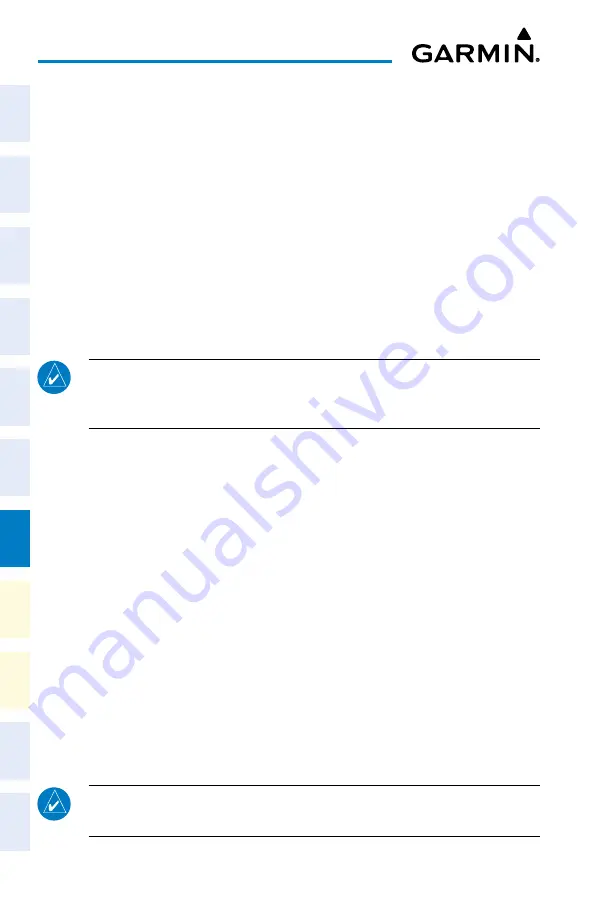
Cockpit Reference Guide for the Cirrus SR2x with Perspective Touch+ by Garmin
190-02954-01 Rev. A
170
Additional Features
Flight
Instruments
EIS
Nav/Com/
XPDR/Audio
Flight
Management
Hazar
d
Avoidance
AFCS
Additional
Featur
es
Annun/Alerts
Appendix
Index
Flight
Instruments
EAS
Audio and
CNS
Flight
Management
Hazar
d
Avoidance
AFCS
Additional
Featur
es
Abnormal
Oper
ation
Annun/Alerts
Appendix
Index
Viewing the ‘Networks & Pairing’ Screen:
From MFW Home, touch
Services > Networks & Pairing
.
Changing Bluetooth device name:
1)
From the ‘Networks & Pairing’ Screen, touch the Bluetooth
Settings
Button.
2)
Touch the
Bluetooth Device Name
Button. This is the name of the Bluetooth device you
will connect to from your PED.
3)
If desired, change the name of the Bluetooth Device by entering a new name using the
alpha-numeric keypad on the ‘BT Name’ Screen.
4)
Touch the
Enter
Button when complete.
Connecting a PED to the aircraft’s Bluetooth System:
1)
After obtaining the system’s Bluetooth Name from the previous procedure, on your PED,
initiate a Bluetooth connection to this device. Connect to this device on your PED.
NOTE:
The flight crew shall reject a Bluetooth pairing request if the PINs on the PED
and Garmin display are not identical or the request originates from any unknown or
suspicious device.
2)
The system will prompt with a message: “Accept Bluetooth pairing with device “<PED
Name>”? Passkey: <######>.”
3)
After verifying the passkey provided by the system matches that on your PED, touch the
yes
Button to pair the device. Also complete any pairing steps on your PED.
4)
From the ‘Internal Network Settings’ Screen, touch the
Devices
Tab. Your device is now
‘Connected’ to the system over Bluetooth.
Viewing the ‘Connext Settings’ Screen:
From MFW Home, touch
Services > Connext Setup
. The
Settings
Tab is displayed by
default.
Selecting crew position for Garmin Pilot control of Connext Bluetooth volume:
1)
From the ‘Connext Setup’ Page and with the
Settings
Tab selected, touch the PED
Volume
Settings
Button.
2)
Touch the
Pilot
,
Copilot
, or
Pass
Button (indicated by a green annunciator) to enable
SiriusXM remote volume control on a mobile device running Garmin Pilot. A mobile
device running Garmin Pilot can now control the passenger’s SiriusXM volume.
Enabling/disabling Flight Plan Importing from Garmin Pilot:
NOTE:
Before activating a flight plan that has been transferred/uploaded from outside
the avionics system, the flight crew shall validate the flight plan is correct.
Содержание CIRRUS PERSPECTIVE TOUCH+
Страница 1: ...Cirrus SR2x System Software Version 3956 Q2 or later CIRRUS PERSPECTIVE TOUCH Cockpit Reference Guide...
Страница 2: ......
Страница 4: ......
Страница 323: ......






























