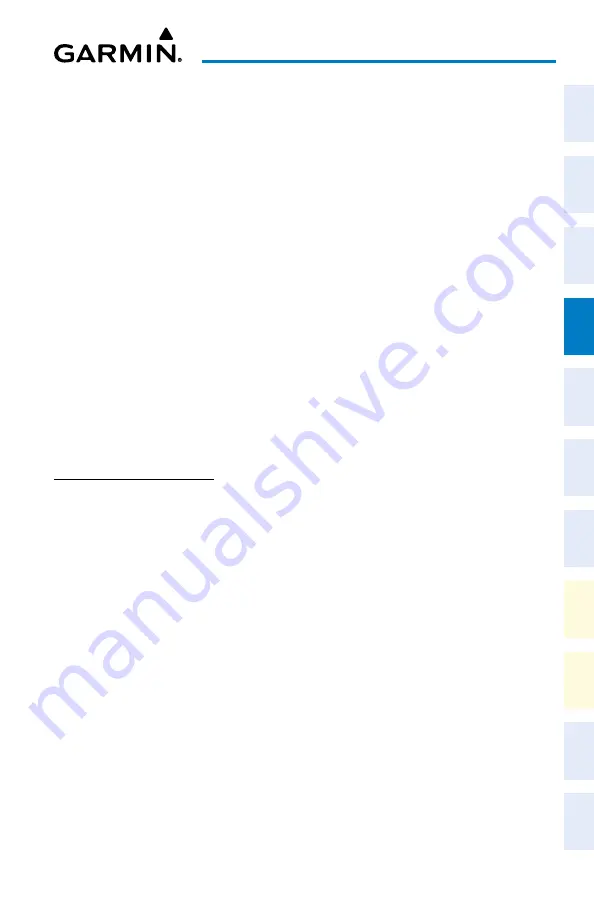
Cockpit Reference Guide for the Cirrus SR2x with Perspective Touch+ by Garmin
190-02954-01 Rev. A
49
Flight Management
Flight
Instruments
EIS
Nav/Com/
XPDR/Audio
Flight
Management
Hazar
d
Avoidance
AFCS
Additional
Featur
es
Annun/Alerts
Appendix
Index
Flight
Instruments
EAS
Audio and
CNS
Flight
Management
Hazar
d
Avoidance
AFCS
Additional
Featur
es
Abnormal
Oper
ation
Annun/Alerts
Appendix
Index
Viewing Flight Plan Legs for the active flight plan:
1)
From MFW Home, touch
Flight Plan Information
>
Flight Plan Legs.
Or:
From MFW Home, touch
Flight Plan
>
Flight Plan Options > Display FPL Legs
.
2)
Push either knob to activate the scrolling function on the 'Active Flight Plan' Pane.
3)
Turn the upper
knobs
to scroll the 'Active Flight Plan' Pane.
4)
Touch the
Display FPL Legs
Button again (if previously used) to remove the 'Active
Flight Plan' Pane from the display.
Viewing historical flight plan data:
1)
From MFW Home, touch
Flight Plan Information
>
Flight Plan History.
2)
Push either knob to activate the scrolling function.
3)
Turn the upper
knobs
to scroll the 'Flight Plan History' Pane.
Deleting flight plan history:
1)
From MFW Home, touch
Flight Plan Information
>
Flight Plan History > Delete
Flight Plan History.
2)
Touch the
OK
Button in response to the question, 'Clear current waypoints from the flight
plan history?'.
DIRECT-TO NAVIGATION
Selecting a nearby airport as a direct-to destination:
1)
From MFW Home, touch
Nearest
>
Airport
.
2)
Touch a Nearest Airport Button to display the 'Waypoint Options' Window. If desired,
highlight the airport on the active display pane by touching the
Show On Map
Button.
3)
Touch the
¯
Button to choose the waypoint as the direct-to destination, and display
the 'Direct To' Screen.
4)
To activate direct-to navigation:
Touch the
Activate
¯
Button to activate the direct-to.
Or:
a)
Touch the
Activate and Insert in Flight Plan
Button or the
Insert in Flight Plan
Button
(only available if the selected waypoint is not in the flight plan) to display the
'Insert and Activate
¯
<waypoint> Before?' Window.
b)
Touch the Waypoint Selection Button to select the flight plan location to insert the
direct to waypoint, and to activate the direct-to.
Selecting any waypoint as a direct-to destination:
1)
Select the screen containing the desired waypoint and select the desired waypoint.
2)
If necessary, touch the
Waypoint Options
Button.
Содержание CIRRUS PERSPECTIVE TOUCH+
Страница 1: ...Cirrus SR2x System Software Version 3956 Q2 or later CIRRUS PERSPECTIVE TOUCH Cockpit Reference Guide...
Страница 2: ......
Страница 4: ......
Страница 323: ......






























