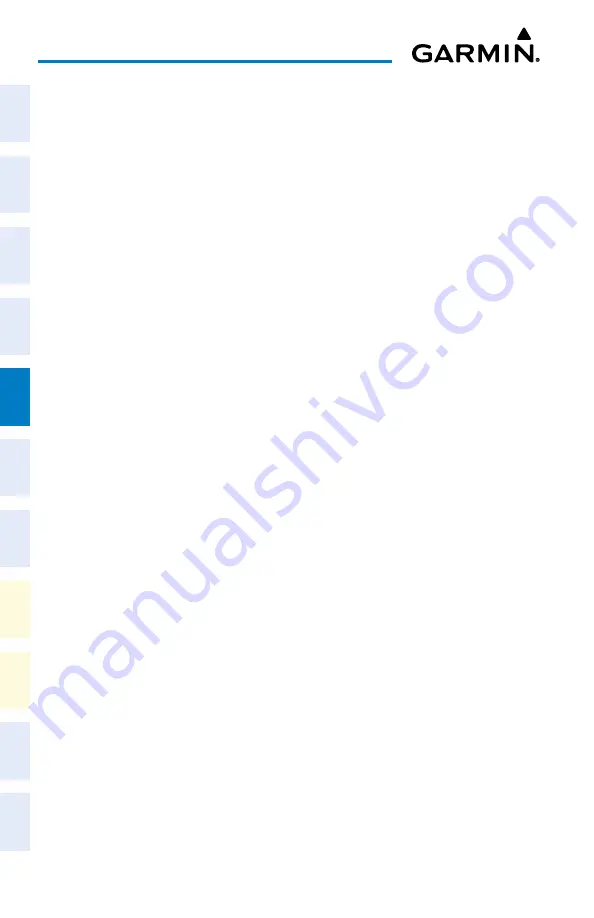
Cockpit Reference Guide for the Cirrus SR2x with Perspective Touch+ by Garmin
190-02954-01 Rev. A
118
Hazard Avoidance
Flight
Instruments
EIS
Nav/Com/
XPDR/Audio
Flight
Management
Hazar
d
Avoidance
AFCS
Additional
Featur
es
Annun/Alerts
Appendix
Index
Flight
Instruments
EAS
Audio and
CNS
Flight
Management
Hazar
d
Avoidance
AFCS
Additional
Featur
es
Abnormal
Oper
ation
Annun/Alerts
Appendix
Index
5)
Touch the
Composite Reflectivity CONUS
or
Base Reflectivity All Regions
Button, or
touch
Back
or
Home
to exit without changing the coverage area.
Displaying SiriusXM NEXRAD weather information (PFD Inset Map or HSI Map):
1)
If necessary, enable the Inset Map or HSI Map.
2)
From PFW Home, touch
PFD Map Settings.
3)
Scroll in the
Overlays
Tab and touch the
NEXRAD
Button.
Or:
1)
Press the
PFD Map Settings
Softkey.
2)
Press the
WX Overlay
Softkey until SiriusXM is displayed in cyan. Each press cycles
through an available option, displayed in cyan. When ‘SiriusXM’ is displayed, SiriusXM
NEXRAD is enabled. When ‘Off’ is displayed, SiriusXM NEXRAD data is disabled.
Changing the SiriusXM NEXRAD coverage area (PFD Inset Map or HSI Map):
1)
From PFW Home, touch the
PFD Map Settings
Button.
2)
Scroll in the Overlays Tab, and touch the NEXRAD
Settings
Button.
3)
Touch the
NEXRAD Type
Button.
4)
Touch the
Composite Reflectivity CONUS
or
Base Reflectivity All Regions
Button, or
touch
Back
or
Home
to exit without changing the coverage area.
Or:
1)
Press the
PFD Map Settings
Softkey.
2)
Press the
Data Link Settings
Softkey.
3)
Press the
NEXRAD
Softkey. Each selection of the softkey changes the source ‘COMP’ or
‘Base’, which is displayed in cyan on the softkey.
Displaying Time-Lapse NEXRAD Animation on the ‘SiriusXM Weather’ Pane:
1)
From MFW Home, touch
Weather > Weather Selection > SiriusXM Weather >
SiriusXM Settings
.
2)
If not selected, touch the
NEXRAD
Button in the ‘Background’ Window to enable the
display of NEXRAD.
3)
Touch the NEXRAD
Settings
Button.
4)
Touch the
Animation
Button to enable/disable the animation.
5)
When finished, touch
Back
or
Home
.
Displaying Time-Lapse NEXRAD Animation on the ‘Navigation Map’ Panes:
1)
From MFW Home, touch
Map > Map Selection > Map Settings
.
2)
If not selected, touch the
Sensor
Tab.
3)
Scroll if necessary and touch the NEXRAD
Settings
Button.
4)
Touch the
NEXRAD Animation
Button to enable/disable the animated NEXRAD
information.
Содержание CIRRUS PERSPECTIVE TOUCH+
Страница 1: ...Cirrus SR2x System Software Version 3956 Q2 or later CIRRUS PERSPECTIVE TOUCH Cockpit Reference Guide...
Страница 2: ......
Страница 4: ......
Страница 323: ......






























