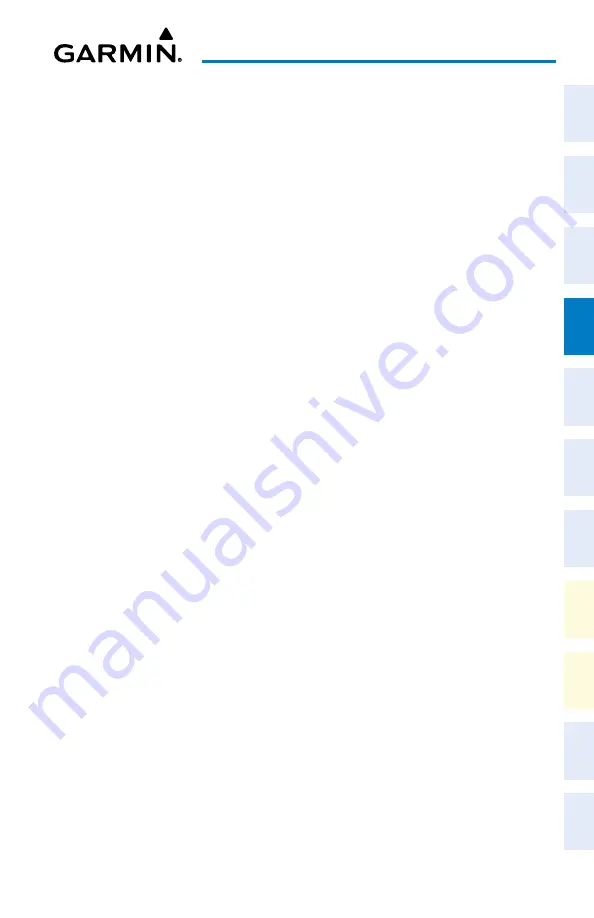
Cockpit Reference Guide for the Cirrus SR2x with Perspective Touch+ by Garmin
190-02954-01 Rev. A
43
Flight Management
Flight
Instruments
EIS
Nav/Com/
XPDR/Audio
Flight
Management
Hazar
d
Avoidance
AFCS
Additional
Featur
es
Annun/Alerts
Appendix
Index
Flight
Instruments
EAS
Audio and
CNS
Flight
Management
Hazar
d
Avoidance
AFCS
Additional
Featur
es
Abnormal
Oper
ation
Annun/Alerts
Appendix
Index
h)
Use the keypad and the
Enter
Button to select the distance.
Or:
a)
Touch the
Mode
Button to display the 'Select User Waypoint Mode' Screen.
b)
Touch the
RAD/RAD
Button to select the bearings from two waypoints.
c)
Touch the
REF1
Button to display the keypad.
d)
Use the keypad and the
Enter
Button, or the Find function, to select the waypoint.
e)
Touch the
RAD1
Button to display the keypad.
f)
Use the keypad and the
Enter
Button to select the radial.
g)
Repeat the previous steps for the second reference waypoint (
REF2
Button) and
radial (
RAD2
Button).
Or:
a)
Touch the
Mode
Button to display the 'Select User Waypoint Mode' Screen.
b)
Touch the
LAT/LON
Button to select the latitude/longitude mode.
c)
Touch the
LAT/LON
Button to display the keypad.
d)
Use the keypad and the
Enter
Button to select the latitude and longitude.
Or:
a)
Touch the
Mode
Button to display the 'Select User Waypoint Mode' Screen.
b)
Touch the
P. POS
Button to select the present position type as defined by latitude/
longitude values.
7)
If desired, change the waypoint comment:
a)
Touch the
Comment
Button to display the keypad.
b)
Use the keypad and the
Enter
Button to select the comment.
8)
If desired, touch the
Temporary
Button to change the waypoint storage method. When
the annunciator on the button is green, the waypoint is only stored until the next power
cycle. When the annunciator is gray, the waypoint is stored until manually erased.
9)
Touch the
Create
Button to accept the new user waypoint. If RAD/RAD was used to
define the waypoint, and the radials do not intersect, a message "The radials entered
do not intersect" will be displayed. Touch the
OK
Button to return to the 'Create User
Waypoint' Screen.
Creating user waypoints from map displays:
1)
Push the lower knob to activate the panning function and display the 'Map Pointer
Control' Screen on the Touchscreen Controller.
2)
Use the
Touchpad
to pan to the map location of the desired user waypoint.
3)
Touch the
Create WPT
Button. The 'Create User Waypoint' Screen is displayed with the
captured position.
4)
Touch the User Waypoint Name Button to display the keypad.
Содержание CIRRUS PERSPECTIVE TOUCH+
Страница 1: ...Cirrus SR2x System Software Version 3956 Q2 or later CIRRUS PERSPECTIVE TOUCH Cockpit Reference Guide...
Страница 2: ......
Страница 4: ......
Страница 323: ......






























