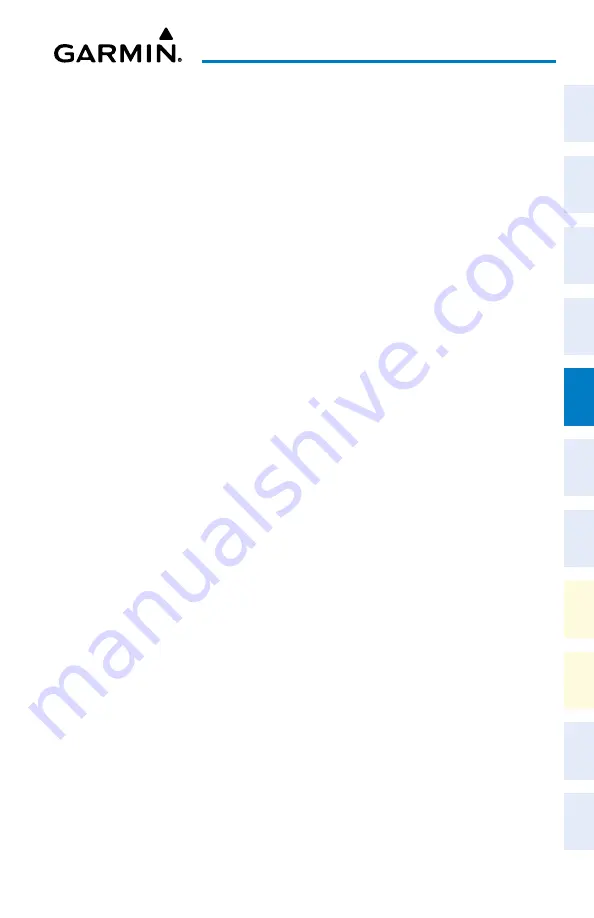
Cockpit Reference Guide for the Cirrus SR2x with Perspective Touch+ by Garmin
190-02954-01 Rev. A
141
Hazard Avoidance
Flight
Instruments
EIS
Nav/Com/
XPDR/Audio
Flight
Management
Hazar
d
Avoidance
AFCS
Additional
Featur
es
Annun/Alerts
Appendix
Index
Flight
Instruments
EAS
Audio and
CNS
Flight
Management
Hazar
d
Avoidance
AFCS
Additional
Featur
es
Abnormal
Oper
ation
Annun/Alerts
Appendix
Index
a)
From PFW Home, touch
PFD Map Settings
.
b)
Touch the Traffic
Settings
Button.
2)
Touch the
ADS-B Display
Button.
Displaying Motion Vectors
Selecting a Motion Vector display:
1)
From MFW Home, touch
Traffic > Traffic Settings
.
2)
Touch the
Motion Vector
Button.
3)
Touch a button to select the desired Motion Vector display mode:
Off
,
Absolute
, or
Relative
.
4)
To change the duration of time used to forecast motion vectors, touch the
Vector
Duration
Button.
5)
Touch a button for the desired duration:
30SEC
,
1MIN
,
2MIN
, or
5MIN
.
Additional Traffic Displays
Showing additional traffic information:
1)
From MFW Home, touch
Traffic > Traffic Settings
.
2)
Touch the
Target Selection
Button.
3)
Turn the upper knob. A cyan border appears on the first selected traffic symbol.
Additional information appears in a window in the lower-left corner of the ‘Traffic Map’
Pane.
4)
To select a different aircraft symbol, turn the upper knob.
5)
When finished, touch the
Target Selection
Button again to disable the button.
Customizing traffic display on the navigation maps:
1)
From MFW Home, touch
Map > Map Selection > Map Settings
.
2)
If not selected, touch the
Sensor
Tab.
3)
Touch the Traffic
Settings
Button.
4)
Touch the
Map Settings
Button.
5)
Touch the
Labels
button to enable/disable the display of traffic labels on navigation
maps.
6)
To change the map range above which the system removes traffic symbols from the
display, touch the
Symbols
Button,
then scroll to and touch to select a map range above
which the system will remove the traffic symbols.
7)
To change the map range at which the system removes traffic labels from the display
(such as, touch the
Labels
range button, then scroll to and touch to select a map range
above which the system removes traffic labels from the display.
Or:
Содержание CIRRUS PERSPECTIVE TOUCH+
Страница 1: ...Cirrus SR2x System Software Version 3956 Q2 or later CIRRUS PERSPECTIVE TOUCH Cockpit Reference Guide...
Страница 2: ......
Страница 4: ......
Страница 323: ......






























