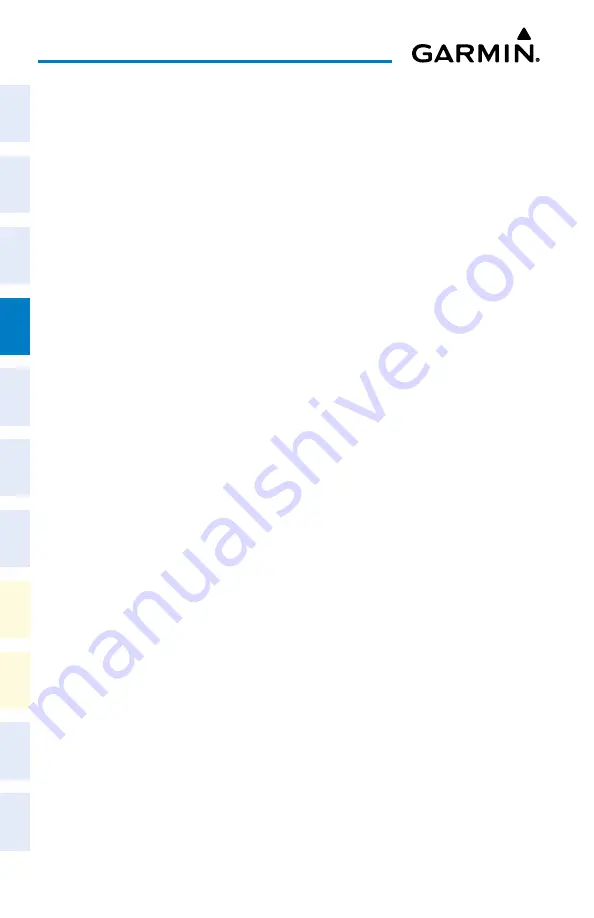
Cockpit Reference Guide for the Cirrus SR2x with Perspective Touch+ by Garmin
190-02954-01 Rev. A
76
Flight Management
Flight
Instruments
EIS
Nav/Com/
XPDR/Audio
Flight
Management
Hazar
d
Avoidance
AFCS
Additional
Featur
es
Annun/Alerts
Appendix
Index
Flight
Instruments
EAS
Audio and
CNS
Flight
Management
Hazar
d
Avoidance
AFCS
Additional
Featur
es
Abnormal
Oper
ation
Annun/Alerts
Appendix
Index
5)
Touch the
Flight Plan Options
Button.
6)
Touch the
Invert
Button. Touch the
OK
Button to continue. The flight plan and flight
plan comment is inverted (all procedures are removed). Touch the
Back
Button to save
the changes and return to the 'Flight Plan Catalog' Screen.
Using the Standby Flight Plan
Viewing the active and standby flight plan screen:
1)
From MFW Home, touch
Flight Plan
.
2)
Touch the
Standby Flight Plan
Button to display the 'Standby Flight Plan' Screen.
3)
Touch the
Active Flight Plan
Button to return to the 'Active Flight Plan' Screen.
Linking aircraft present position (Insert P. POS Link) to the standby flight plan:
1)
From MFW Home, touch
Flight Plan
>
Standby Flight Plan
.
2)
Touch the desired Waypoint Selection Button to link the aircraft present position to a
waypoint.
3)
Touch the
Insert P. POS Link
Button.
4)
A
P. POS
Button is added to the standby flight plan with a white arrow drawn to indicate
the link created. To change the waypoint that P. POS is linked to, repeat Steps 2 through
4 for the desired waypoint.
Removing P. POS link from the standby flight plan:
1)
From MFW Home, touch
Flight Plan
>
Standby Flight Plan
.
2)
Touch the
P. POS
Button.
3)
Touch the
Remove P.POS Link
Button.
4)
Touch the
OK
Button in response to 'Remove link from P. POS?'. To cancel the request,
touch the
Cancel
Button.
Loading and activating the standby flight plan:
1)
From MFW Home, touch
Flight Plan
>
Standby Flight Plan.
2)
Load the Standby Flight Plan and preserve previous active leg guidance:
a)
Touch the
Load Standby
Button.
Or
:
Touch
Flight Plan Options
>
Load Standby
.
b)
Touch the
OK
Button in response to the 'Load Standby Flight Plan and Replace Active
Flight Plan.' prompt and return to the 'Flight Plan Plan' Screen. The standby flight
plan is copied to the active flight plan, and an off-route direct-to leg is created for the
previously active leg.
Or:
Load the Standby Flight Plan and create new direct-to leg guidance:
Содержание CIRRUS PERSPECTIVE TOUCH+
Страница 1: ...Cirrus SR2x System Software Version 3956 Q2 or later CIRRUS PERSPECTIVE TOUCH Cockpit Reference Guide...
Страница 2: ......
Страница 4: ......
Страница 323: ......






























