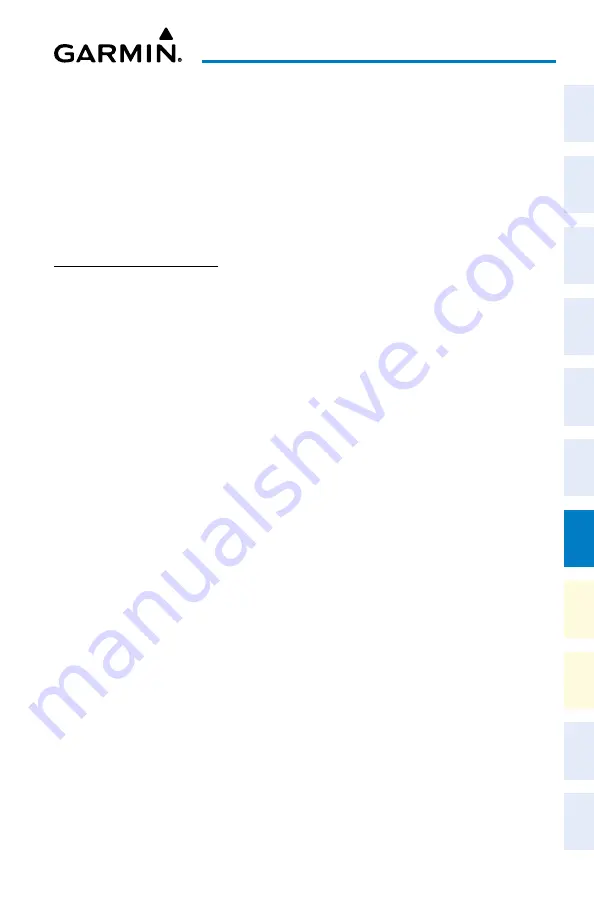
Cockpit Reference Guide for the Cirrus SR2x with Perspective Touch+ by Garmin
190-02954-01 Rev. A
155
Additional Features
Flight
Instruments
EIS
Nav/Com/
XPDR/Audio
Flight
Management
Hazar
d
Avoidance
AFCS
Additional
Featur
es
Annun/Alerts
Appendix
Index
Flight
Instruments
EAS
Audio and
CNS
Flight
Management
Hazar
d
Avoidance
AFCS
Additional
Featur
es
Abnormal
Oper
ation
Annun/Alerts
Appendix
Index
Selecting the preferred charts source:
1)
From MFW Home, touch
Charts > Chart Selection
>
Charts Options.
2)
Ensure the desired chart source is available (indicated by a green check mark in the ‘Dual
Charts Status’ Window). When the database age is beyond the disable date, an amber
exclamation mark is displayed.
3)
Touch the
Preferred Source
Button.
4)
Touch either
ChartView
or
FliteCharts
to set as the preferred chart source. The current
selection is then displayed on the
Preferred Source
Button.
CHARTVIEW (OPTIONAL)
Selecting charts using the ‘Charts’ Screen:
1)
From MFW Home, touch
Charts >
Chart Selection
.
2)
The airport for which charts will be displayed is shown at the top of the ‘Charts’ Screen.
Touch the
Airport
Button to enter another airport.
3)
Touch the
Info
Tab to display the airport information selection buttons for the selected
airport.
a)
Touch the
Departure
Tab to display a list of possible departures for the selected
airport.
b)
Touch the
Arrival
Tab to display a list of possible arrivals for the selected airport.
c)
Touch the
Approach
Tab to display a list of possible approaches for the selected
airport.
4)
Touch the desired information button in any of these lists to display the applicable chart
on the selected display pane.
5)
Touch the
Charts Options
Button to select the desired display option for the selected
chart.
6)
Touch
All
to display the complete Airport Diagram.
Fit Width
displays the full width of
the Airport Diagram.
Plan
displays only the diagram portion of the chart.
Minimums
displays only the approach minimums on an approach chart.
Profile
displays only
the descent profile on the approach chart.
Header
displays the chart header. Only
appropriate views are available for the selected chart.
7)
Touch the
Back
Button to return to the ‘Charts’ Screen.
Zooming-in, zooming-out, rotating, and panning the displayed chart:
1)
From MFW Home, touch
Charts > Chart Selection
.
2)
Select the desired chart for display in the selected pane.
3)
Push the lower knob. The ‘Charts Pan/Zoom Control’ Screen is displayed on the
Touchscreen Controller.
4)
Turn the lower knob, or use the pinch-and-zoom feature on the Touchpad to adjust the
chart zoom.
Содержание CIRRUS PERSPECTIVE TOUCH+
Страница 1: ...Cirrus SR2x System Software Version 3956 Q2 or later CIRRUS PERSPECTIVE TOUCH Cockpit Reference Guide...
Страница 2: ......
Страница 4: ......
Страница 323: ......






























