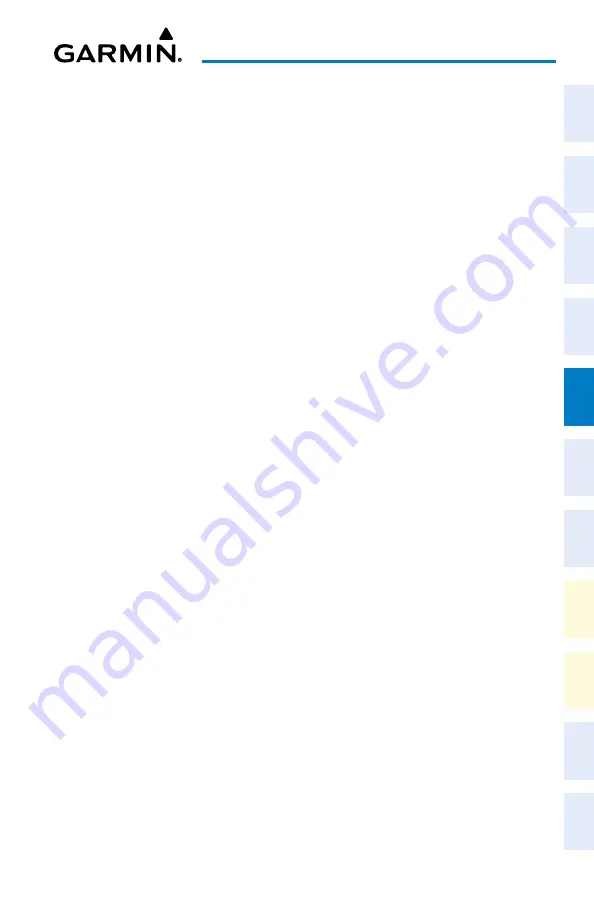
Cockpit Reference Guide for the Cirrus SR2x with Perspective Touch+ by Garmin
190-02954-01 Rev. A
139
Hazard Avoidance
Flight
Instruments
EIS
Nav/Com/
XPDR/Audio
Flight
Management
Hazar
d
Avoidance
AFCS
Additional
Featur
es
Annun/Alerts
Appendix
Index
Flight
Instruments
EAS
Audio and
CNS
Flight
Management
Hazar
d
Avoidance
AFCS
Additional
Featur
es
Abnormal
Oper
ation
Annun/Alerts
Appendix
Index
3)
Touch one of the following buttons from the list:
•
Unrestricted:
All traffic is displayed from 9900 feet above and 9900 feet below the
aircraft.
•
Above:
Displays non-threat and proximity traffic from 9900 feet above the aircraft to
2700 feet below the aircraft. Typically used during climb phase of flight.
•
Normal:
Displays non-threat and proximity traffic from 2700 feet above the aircraft to
2700 feet below the aircraft. Typically used during enroute phase of flight.
•
Below:
Displays non-threat and proximity traffic from 2700 feet above the aircraft to
9900 feet below the aircraft. Typically used during descent phase of flight.
Additional Traffic Displays
Enabling/disabling display of traffic information on Navigation Map Panes:
1)
From MFW Home, touch
Map > Map Selection > Map Settings
.
2)
If not selected, touch the
Sensor
Tab.
3)
Touch the
Traffic
Button.
Enabling/disabling the display of traffic information (HSI Map or Inset Map):
1)
From PFW Home, touch
PFD Map Settings
.
2)
Touch the
Layout
Button. If not selected, touch the
HSI Map
Button or
Inset Map
Button to access the Overlays settings.
3)
Touch the
Traffic
Button in the ‘Overlays’ Window to enable/disable the display of traffic
on the HSI Map or Inset Map.
Or:
1)
Press the
PFD Map Settings
Softkey.
2)
Press the
Traffic
Softkey.
Customizing traffic display on the navigation maps:
1)
From MFW Home, touch
Map > Map Selection > Map Settings
.
2)
If not selected, touch the
Sensor
Tab.
3)
Touch the Traffic
Settings
Button.
4)
Touch the
Map Settings
Button.
5)
Touch the
Labels
button to enable/disable the display of traffic labels on navigation
maps.
6)
To change the map range above which the system removes traffic symbols from the
display, touch the
Symbols
Button,
then scroll to and touch to select a map range above
which the system will remove the traffic symbols.
7)
To change the map range at which the system removes traffic labels from the display
(such as, touch the Labels range button, then scroll to and touch to select a map range
above which the system removes traffic labels from the display.
Содержание CIRRUS PERSPECTIVE TOUCH+
Страница 1: ...Cirrus SR2x System Software Version 3956 Q2 or later CIRRUS PERSPECTIVE TOUCH Cockpit Reference Guide...
Страница 2: ......
Страница 4: ......
Страница 323: ......






























