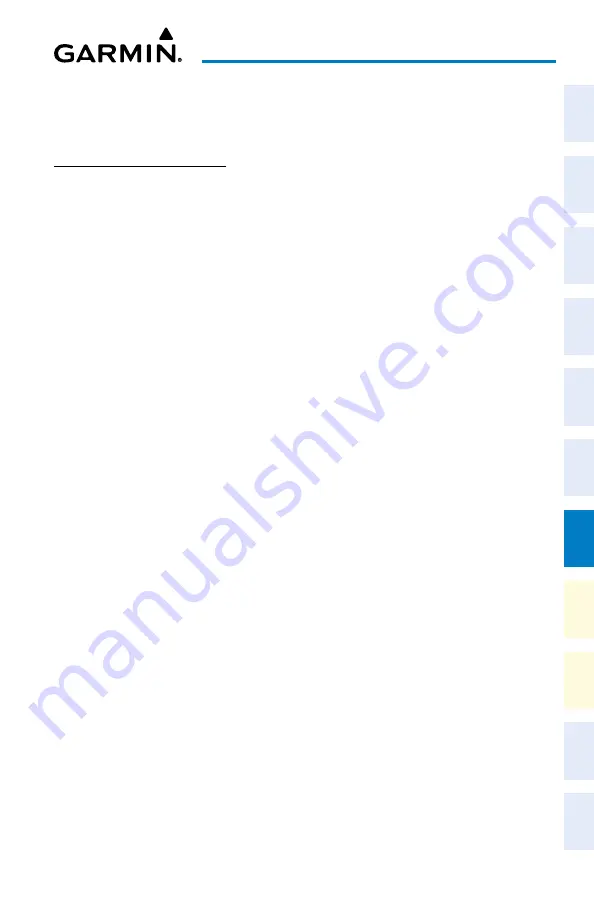
Cockpit Reference Guide for the Cirrus SR2x with Perspective Touch+ by Garmin
190-02954-01 Rev. A
157
Additional Features
Flight
Instruments
EIS
Nav/Com/
XPDR/Audio
Flight
Management
Hazar
d
Avoidance
AFCS
Additional
Featur
es
Annun/Alerts
Appendix
Index
Flight
Instruments
EAS
Audio and
CNS
Flight
Management
Hazar
d
Avoidance
AFCS
Additional
Featur
es
Abnormal
Oper
ation
Annun/Alerts
Appendix
Index
Level setting larger than the Current MFD Backlight Level will cause the display to remain
in Night Mode longer. Adjusting the Threshold Level setting smaller than the Current
MFD Backlight Level will cause the display to change to Day Mode sooner.
FLITECHARTS (OPTIONAL)
Selecting charts using the ‘Charts’ Screen:
1)
From MFW Home, touch
Charts >
Chart Selection
.
2)
The airport for which charts will be displayed is shown at the top of the ‘Charts’ Screen.
Touch the
Airport
Button to enter another airport.
3)
Touch the
Info
Tab to display the airport information selection buttons for the selected
airport.
a)
Touch the
Departure
Tab to display a list of possible departures for the selected
airport.
b)
Touch the
Arrival
Tab to display a list of possible arrivals for the selected airport.
c)
Touch the
Approach
Tab to display a list of possible approaches for the selected
airport.
4)
Touch the desired information button in any of these lists to display the applicable chart
on the selected display pane.
5)
Touch the
Charts Options
Button to select the desired display option for the selected
chart.
6)
Touch
Fit Width
to display the full width of the chart.
7)
Touch the
Back
Button to return to the ‘Charts’ Screen.
Zooming-in, zooming-out, rotating, and panning the displayed chart:
1)
From MFW Home, touch
Charts > Chart Selection
.
2)
Select the desired chart for display in the selected pane.
3)
Push the lower knob on the Touchscreen Controller. The ‘Charts Pan/Zoom Control’
Screen is displayed.
5)
Move a finger along the Touchpad, or turn the upper knobs to pan the displayed chart.
6)
Touch the
Rotate
buttons to rotate the chart clockwise or counter-clockwise, as indicated
on the button. Each touch of the button rotates the chart 90 degrees in the designated
direction.
Selecting airport diagrams from the ‘Nearest Airports’ Screen:
1)
From MFW Home, touch
Nearest
>
Airport
.
2)
Touch the desired airport button.
3)
Touch the
Airport Chart
Button. The
Info
Tab selections are displayed on the
Touchscreen Controller and the Airport Diagram is displayed on the selected display pane.
Содержание CIRRUS PERSPECTIVE TOUCH+
Страница 1: ...Cirrus SR2x System Software Version 3956 Q2 or later CIRRUS PERSPECTIVE TOUCH Cockpit Reference Guide...
Страница 2: ......
Страница 4: ......
Страница 323: ......






























