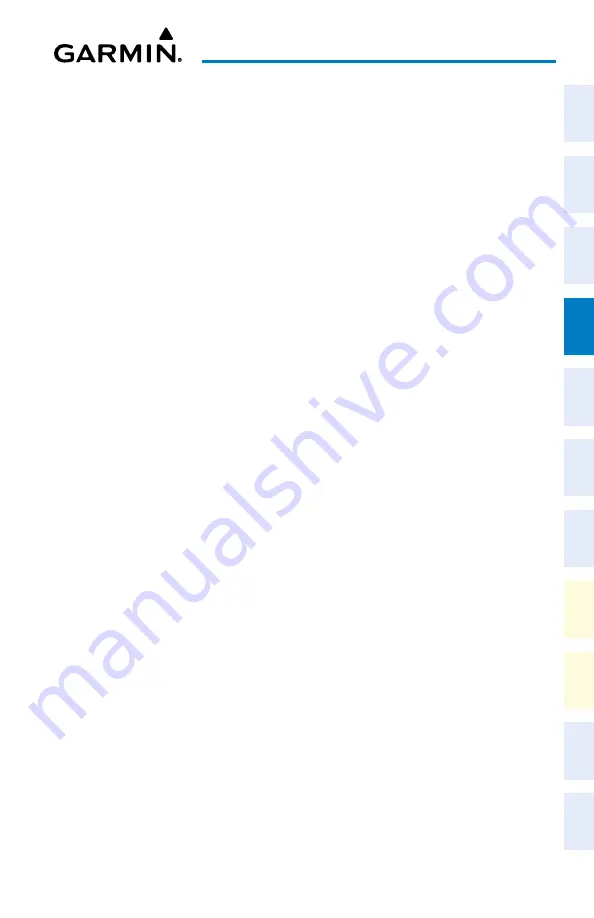
Cockpit Reference Guide for the Cirrus SR2x with Perspective Touch+ by Garmin
190-02954-01 Rev. A
97
Flight Management
Flight
Instruments
EIS
Nav/Com/
XPDR/Audio
Flight
Management
Hazar
d
Avoidance
AFCS
Additional
Featur
es
Annun/Alerts
Appendix
Index
Flight
Instruments
EAS
Audio and
CNS
Flight
Management
Hazar
d
Avoidance
AFCS
Additional
Featur
es
Abnormal
Oper
ation
Annun/Alerts
Appendix
Index
4)
The first time temperature compensation is enabled, the ‘Destination Temp’ Screen is
displayed. Use the keypad and the
Enter
Button to select the temperature at the airport.
Touch the
Back
Button to return to the ‘Temp Compensation’ Screen. If temperature
compensation was previously enabled, the previous entry for destination temperature is
automatically entered.
5)
To edit the airport temperature, touch the
Temp at Dest
Button and use the keypad and
the
Enter
Button to select the temperature at the airport.
Entering a temperature compensated minimum into an approach:
1)
From MFW Home, touch
PROC
>
Approach
to display the ‘Approach Selection’ Screen.
Or:
a)
From MFW Home, touch
Flight Plan
.
b)
Touch the Approach Header
Button to display the ‘Approach Options’ Window.
c)
Touch the
Edit Approach
Button to display the ‘Approach Selection’ Screen.
2)
Touch the
Minimums
Button to display the ‘Minimums’ Screen.
3)
Touch the
Minimums
Button to display the ‘Minimums Source’ Window.
4)
Touch the
Temp Comp
Button. If necessary, use the keypad and touch the
ENT
Button
to enter the destination airport temperature. If temperature compensation was previously
enabled, the previous entry for destination temperature is automatically entered.
5)
If not already entered, use the keypad to select the minimums altitude.
6)
Touch the
Enter
Button to return to the ‘Approach Selection’ Screen.
WEIGHT AND BALANCE
Selecting the Weight and Balance Display Type:
1)
From MFW Home, touch
PERF
>
Weight and Balance
.
2)
Display the full pane or the desired half pane:
To view the full pan, if necessary, touch the
Full
Button to display a full sized display
pane showing the Station vs. Weight Box, 'Aircraft Weight and Balance' Box, and
'Aircraft Load' Box.
Or
:
a)
To view a half pane, touch the
Half
Button on the Button Bar, if required.
b)
Touch the
Display
Button to display the 'Select Display Type' Window.
c)
Touch the button corresponding to the desired display type.
Entering the aircraft load weights:
1)
From MFW Home, touch
PERF
>
Weight and Balance
.
2)
Touch the
Aircraft Loading
Tab to display the aircraft load weight buttons.
3)
Touch an aircraft load weight button to display the keypad.
Содержание CIRRUS PERSPECTIVE TOUCH+
Страница 1: ...Cirrus SR2x System Software Version 3956 Q2 or later CIRRUS PERSPECTIVE TOUCH Cockpit Reference Guide...
Страница 2: ......
Страница 4: ......
Страница 323: ......






























