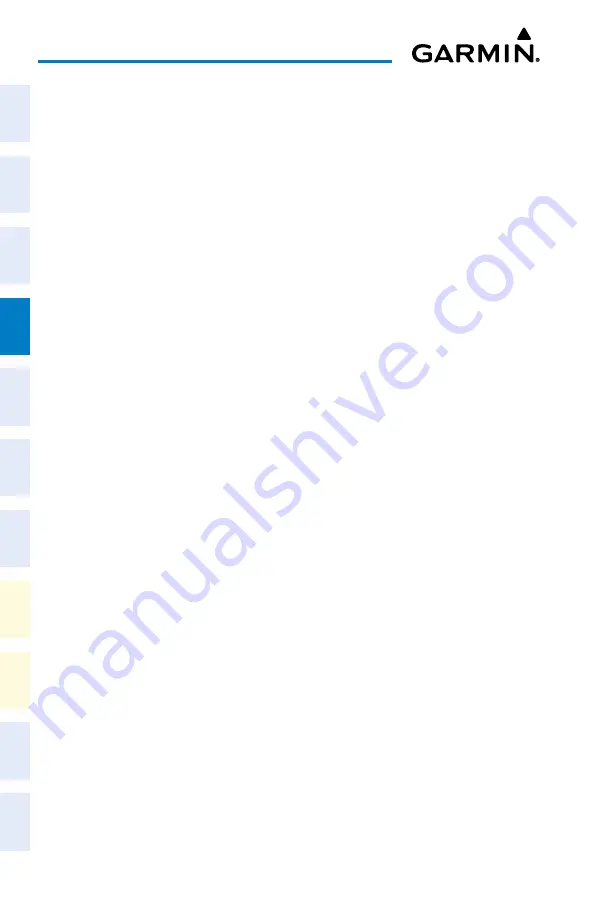
Cockpit Reference Guide for the Cirrus SR2x with Perspective Touch+ by Garmin
190-02954-01 Rev. A
80
Flight Management
Flight
Instruments
EIS
Nav/Com/
XPDR/Audio
Flight
Management
Hazar
d
Avoidance
AFCS
Additional
Featur
es
Annun/Alerts
Appendix
Index
Flight
Instruments
EAS
Audio and
CNS
Flight
Management
Hazar
d
Avoidance
AFCS
Additional
Featur
es
Abnormal
Oper
ation
Annun/Alerts
Appendix
Index
3)
Scroll the list if needed and touch a Stored Flight Plan Button to display the 'Catalog
Options' Window.
4)
Touch the
Copy
Button.
5)
Touch the
OK
Button in response to “Copy Flight Plan <flight plan name>?”. The copied
flight plan is placed in the list of stored flight plans. To cancel the request, touch the
Cancel
Button.
Copying a stored flight plan to the standby flight plan:
1)
From MFW Home, touch
Flight Plan
>
Flight Plan Options
.
2)
Touch the
Flight Plan Catalog
Button to display the 'Flight Plan Catalog' Screen.
3)
Scroll the list if needed and touch a Stored Flight Plan Button to display the 'Catalog
Options' Window.
4)
Touch the
Copy to Standby
Button. If the standby flight plan is empty, the selected
flight plan is copied to the standby flight plan. If there is already a standby flight plan,
then a confirmation message is displayed.
5)
If necessary, touch the
OK
Button in response to “Copy Selected Flight Plan and Replace
Current Standby Flight Plan?”. The selected flight plan is copied to the standby flight
plan. To cancel the request, touch the
Cancel
Button.
Deleting a stored flight plan:
1)
From MFW Home, touch
Flight Plan
>
Flight Plan Options
.
2)
Touch the
Flight Plan Catalog
Button to display the 'Flight Plan Catalog' Screen.
3)
Scroll the list if needed and touch a Stored Flight Plan Button to display the 'Catalog
Options' Window.
4)
Touch the
Delete
Button.
5)
Touch the
OK
Button in response to “Delete Flight Plan <flight plan name>?”. The flight
plan is deleted, and any flight plans following it in the list are shifted up. To cancel the
request, touch the
Cancel
Button.
Storing the active flight plan and changing the comment:
1)
For the standby flight plan: From MFW Home, touch
Flight Plan
>
Flight Plan Options
.
2)
Touch the
Store
Button.
3)
Touch the
Rename
Button to display the keypad.
4)
Use the keypad to select the comment.
5)
Touch the
Enter
Button. The comment is changed for the active flight plan, and the
'Store <flight plan comment> into the catalog?' prompt is displayed.
6)
Touch the
OK
Button to store the flight plan and return to the 'Active Flight Plan' Screen.
Or:
Touch the
Cancel
Button to return to the 'Active Flight Plan' Screen.
Содержание CIRRUS PERSPECTIVE TOUCH+
Страница 1: ...Cirrus SR2x System Software Version 3956 Q2 or later CIRRUS PERSPECTIVE TOUCH Cockpit Reference Guide...
Страница 2: ......
Страница 4: ......
Страница 323: ......






























