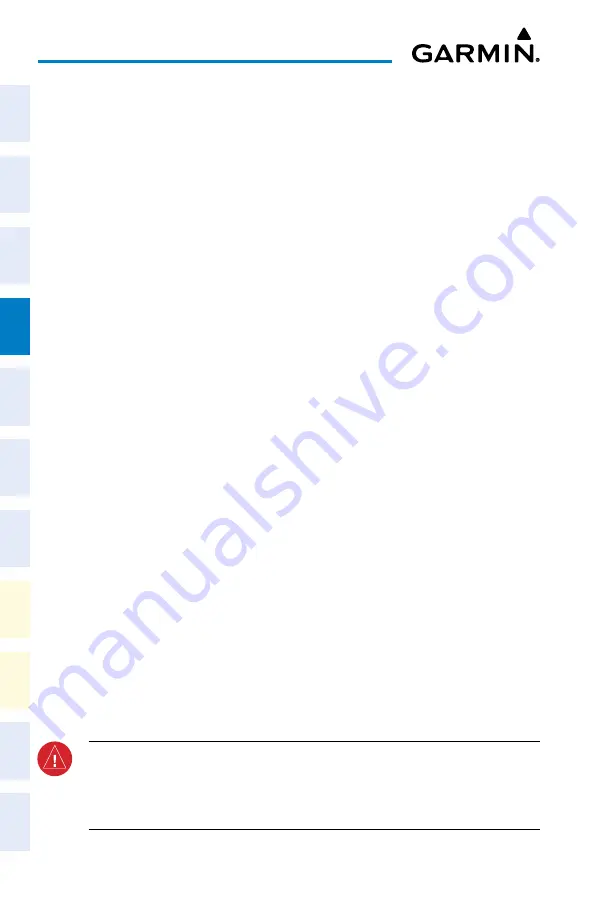
Cockpit Reference Guide for the Cirrus SR2x with Perspective Touch+ by Garmin
190-02954-01 Rev. A
84
Flight Management
Flight
Instruments
EIS
Nav/Com/
XPDR/Audio
Flight
Management
Hazar
d
Avoidance
AFCS
Additional
Featur
es
Annun/Alerts
Appendix
Index
Flight
Instruments
EAS
Audio and
CNS
Flight
Management
Hazar
d
Avoidance
AFCS
Additional
Featur
es
Abnormal
Oper
ation
Annun/Alerts
Appendix
Index
c)
Touch the
Remove
Button. A 'Remove Departure – <departure identifier> from
flight plan?' Window is displayed.
Or:
a)
From MFW Home, touch
Flight Plan
.
b)
Touch the Departure Header
Button to display the 'Departure Options' Window.
c)
Touch the
Remove Departure
Button. A 'Remove Departure – <departure
identifier> from flight plan?' Window is displayed.
Or:
For the standby flight plan:
a)
From MFW Home, touch
Flight Plan
>
Standby Flight Plan >
PROC
.
b)
Touch the
Departure
Button to display the 'Departure Selection' Screen.
c)
Touch the
Remove
Button. A 'Remove Departure – <departure identifier> from
flight plan?' Window is displayed.
Or:
a)
From MFW Home, touch
Flight Plan
>
Standby Flight Plan
.
b)
Touch the Departure Header
Button to display the 'Departure Options' Window.
c)
Touch the
Remove Departure
Button. A 'Remove Departure – <departure
identifier> from flight plan?' Window is displayed.
Or:
For the stored flight plan:
a)
From MFW Home, touch
Flight Plan > Flight Plan Options > Flight Plan Catalog
to display the 'Flight Plan Catalog' Screen.
b)
Scroll the list if needed and touch a Stored Flight Plan Button to display the 'Catalog
Options' Window.
c)
Touch the
Edit
Button to display the 'Edit Stored Flight Plan' Screen.
d)
Touch the
Flight Plan Options
Button to display the 'Flight Plan Options' Window.
e)
Touch the
Load Departure
Button to display the 'Departure Selection' Screen.
f)
Touch the
Remove
Button. A 'Remove Departure – <departure identifier> from
flight plan?' Window is displayed.
2)
Touch the
OK
Button. The departure is removed from the flight plan.
WARNING:
Never touch the Edit Runway Button while holding at a waypoint within
a departure or arrival procedure. Doing so will remove the holding pattern from the
flight plan, and the aircraft will fly its current heading without flying the remainder
of the flight plan.
Содержание CIRRUS PERSPECTIVE TOUCH+
Страница 1: ...Cirrus SR2x System Software Version 3956 Q2 or later CIRRUS PERSPECTIVE TOUCH Cockpit Reference Guide...
Страница 2: ......
Страница 4: ......
Страница 323: ......






























