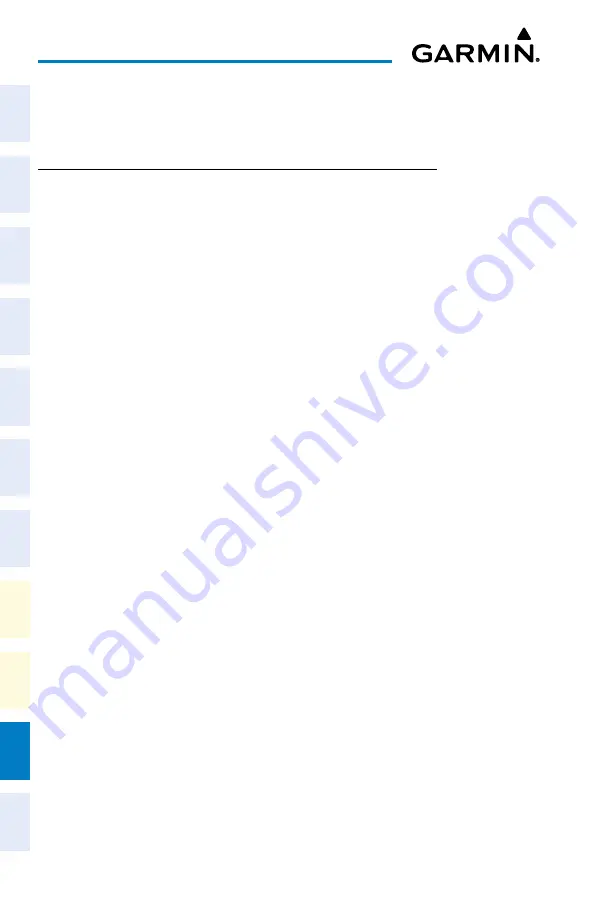
Cockpit Reference Guide for the Cirrus SR2x with Perspective Touch+ by Garmin
190-02954-01 Rev. A
Appendix
248
Flight
Instruments
EIS
Nav/Com/
XPDR/Audio
Flight
Management
Hazar
d
Avoidance
AFCS
Additional
Featur
es
Annun/Alerts
Appendix
Index
Flight
Instruments
EAS
Audio and
CNS
Flight
Management
Hazar
d
Avoidance
AFCS
Additional
Featur
es
Abnormal
Oper
ation
Annun/Alerts
Appendix
Index
From Home, touch
Utilities >
Setup > Database Status.
12)
Verify the standby Basemap and Terrain databases transferred and are now in the ‘Active’
Column.
UPDATING DATABASES WHEN THE SySTEM IS POWERED ON
The following instructions cover updating databases after system power-on for using an SD
Card. (For instructions to update databases after system power-on using Garmin Pilot and a
PED, see ‘Updating Databases Using Garmin Pilot’). Databases will update automatically after
power-on when enabled on the system. Databases will begin to update automatically when an
SD card is inserted in the bottom slot of the MFD after system power-on
Updating databases using an SD card:
1)
When using databases from an SD card:
a)
Download and install the databases on the SD card.
b)
Insert an SD card in the bottom slot of the MFD.
2)
From M
FW Home, touch Utilities > Initialization > Database Status.
Or
:
From MFW Home, touch
Utilities >
Setup > Database Status.
3)
Monitor the Sync Status on the ‘Database Status’ Screen. Wait for the databases to
complete syncing, indicated by ‘Sync Complete’ being displayed briefly.
4)
The database update status will appear in the status window at the top of the screen.
Synchronization is complete when ‘Databases Ready’ is displayed in the progress
window.
5)
Databases selected to load will be indicated by a cyan single-arrow. For any new
databases not selected to load with a cyan arrow (or if Inhibit Automatic Swap is
selected), touch the arrow in the ‘Load’ Column next to the specific database. The arrow
will change to cyan in color.
6)
From M
FW Home, touch Utilities >
Setup > Database Status > Database Options >
Restart Displays.
Or
:
From MFW Home, touch
Utilities >
Initialization > Database Status > Database
Options > Restart Displays.
7)
Remove the SD card from the applicable display if desired.
8)
Press the right most softkey on the MFD to acknowledge the power-on screen.
9)
From M
FW Home, touch Utilities > Initialization > Database Status.
Or
:
From MFW Home, touch
Utilities >
Setup > Database Status.
10)
Verify the standby databases transferred and are now in the ‘Active’ Column.
Содержание CIRRUS PERSPECTIVE TOUCH+
Страница 1: ...Cirrus SR2x System Software Version 3956 Q2 or later CIRRUS PERSPECTIVE TOUCH Cockpit Reference Guide...
Страница 2: ......
Страница 4: ......
Страница 323: ......






























