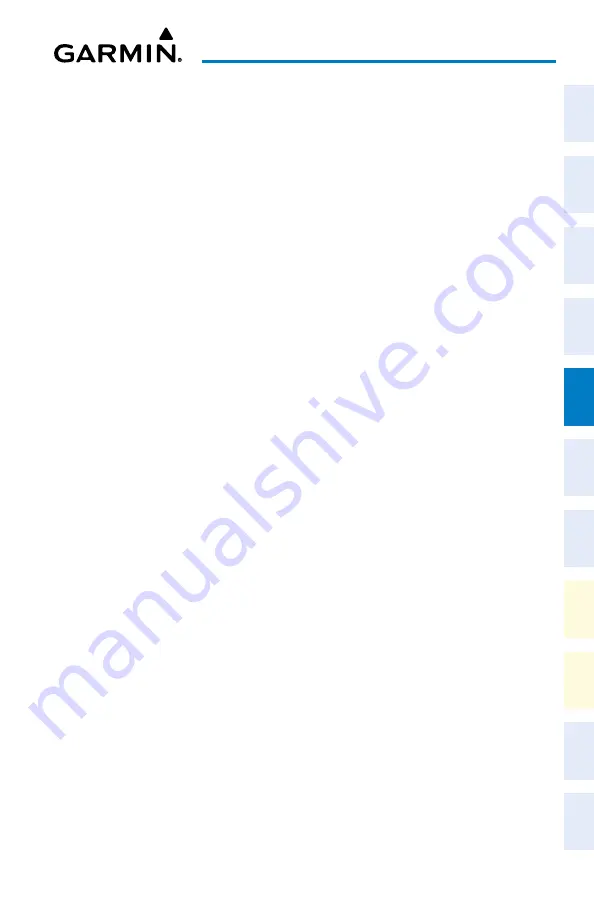
Cockpit Reference Guide for the Cirrus SR2x with Perspective Touch+ by Garmin
190-02954-01 Rev. A
121
Hazard Avoidance
Flight
Instruments
EIS
Nav/Com/
XPDR/Audio
Flight
Management
Hazar
d
Avoidance
AFCS
Additional
Featur
es
Annun/Alerts
Appendix
Index
Flight
Instruments
EAS
Audio and
CNS
Flight
Management
Hazar
d
Avoidance
AFCS
Additional
Featur
es
Abnormal
Oper
ation
Annun/Alerts
Appendix
Index
Cloud Tops (SiriusXM/FIS-B)
Enabling/Disabling Cloud Tops information on the ‘Data Link Weather’ Pane:
1)
From MFW Home, touch
Weather > Weather Selection > ‘Data Link’ Weather >
‘Data Link’ Weather Settings
.
2)
Touch the
Cloud Tops
Button in the ‘Background’ Window (SiriusXM) or ‘Overlays’
Window (FIS-B).
Infrared Satellite (Garmin Connext)
Displaying Infrared Satellite information on the ‘Connext Weather’ Pane:
1)
From MFW Home, touch
Weather > Weather Selection > Connext Weather >
Connext Settings.
2)
Touch the
IR Satellite
Button in the ‘Overlays’ Window.
METARs and TAFs
Displaying METAR text on the ‘Data Link Weather’ Pane:
1)
From MFW Home, touch
Weather > Weather Selection > ‘Data Link’ Weather >
‘Data Link’ Weather Settings
.
2)
Touch the
METARs
Button in the ‘Overlays’ Window. The system displays graphical
METAR flags at available reporting stations when METARs are enabled (button
annunciator is green).
3)
To view METAR text, press the lower knob and move the map pointer with the large and
small upper knobs or
Touchpad
over a METAR flag. The system displays the original
METAR text near the METAR flag. If the display has not yet received the METAR text
associated with the selected flag, it displays “Waiting for METAR text.” until it receives
this information.
Displaying Graphical METAR information on ‘Navigation Map’ Panes:
1)
From MFW Home, touch
Map > Map Selection > Map Settings
.
2)
If not selected, touch the
Sensor
Tab.
3)
Touch the
Graphical METARs
Button. The system displays METAR flags at available
reporting stations when METARs are enabled (button annunciator is green).
4)
To view METAR text, press the lower knob and move the map pointer with the large and
small upper knobs or
Touchpad
over a METAR flag. The system displays the original
METAR text near the METAR flag. If the display has not yet received the METAR text
associated with the selected flag, it displays “Waiting for METAR text.” until it receives
this information.
Displaying METAR information (PFD Inset Map):
1)
From PFW Home, touch
PFD Map Settings
.
2)
Scroll and touch the
Graphical METARs
Button. METAR flags appear on the map.
Or:
Содержание CIRRUS PERSPECTIVE TOUCH+
Страница 1: ...Cirrus SR2x System Software Version 3956 Q2 or later CIRRUS PERSPECTIVE TOUCH Cockpit Reference Guide...
Страница 2: ......
Страница 4: ......
Страница 323: ......






























