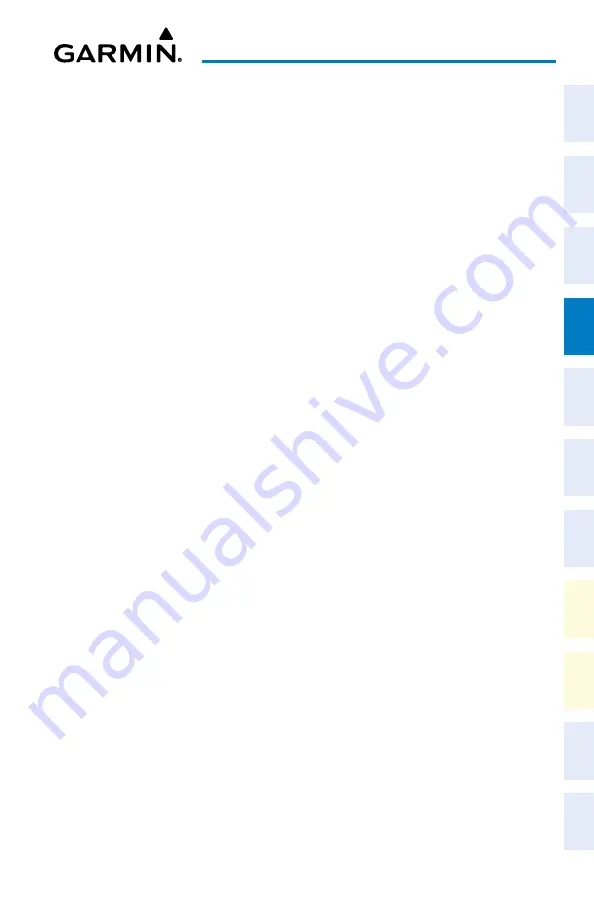
Cockpit Reference Guide for the Cirrus SR2x with Perspective Touch+ by Garmin
190-02954-01 Rev. A
105
Flight Management
Flight
Instruments
EIS
Nav/Com/
XPDR/Audio
Flight
Management
Hazar
d
Avoidance
AFCS
Additional
Featur
es
Annun/Alerts
Appendix
Index
Flight
Instruments
EAS
Audio and
CNS
Flight
Management
Hazar
d
Avoidance
AFCS
Additional
Featur
es
Abnormal
Oper
ation
Annun/Alerts
Appendix
Index
b)
Scroll the list if necessary and touch the button for the desired intersection or LAHSO
point.
Or:
a)
Touch the
Intersection Exit
Button to display a list of intersections. Each
Intersection Button displays the name of the intersecting runway or taxiway, and the
landing distance available before that intersection.
b)
Scroll the list if necessary and touch the button for the desired intersection takeoff.
Or:
a)
Touch the
Shorten DEP End
Button to display the keypad.
b)
Use the keypad to enter the reduction distance from the departure end of the runway.
c)
Touch the
Enter
Button to accept the entry.
Or
:
a)
Touch the
Landing Distance Available
Button to display the keypad.
b)
Use the keypad to enter the shortened landing distance available.
c)
If a Departure runway had been selected, touch the
DEP
Button or
APPR
Button to
shorten the distance from the approach or departure end.
d)
Touch the
Enter
Button to accept the entry.
Or:
a)
Touch the
Shorten APPR End
Button to display the keypad.
b)
Use the keypad to enter the reduction distance from the approach end of the runway.
c)
Touch the
Enter
Button to accept the entry.
5)
Repeat Step 4 until the landing runway available distance data is displayed correctly.
6)
Touch the
Save
Button to make the changes and return to the 'Landing Data' Screen.
Entering the landing Runway Required distance:
1)
From MFW Home, touch
PERF
>
Landing Data
.
2)
Touch the
Runway
Tab.
3)
Touch the
Runway Required
Button to display the keypad.
4)
Use the keypad to enter the landing runway distance required.
5)
Touch the
Enter
Button to accept the entry, and return to the
Runway
Tab.
Manually entering landing runway elevation, heading, or gradient:
1)
From MFW Home, touch
PERF
>
Landing Data
.
2)
Touch the
Runway
Tab.
3)
Touch the
Runway Elevation
Button,
Runway Heading
Button, or the
Runway
Gradient
Button to display the keypad.
4)
Use the keypad to enter the value.
5)
Touch the
Enter
Button to accept the entry, and return to the 'Landing Data' Screen.
Содержание CIRRUS PERSPECTIVE TOUCH+
Страница 1: ...Cirrus SR2x System Software Version 3956 Q2 or later CIRRUS PERSPECTIVE TOUCH Cockpit Reference Guide...
Страница 2: ......
Страница 4: ......
Страница 323: ......






























