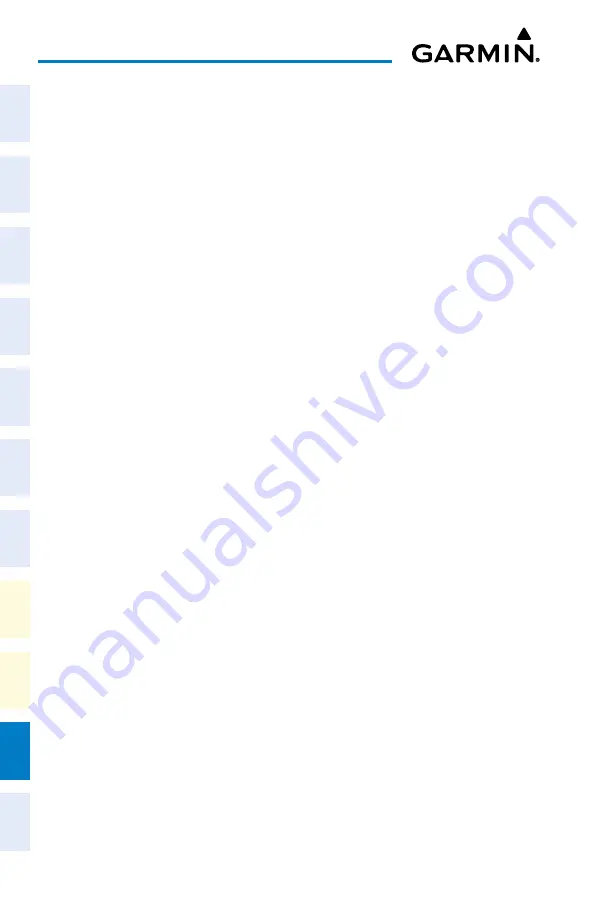
Cockpit Reference Guide for the Cirrus SR2x with Perspective Touch+ by Garmin
190-02954-01 Rev. A
Appendix
250
Flight
Instruments
EIS
Nav/Com/
XPDR/Audio
Flight
Management
Hazar
d
Avoidance
AFCS
Additional
Featur
es
Annun/Alerts
Appendix
Index
Flight
Instruments
EAS
Audio and
CNS
Flight
Management
Hazar
d
Avoidance
AFCS
Additional
Featur
es
Abnormal
Oper
ation
Annun/Alerts
Appendix
Index
6)
On the PED, start Garmin Pilot™ and touch
Home
>
Connext
>
Database Concierge
.
7)
On the PED, connect with Bluetooth to the Wireless Transceiver. (Refer to the Additional
Features section for more information on connecting to Bluetooth)
8)
From MFW Home on the Touchscreen Controller, touch
Utilities >
Initialization
>
Database Status
> Mobile App Databases
.
Or:
From MFW Home on the Touchscreen Controller, touch
Utilities >
Setup > Database
Status > Mobile App Databases.
9)
The ‘Database Status’ Screen will show the databases connected to the PED in place of
the active databases on the system. Databases selected to load will be indicated by a
cyan single-arrow. For any new databases not selected to load with a cyan arrow (or if
Inhibit Automatic Swap is selected), touch the arrow in the ‘Load’ Column next to the
specific database
. The arrow will change to cyan in color.
10)
From
MFW Home
, touch
Utilities
>
Setup
>
Utilities >
Services > Networks &
Pairing >
(Internal WiFi)
Settings.
11)
On the PED, connect to the indicated SSID Wi-Fi network shown on
Utilities >
Services
> Networks & Pairing >
(Internal WiFi)
Settings
on the Touchscreen Controller
.
Or:
If using a PED that has not been previously paired with the system, a password prompt
will appear on the PED. Enter the password shown on connect to the indicated SSID
Wi-Fi network shown on
Utilities >
Services > Networks & Pairing >
(Internal WiFi)
Settings
on the Touchscreen Controller
.
13)
Touch the
Start Transfer
Button on the ‘Database Status’ Screen.
14)
‘Databases Ready’ and ‘Transfer starting’ will appear in the progress window of the
‘Database Status’ Screen, followed by, ‘Database Transfer in Progress.’ Monitor the Sync
Status on the ‘Database Status’ Screen. Wait for all databases to complete transferring.
‘Transfer Complete’ will be shown briefly in the progress window and for each individual
database. To cancel, touch the Cancel Transfer Button.
15)
Touch the
Active Databases
Button. The database update status will appear in the
status window at the top of the screen. The load is complete when ‘Databases Ready’
and ‘Activate database with on ground restart’ is displayed.
16)
From M
FW Home, touch Utilities >
Setup > Database Status > Database Options >
Restart Displays.
Or
:
Fr
om MFW Home, touch
Utilities >
Initialization > Database Status > Database
Options > Restart Displays.
17)
Press the right-most softkey on the MFD to acknowledge the power-on screen.
18)
From MFW Home, touch
Utilities >
Initialization > Database Status.
Or
:
Содержание CIRRUS PERSPECTIVE TOUCH+
Страница 1: ...Cirrus SR2x System Software Version 3956 Q2 or later CIRRUS PERSPECTIVE TOUCH Cockpit Reference Guide...
Страница 2: ......
Страница 4: ......
Страница 323: ......






























