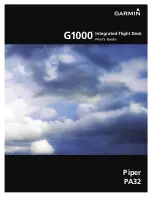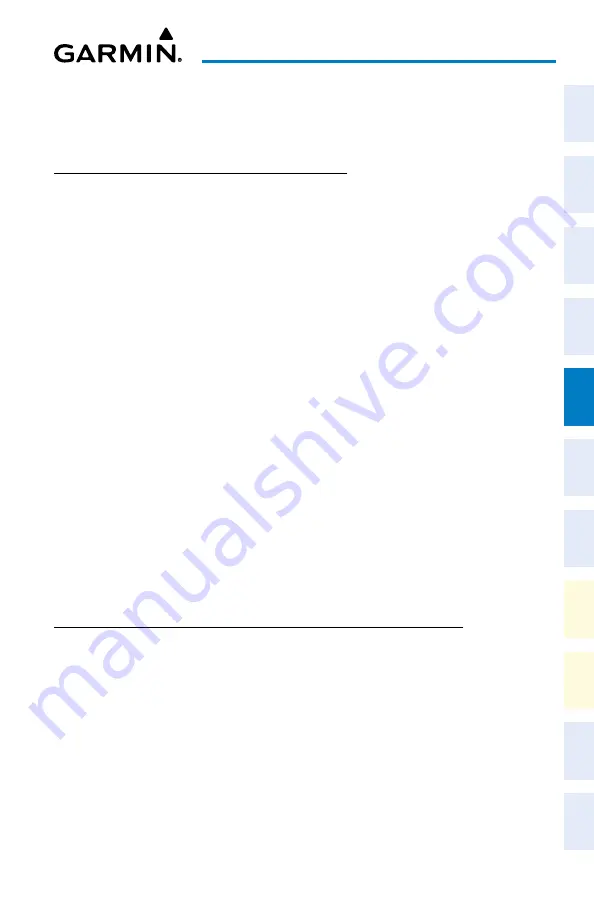
Cockpit Reference Guide for the Cirrus SR2x with Perspective Touch+ by Garmin
190-02954-01 Rev. A
109
Hazard Avoidance
Flight
Instruments
EIS
Nav/Com/
XPDR/Audio
Flight
Management
Hazar
d
Avoidance
AFCS
Additional
Featur
es
Annun/Alerts
Appendix
Index
Flight
Instruments
EAS
Audio and
CNS
Flight
Management
Hazar
d
Avoidance
AFCS
Additional
Featur
es
Abnormal
Oper
ation
Annun/Alerts
Appendix
Index
HAZARD AVOIDANCE
DATA LINK WEATHER
ACTIVATING DATA LINK WEATHER SERVICES
Establishing a SiriusXM Weather Data account:
1)
From MFW Home, touch
Utilities >
Setup
>
SiriusXM Info
.
2)
Note the ID shown in the ‘Data Radio’ Window.
3)
Contact SiriusXM customer service. Follow the instructions provided by SiriusXM
customer service.
Activating SiriusXM Weather services:
1)
Position the aircraft so the GDL 69A SXM antenna has an unobstructed view of the sky,
away from buildings.
2)
Connect aircraft to external power source if available.
3)
Power on the avionics and allow the system to energize in normal mode.
4)
For the GDL 69A SXM, service activation is performed automatically by the system.
5)
To verify the correct subscription package, from MFD Home,
touch
Utilities >
Setup
>
SiriusXM Info
.
6)
On the ‘SiriusXM Info’ Screen, verify the correct subscription package is displayed in the
‘Service Class’ Window.
7)
In the ‘Weather Products’ Window, scroll as needed to view available weather products.
Available weather products appear as white text (data has not been received); A green
check indicates the weather product data has been received and is available for use,
unavailable weather products appear in subdued (gray) text. It may take 45 - 60 minutes
before activation is complete and all subscribed-to weather products become available.
REGISTERING THE SySTEM FOR GARMIN CONNEXT SERVICES
Registering the system to receive Garmin Connext Weather:
1)
Ensure the aircraft is outside and has a clear view of the sky (if connecting through the
Iridium network).
2)
From MFW Home, touch
Utilities >
Setup > Connext Settings
. If the Registration
Information Window indicates ‘Not Registered’, continue with this procedure.
3)
Touch the
Register
Tab.
4)
Scroll as necessary and touch the
Register
Button
5)
Use the keypad or large and small upper knobs to supply the access code provided from
Garmin Connext customer service.
Содержание CIRRUS PERSPECTIVE TOUCH+
Страница 1: ...Cirrus SR2x System Software Version 3956 Q2 or later CIRRUS PERSPECTIVE TOUCH Cockpit Reference Guide...
Страница 2: ......
Страница 4: ......
Страница 323: ......