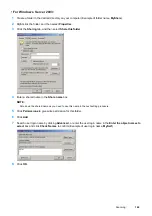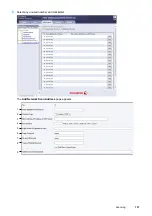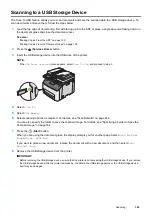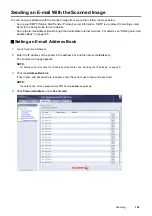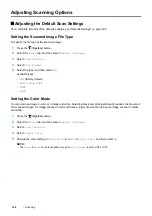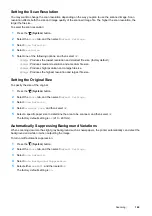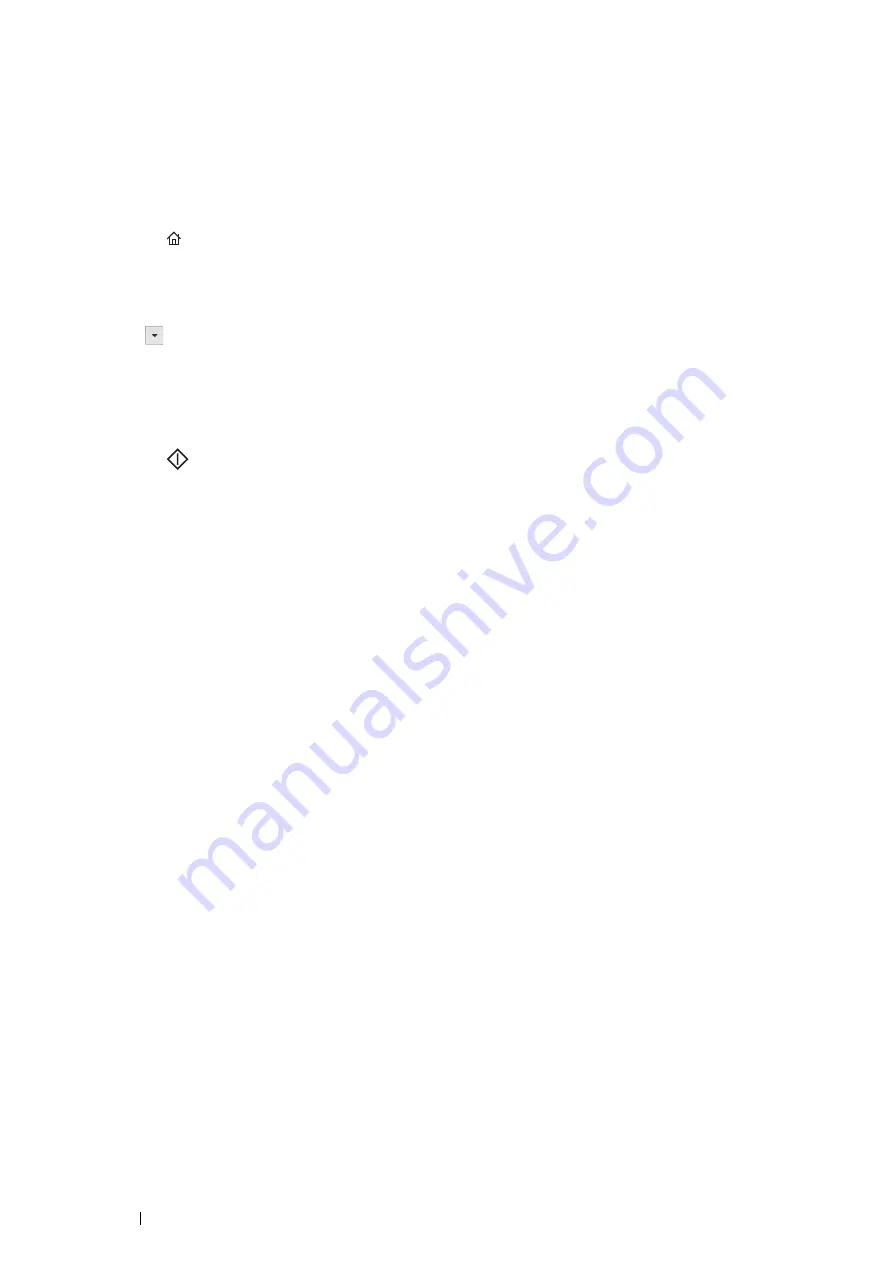
162
Scanning
Sending the Scanned File to the Network
1
Load the document(s) facing up with top edge in first into the ADF or place a single document facing down on
the document glass.
See also:
•
"Making Copies From the ADF" on page 130
•
"Making Copies From the Document Glass" on page 128
2
Press the
(
Services Home
) button.
3
Select
Scan To
.
4
Select
Network
.
5
Select
until the desired address appears and then select that address.
6
Select
OK
.
7
Select scanning options as required.
For details, see "Scan Defaults" on page 244.
8
Press the
(
Start
) button to send the scanned files.
When you are using the document glass, the display prompts you for another page. Select
Scan Another
Page
or
Done. Upload Now
.
If you want to place a new document, replace the document with a new document, and then select
Scan
Another Page
.
Содержание DocuPrint CM225FW
Страница 1: ...DocuPrint CM225 fw User Guide ...
Страница 10: ...10 Contents Technical Support 338 Online Services 339 Index 340 ...
Страница 157: ...Scanning 157 5 Select any unused number and click Add The Add Network Scan Address page appears 9 8 7 6 5 4 3 2 1 ...
Страница 260: ...260 Digital Certificates 11 Digital Certificates Using Digital Certificates on page 261 ...
Страница 272: ...272 Troubleshooting 4 Lower the levers to their original position 5 Close the rear cover ...
Страница 337: ...Contacting Fuji Xerox 337 14 Contacting Fuji Xerox Technical Support on page 338 Online Services on page 339 ...
Страница 344: ...DocuPrint CM225 fw User Guide ME6939E2 1 Edition 1 July 2014 Fuji Xerox Co Ltd Copyright 2014 by Fuji Xerox Co Ltd ...