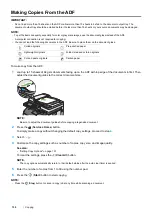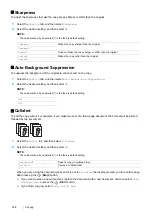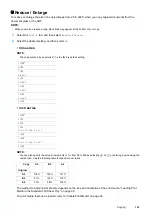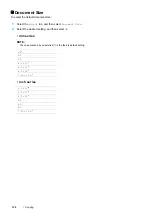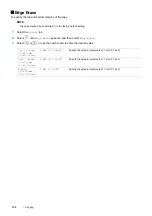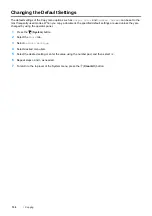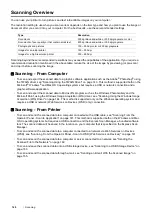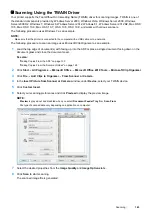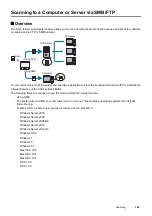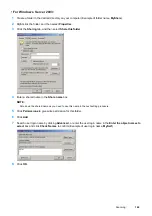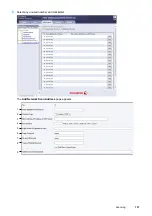142
Scanning
• Setting Up the Computer
NOTE:
•
For Windows 8, Windows Server 2012, Windows 8.1, and Windows Server 2012 R2, a computer automatically connects the
printer using Web Services on Devices (WSD). There is no need to install the printer manually.
For Windows 7 and Windows Server 2008 R2:
1
Click
Start
Computer
Network
.
2
Right-click the icon for the printer, and then click
Install
.
The printer is connected by Web Services on Devices (WSD).
For Windows Vista and Windows Server 2008:
1
Click
Start
Network
.
2
Right-click the icon for the printer, and then click
Install
.
3
Click
Continue
.
The printer is connected by Web Services on Devices (WSD).
Procedures for WSD (Web Services on Devices) Scan
1
Load the document(s) facing up with top edge in first into the ADF or place a single document facing down on
the document glass.
See also:
•
"Making Copies From the ADF" on page 130
•
"Making Copies From the Document Glass" on page 128
2
Press the
(
Services Home
) button.
3
Select
Scan To
.
4
Select
WSD
(Web Services on Devices).
5
Select
until the desired computer you want to send the scan job to appear, and then select that computer.
6
Select
Event
, and specify the type of scan.
Available types:
•
Scan
•
ScanToPrint
•
ScanToEmail
•
ScanToFax
•
ScanToOCR
7
Press the
(
Start
) button.
Содержание DocuPrint CM225FW
Страница 1: ...DocuPrint CM225 fw User Guide ...
Страница 10: ...10 Contents Technical Support 338 Online Services 339 Index 340 ...
Страница 157: ...Scanning 157 5 Select any unused number and click Add The Add Network Scan Address page appears 9 8 7 6 5 4 3 2 1 ...
Страница 260: ...260 Digital Certificates 11 Digital Certificates Using Digital Certificates on page 261 ...
Страница 272: ...272 Troubleshooting 4 Lower the levers to their original position 5 Close the rear cover ...
Страница 337: ...Contacting Fuji Xerox 337 14 Contacting Fuji Xerox Technical Support on page 338 Online Services on page 339 ...
Страница 344: ...DocuPrint CM225 fw User Guide ME6939E2 1 Edition 1 July 2014 Fuji Xerox Co Ltd Copyright 2014 by Fuji Xerox Co Ltd ...