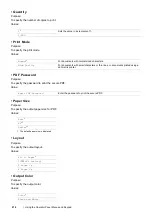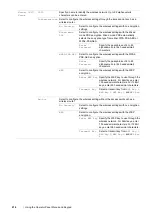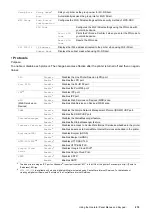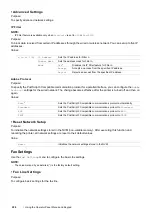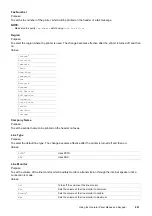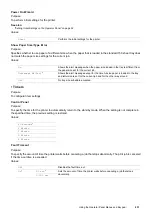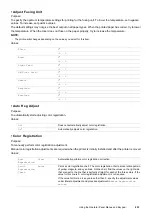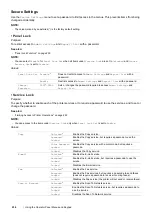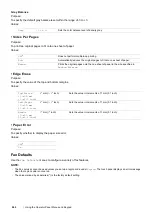228
Using the Operator Panel Menus and Keypad
System Settings
Use the
System Settings
menu to configure a variety of printer features.
NOTE:
•
The value marked by an asterisk (*) is the factory default setting.
• General
Purpose:
To configure general settings for the printer.
Power Saver Timer
Purpose:
To specify the time for transition to the power saver mode.
Values:
When you specify
5min
for
Low Power Timer
, the printer enters the power saver mode 5 minutes after it finishes
a job. This uses much less energy, but requires more warm-up time for the printer. Specify
5min
if your printer
shares an electrical circuit with room lighting and you notice lights flickering.
Select a high value if your printer is in constant use. In most circumstances, this keeps the printer ready to operate
with minimum warm-up time. Select a value between 5 and 30 minutes for
Low Power Timer
if you want a
balance between energy consumption and a shorter warm-up period.
The printer automatically returns to the standby mode from the power saver mode when it receives data from the
computer or remote fax machine. You can also change the status of the printer to the standby mode by pressing the
(
Power Saver
) button on the operator panel.
Date & Time
Purpose:
To specify the date and time formats.
Values:
Measurements
Purpose:
To specify the default measurement unit displayed after the numeric value on the operator panel.
Values:
NOTE:
•
The default for
Measurements
varies depending on other settings, such as
Region
and
Original Size
.
Low Power Timer
5min
*
Specifies the time taken by the printer to enter the low power mode after it finishes
a job.
5–30min
Sleep Timer
6min
*
Specifies the time taken by the printer to enter the sleep mode after it has entered
the low power mode.
1–6min
Time Zone
Sets the time zone.
Date
Sets the date depending on the
Format
settings.
Format
YYYY/MM/DD
Sets the date format.
DD/MM/YYYY
*
MM/DD/YYYY
Time
Sets the time.
Format
12 Hour
Sets the time in 12-hour format.
24 Hour
Sets the time in 24-hour format.
Millimeters(mm)
*
Selects millimeter as the default measurement unit.
Inches(")
Selects inch as the default measurement unit.
Содержание DocuPrint CM225FW
Страница 1: ...DocuPrint CM225 fw User Guide ...
Страница 10: ...10 Contents Technical Support 338 Online Services 339 Index 340 ...
Страница 157: ...Scanning 157 5 Select any unused number and click Add The Add Network Scan Address page appears 9 8 7 6 5 4 3 2 1 ...
Страница 260: ...260 Digital Certificates 11 Digital Certificates Using Digital Certificates on page 261 ...
Страница 272: ...272 Troubleshooting 4 Lower the levers to their original position 5 Close the rear cover ...
Страница 337: ...Contacting Fuji Xerox 337 14 Contacting Fuji Xerox Technical Support on page 338 Online Services on page 339 ...
Страница 344: ...DocuPrint CM225 fw User Guide ME6939E2 1 Edition 1 July 2014 Fuji Xerox Co Ltd Copyright 2014 by Fuji Xerox Co Ltd ...