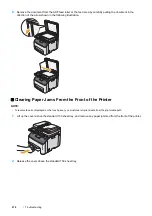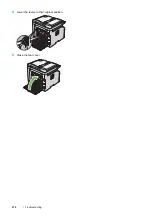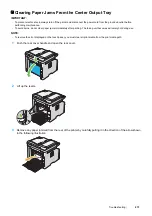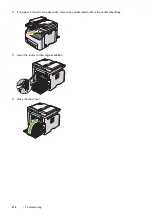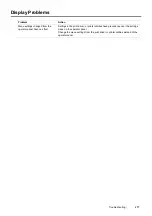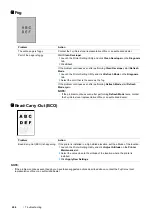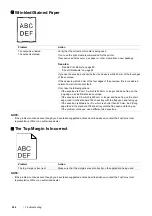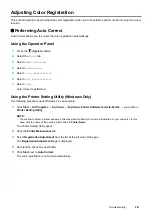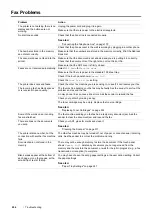Troubleshooting
281
Toner Smears or Print Comes Off/Stain on Back Side
NOTE:
•
If the problem continues even though you have taken suggested actions described above, contact the Fuji Xerox local
representative office or an authorized dealer.
Random Spots/Blurred Images
NOTE:
•
If the problem continues even though you have taken suggested actions described above, contact the Fuji Xerox local
representative office or an authorized dealer.
Problem
Action
Toner smears or print comes off.
The output has stain on the back
side.
The print media surface may be uneven. Try changing the paper type setting in
the print driver. For example, change Plain to Lightweight Cardstock. The
following procedure uses the Windows print driver as an example.
1
On the
Paper/Output
tab in
Printing Preferences
of the print driver, change
the
Paper Type
setting.
Verify that the correct print media is being used.
If not, use the print media recommended for the printer.
See also:
•
"Usable Print Media" on page 95
Adjust the temperature of the fusing unit.
1
Launch the Printer Setting Utility, and click
Adjust Fusing Unit
on the
Printer
Maintenance
tab.
2
Adjust the fixing temperature by turning up the value for your printing media.
3
Click
Apply New Settings
.
Problem
Action
The printed result has random spots
or is blurred.
Make sure that the toner cartridges are installed correctly.
See also:
•
"Installing a Toner Cartridge" on page 327
If you use non-genuine brand toner cartridges, install genuine brand toner
cartridges.
Clean up the fusing unit.
1
Load one sheet of paper on the standard 150 sheet tray and then print a solid
image all over paper.
2
Load the printed sheet with the printed side facing down, and then print a blank
sheet of paper.
Содержание DocuPrint CM225FW
Страница 1: ...DocuPrint CM225 fw User Guide ...
Страница 10: ...10 Contents Technical Support 338 Online Services 339 Index 340 ...
Страница 157: ...Scanning 157 5 Select any unused number and click Add The Add Network Scan Address page appears 9 8 7 6 5 4 3 2 1 ...
Страница 260: ...260 Digital Certificates 11 Digital Certificates Using Digital Certificates on page 261 ...
Страница 272: ...272 Troubleshooting 4 Lower the levers to their original position 5 Close the rear cover ...
Страница 337: ...Contacting Fuji Xerox 337 14 Contacting Fuji Xerox Technical Support on page 338 Online Services on page 339 ...
Страница 344: ...DocuPrint CM225 fw User Guide ME6939E2 1 Edition 1 July 2014 Fuji Xerox Co Ltd Copyright 2014 by Fuji Xerox Co Ltd ...