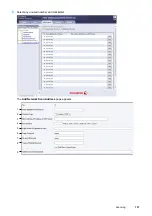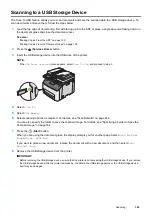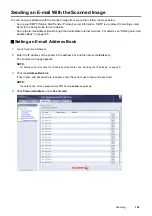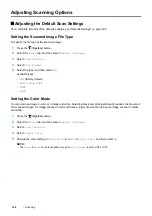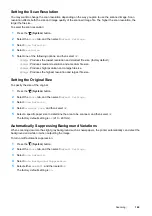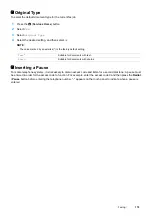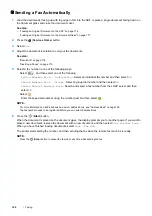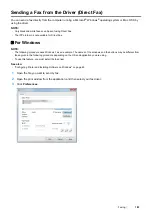Scanning
169
Setting the Scan Resolution
You may want to change the scan resolution depending on the way you plan to use the scanned image. Scan
resolution affects both the size and image quality of the scanned image file. The higher the scan resolution, the
larger the file size.
To select the scan resolution:
1
Press the
(
System
) button.
2
Select the
Tools
tab, and then select
Default Settings
.
3
Select
Scan Defaults
.
4
Select
Resolution
.
5
Select one of the following options, and then select
OK
:
•
200dpi
: Produces the lowest resolution and smallest file size. (factory default)
•
300dpi
: Produces medium resolution and a medium file size.
•
400dpi
: Produces high resolution and a large file size.
•
600dpi
: Produces the highest resolution and largest file size.
Setting the Original Size
To specify the size of the original:
1
Press the
(
System
) button.
2
Select the
Tools
tab, and then select
Default Settings
.
3
Select
Scan Defaults
.
4
Select
Original Size
, and then select
OK
.
5
Select a specific paper size to determine the area to be scanned, and then select
OK
.
The factory default setting is
A4
(210
297mm).
Automatically Suppressing Background Variations
When scanning document has light gray background such as newspapers, the printer automatically can detect the
background and whiten it when outputting the image.
To turn on/off automatic suppression:
1
Press the
(
System
) button.
2
Select the
Tools
tab, and then select
Default Settings
.
3
Select
Scan Defaults
.
4
Select
Auto Background Suppression
.
5
Select either
On
or
Off
, and then select
OK
.
The factory default setting is
On
.
Содержание DocuPrint CM225FW
Страница 1: ...DocuPrint CM225 fw User Guide ...
Страница 10: ...10 Contents Technical Support 338 Online Services 339 Index 340 ...
Страница 157: ...Scanning 157 5 Select any unused number and click Add The Add Network Scan Address page appears 9 8 7 6 5 4 3 2 1 ...
Страница 260: ...260 Digital Certificates 11 Digital Certificates Using Digital Certificates on page 261 ...
Страница 272: ...272 Troubleshooting 4 Lower the levers to their original position 5 Close the rear cover ...
Страница 337: ...Contacting Fuji Xerox 337 14 Contacting Fuji Xerox Technical Support on page 338 Online Services on page 339 ...
Страница 344: ...DocuPrint CM225 fw User Guide ME6939E2 1 Edition 1 July 2014 Fuji Xerox Co Ltd Copyright 2014 by Fuji Xerox Co Ltd ...