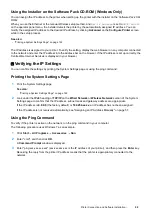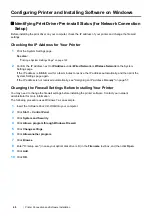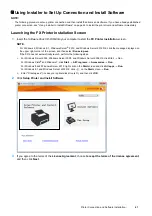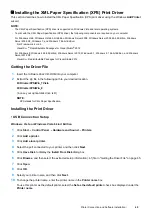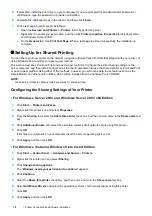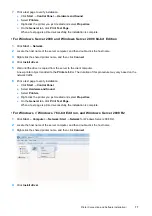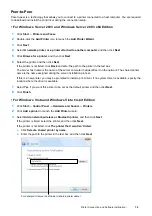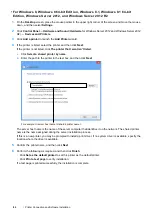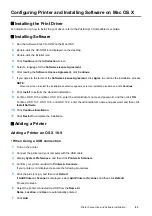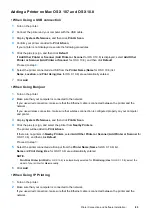Printer Connection and Software Installation
73
• For Windows Server 2012 and Windows Server 2012 R2:
1
On the
Start
screen, click
Server Manager
.
2
Click
Add roles and features
to start
Add Roles and Features Wizard
.
3
Specify the settings and click
Next
until the
Select server roles
screen is displayed.
4
Select the
Print and Document Services
check box.
5
On the pop-up window, click
Add Features
.
6
Click
Next
.
7
Click
Next
on the
Select features
screen.
8
Read the explanation for
Print and Document Services
and click
Next
.
9
Select the
Print Server
check box, and then click
Next
.
10
Click
Install
.
WSD (Web Services on Devices) Printer Setup
You can install your new printer on the network using Windows
Add Printer
wizard. When installing using the
Software Pack CD-ROM
that shipped with your printer, see "Using Installer to Set Up Connection and Install
• Installing a Print Driver Using the Add Printer Wizard
1
For Windows 7 and Windows Server 2008 R2, click
Start
Devices and Printers
.
For Windows Vista, click
Start
Control Panel
Hardware and Sound
Printers
.
For Windows Server 2008, click
Start
Control Panel
Printer
.
For Windows 8 and Windows 8.1, on the
Desktop
screen, place the mouse pointer in the upper right corner of
the screen and move the mouse down, and then select
Settings
. Click
Control Panel
Hardware and
Sound
Devices and Printers
.
For Windows Server 2012 and Windows Server 2012 R2, on the
Desktop
screen, place the mouse pointer in
the upper right corner of the screen and move the mouse down, and then select
Settings
. Click
Control Panel
Hardware
Devices and Printers
.
2
Click
Add a printer
to launch the
Add Printer
Wizard.
For Windows 8, Windows 8.1, Windows Server 2012, and Windows Server 2012 R2, go to step
4
.
3
Select
Add a network, wireless or Bluetooth printer
.
4
In the list of available printers, select the one you want to use, and then click
Next
.
NOTE:
•
In the list of available printers, the WSD (Web Services on Devices) printer is displayed in the form of http://IP
address/[UUID].
•
If no WSD (Web Services on Devices) printer is displayed in the list, enter the printer's IP address manually to create a
WSD (Web Services on Devices) printer. To enter the printer's IP address manually, follow the instructions below.
To create a WSD (Web Services on Devices) printer, you must be a member of Administrators group.
1
Click
The printer that I want isn't listed
.
2
Select
Add a printer using a TCP/IP address or hostname
and click
Next
.
3
Select
Web Services Device
from
Device type
.
4
Enter the printer's IP address in the
Hostname or IP address
text box and click
Next
.
•
Before installing the driver using the
Add Printer
wizard on Windows Server 2008 R2 or Windows 7, add the print driver
to your computer.
Содержание DocuPrint CM225FW
Страница 1: ...DocuPrint CM225 fw User Guide ...
Страница 10: ...10 Contents Technical Support 338 Online Services 339 Index 340 ...
Страница 157: ...Scanning 157 5 Select any unused number and click Add The Add Network Scan Address page appears 9 8 7 6 5 4 3 2 1 ...
Страница 260: ...260 Digital Certificates 11 Digital Certificates Using Digital Certificates on page 261 ...
Страница 272: ...272 Troubleshooting 4 Lower the levers to their original position 5 Close the rear cover ...
Страница 337: ...Contacting Fuji Xerox 337 14 Contacting Fuji Xerox Technical Support on page 338 Online Services on page 339 ...
Страница 344: ...DocuPrint CM225 fw User Guide ME6939E2 1 Edition 1 July 2014 Fuji Xerox Co Ltd Copyright 2014 by Fuji Xerox Co Ltd ...