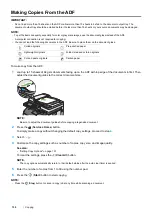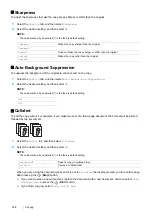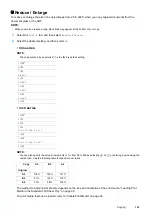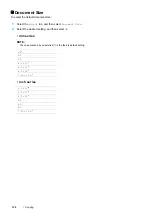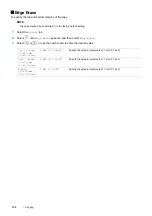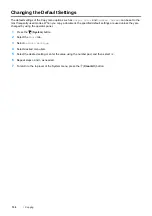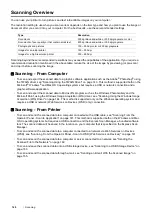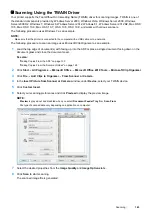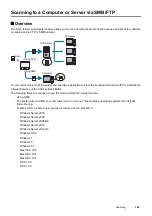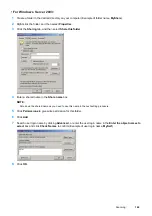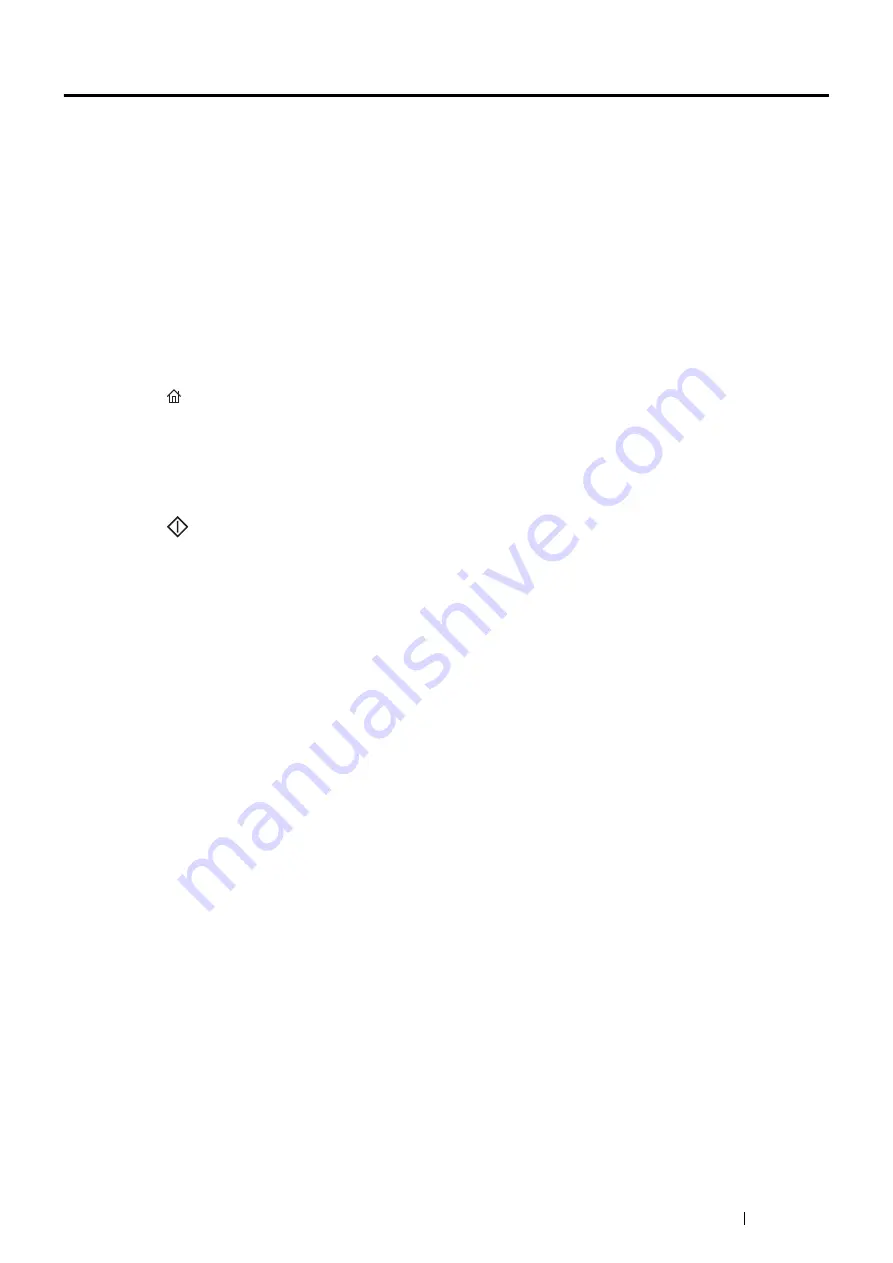
Scanning
141
Scanning to a Computer
Scanning From the Operator Panel - Scan to Application
NOTE:
•
Make sure that the printer is connected to the computer using the USB cable.
•
You must use the Express Scan Manager on your computer to configure the output destination of the scanned image files.
•
This service is supported both on the Windows and Mac OS X operating systems.
1
Load the top edge of document(s) with facing up into the ADF or place a single document facing down on the
document glass and close the document cover.
See also:
•
"Making Copies From the ADF" on page 130
•
"Making Copies From the Document Glass" on page 128
2
Press the
(
Services Home
) button.
3
Select
Scan To
.
4
Select
PC
.
5
Configure the scanning settings as necessary.
6
Press the
(
Start
) button.
A scanned image file is saved to the location you have specified.
NOTE:
•
If the window to select the program appears on your computer, select
Express Scan Manager-Ctype
, and then click
OK
.
•
File type of scanned data varies depending on application on computer.
See also:
•
"Express Scan Manager" on page 43
Scanning From the Operator Panel - Scan to WSD (Web Services
on Devices)
If the printer is connected to a computer via network using Web Services on Devices (WSD), you can use the Scan
to WSD (Web Services on Devices) function to send scanned images to a computer.
NOTE:
•
To use Scan to WSD (Web Services on Devices), you need to setup connection using Web Services on Devices (WSD).
•
Web Services on Devices (WSD) is supported only on Windows Vista
®
, Windows Server
®
2008, Windows 7, Windows Server
2008 R2, Windows 8, Windows Server 2012, Windows 8.1, and Windows Server 2012 R2.
Printer Setup for Scan to WSD (Web Services on Devices)
Setup the printer and computer for connection using Web Services on Devices (WSD).
• Checking the Printer Setting
To use the Scan to WSD (Web Services on Devices) function,
WSD
(Web Services on Devices) needs to be set to
Enable
. For details, see "Protocols" on page 219.
Содержание DocuPrint CM225FW
Страница 1: ...DocuPrint CM225 fw User Guide ...
Страница 10: ...10 Contents Technical Support 338 Online Services 339 Index 340 ...
Страница 157: ...Scanning 157 5 Select any unused number and click Add The Add Network Scan Address page appears 9 8 7 6 5 4 3 2 1 ...
Страница 260: ...260 Digital Certificates 11 Digital Certificates Using Digital Certificates on page 261 ...
Страница 272: ...272 Troubleshooting 4 Lower the levers to their original position 5 Close the rear cover ...
Страница 337: ...Contacting Fuji Xerox 337 14 Contacting Fuji Xerox Technical Support on page 338 Online Services on page 339 ...
Страница 344: ...DocuPrint CM225 fw User Guide ME6939E2 1 Edition 1 July 2014 Fuji Xerox Co Ltd Copyright 2014 by Fuji Xerox Co Ltd ...