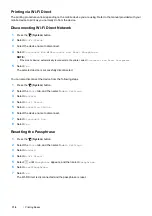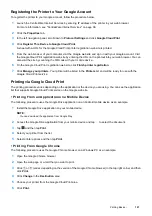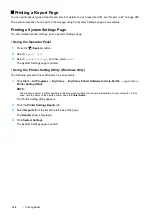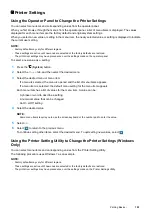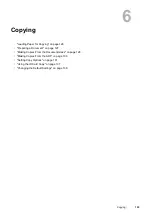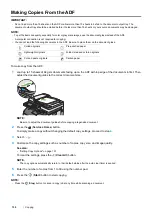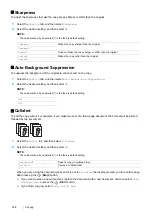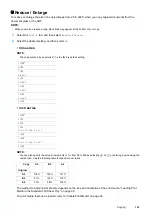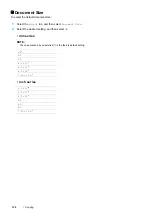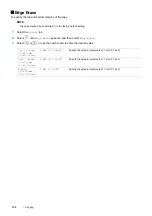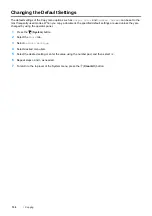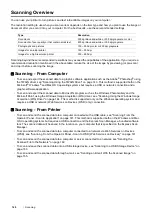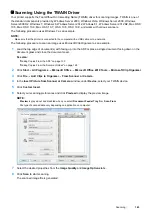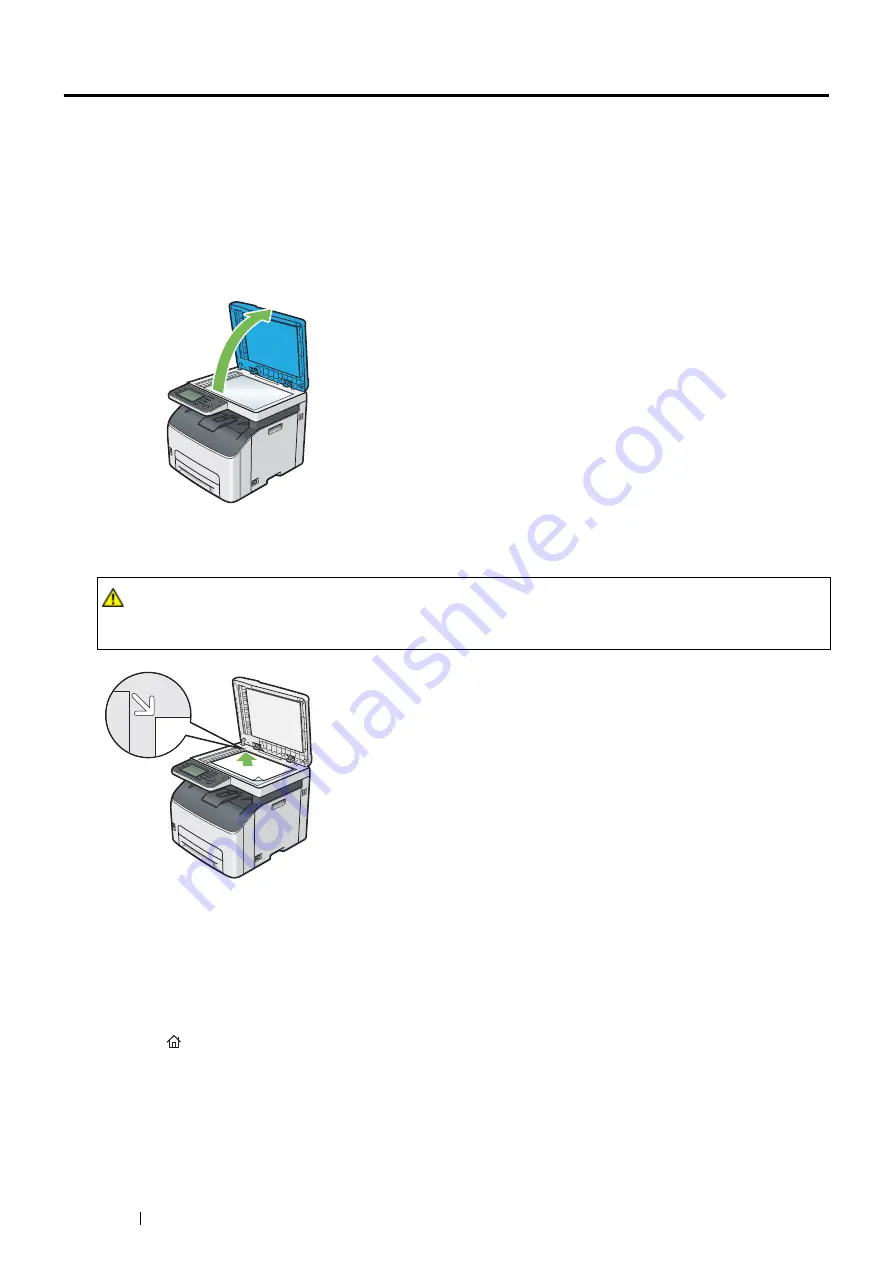
128
Copying
Making Copies From the Document Glass
NOTE:
•
A computer connection is not required for copying.
•
Make sure that no document is in the ADF. If any document is detected in the ADF, it takes priority over the document on the
document glass.
•
Dust on the document glass may cause black spots on the copies. For best results, clean the document glass before use. For
more information, see "Cleaning the Scanner" on page 317.
To make a copy from the document glass:
1
Open the document cover.
2
Place the document facing down on the document glass and align it with the registration guide on the top left
corner of the document glass.
3
Close the document cover.
NOTE:
•
Leaving the document cover open while copying may affect the copy quality and increase the toner consumption.
•
If you are copying a page from a book or magazine, lift the document cover until its hinges are caught by the stopper, and
then close the document cover. If the book or magazine is thicker than 20 mm, start copying with the document cover
open.
4
Press the
(
Services Home
) button.
To simply make a copy without changing the default copy settings, proceed to step
8
.
5
Select
Copy
.
CAUTION:
•
Do not apply excessive force to hold thick document on the document glass. It may break the glass and cause
injuries.
Содержание DocuPrint CM225FW
Страница 1: ...DocuPrint CM225 fw User Guide ...
Страница 10: ...10 Contents Technical Support 338 Online Services 339 Index 340 ...
Страница 157: ...Scanning 157 5 Select any unused number and click Add The Add Network Scan Address page appears 9 8 7 6 5 4 3 2 1 ...
Страница 260: ...260 Digital Certificates 11 Digital Certificates Using Digital Certificates on page 261 ...
Страница 272: ...272 Troubleshooting 4 Lower the levers to their original position 5 Close the rear cover ...
Страница 337: ...Contacting Fuji Xerox 337 14 Contacting Fuji Xerox Technical Support on page 338 Online Services on page 339 ...
Страница 344: ...DocuPrint CM225 fw User Guide ME6939E2 1 Edition 1 July 2014 Fuji Xerox Co Ltd Copyright 2014 by Fuji Xerox Co Ltd ...